Deleting a subject
In Surpass, a subject is where you create and manage items for use in tests. Subjects can hold folders and sub-folders of items, allowing for flexible organisation of your test content. You can also upload media to your subject’s media library for use in its items. A subject is associated with at least one centre. Any tests created in the subject can be scheduled at the associated centre(s).
Deleting a subject removes all data from Surpass. Once deleted, a subject cannot be restored.
This article explains how to delete a subject in the Subjects screen of Setup, including details on all prerequisite steps.
In this article
1. Check prerequisites
Before you can delete a subject, ensure that you have met the following pre-conditions:
- All tests and test forms associated with the subject must be retired. For more information, read Deleting tests and Deleting test forms.
- The subject must be archived. For more information about a subject’s status, read ‘About More Options’ in Editing a subject.
2. Go to the Subjects screen in Setup
To view the Subjects screen in Setup, go to Setup > Subjects.

3. Choose a subject in the Subjects list
Select the subject you want to delete in the Subjects list.
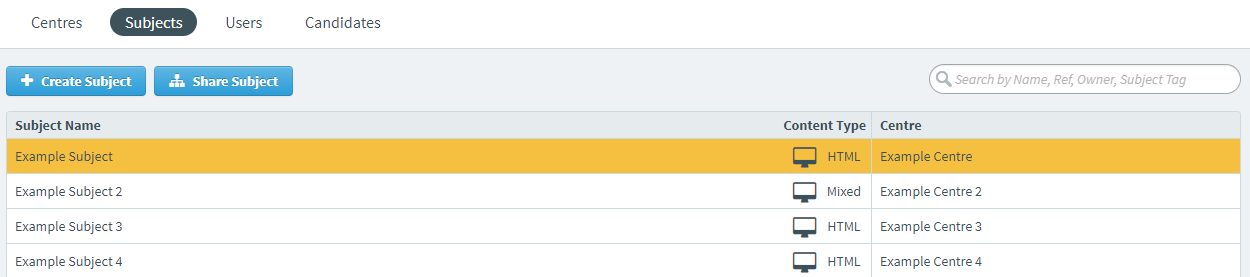
4. Select Delete in the Subject Details panel
The Subject Details panel displays basic information about the chosen subject.
Select Delete to open the Confirm Delete dialog.

5. Confirm deletion
Select Confirm and Delete to delete the subject.
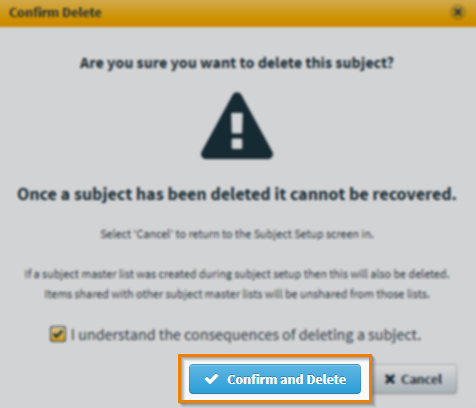
You are notified when the subject has been successfully deleted.
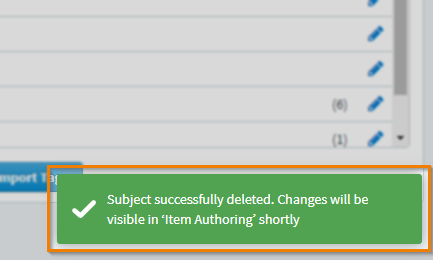
Further reading
To learn more about working in the Subjects screen, read the following articles:
