Listening to audio in the test driver
During a test, candidates can use the Surpass audio player to listen to audio attached to questions. Candidates can be given full or limited access to audio player controls, including play, pause, and rewind.
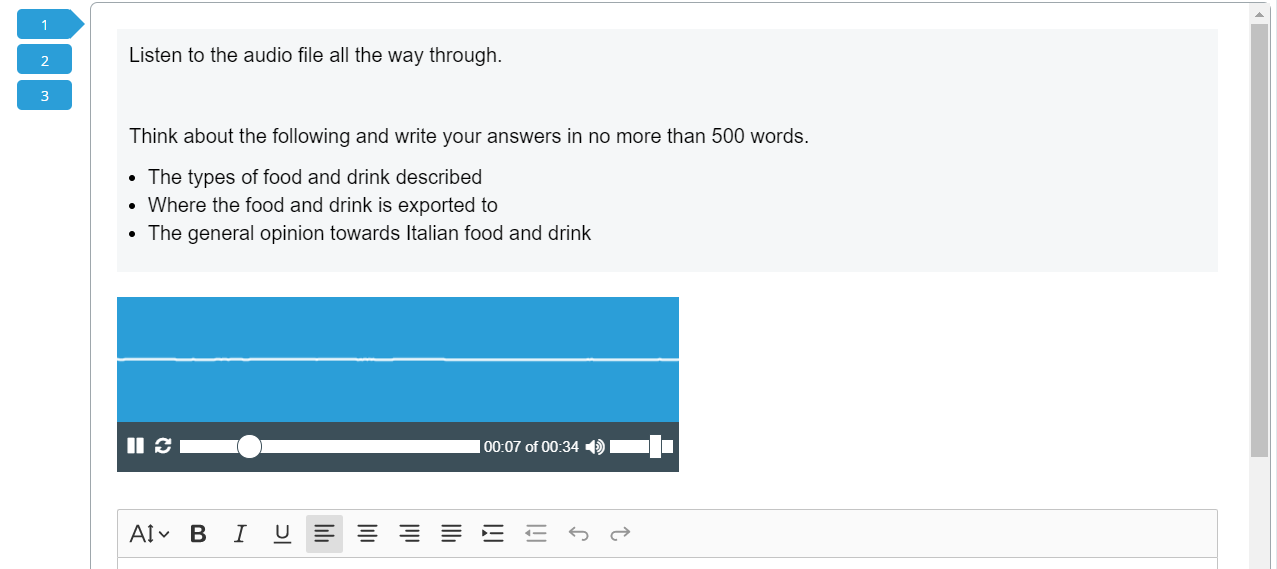
This article explains how you can listen to audio in the test driver, including how to use the Surpass audio player controls.
In this article
Using the Surpass audio player
You can use a range of controls in the Surpass audio player, including play, pause, and rewind.
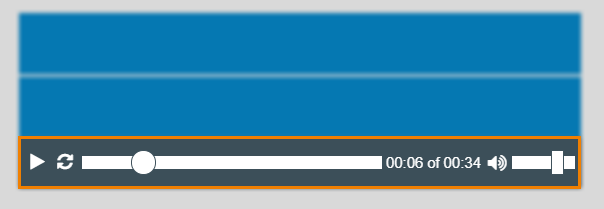
The following table displays the controls available in the Surpass audio player.
|
Control |
Icon |
Description |
|---|---|---|
| Play | Plays audio. | |
| Pause | Pauses audio. | |
| Replay |
Replays audio.
NOTE: The ability to replay audio is configured in Item Authoring. For more information, read 'Play Options' later in this article.
|
|
| Progress bar | Forwards and rewinds audio. | |
| Volume | Changes the volume. |
If enabled, the Surpass audio player displays a waveform to indicate audio. For more information, read ‘Configure audio player’ in Adding audio to an item.
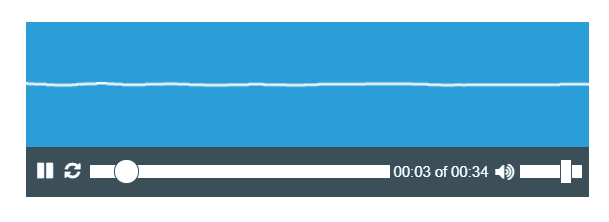
Audio player options for MP3 files
Item authors can configure how the Surpass audio player behaves in delivery. This includes setting audio playback and control options. For more information, read ‘Configure audio player’ in Adding audio to an item.
Media Player Mode
If Media Player Mode > Standard is enabled, you can manually start audio attached to items. If Media Player Mode > Autoplay is enabled, audio playback is forced when you navigate to an item containing audio.
Control Options
If Show Media Player Controls is enabled, you have access to all media player controls (Play, Pause, Replay, Scrub, Volume, and Mute).
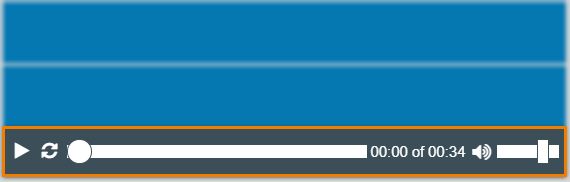
If Hide Media Player Controls is enabled, you can only access the Play, Pause, and Volume controls.
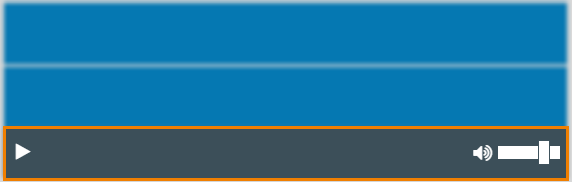
Play Options
If Limit Media Plays is enabled, you cannot exceed the defined replay limit. When you have exceeded the number of replay attempts, the Replay button and progress bar will be unavailable.
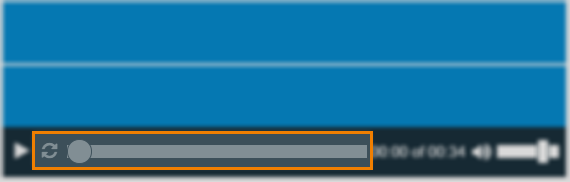
Display Options
Audio media can be configured to open in a window (Windowed) or be Embedded on the page. If set to Windowed, audio media can also be set to continuously play (and be unable to be closed) until either the media file or the test is finished.
Audio as source material
If audio has been added as source material, you can open the audio by selecting the source material button in the item’s question stem. The audio opens in your device’s media player. For more information, read Adding source material to an item.
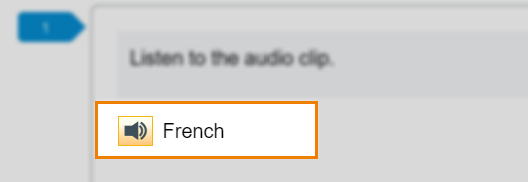
Further reading
Now you know how to listen to audio in the test driver, read the following articles to learn more:
