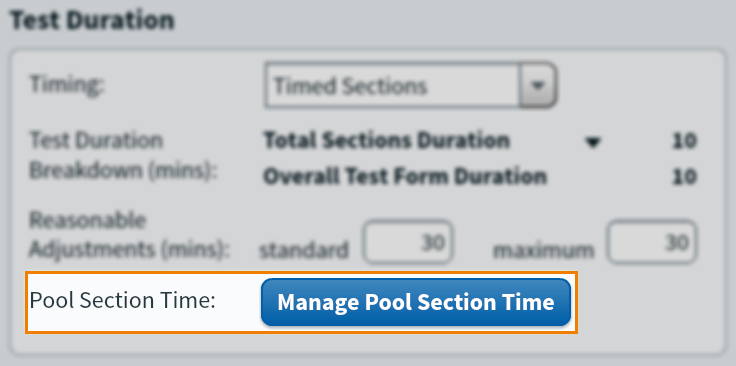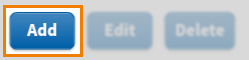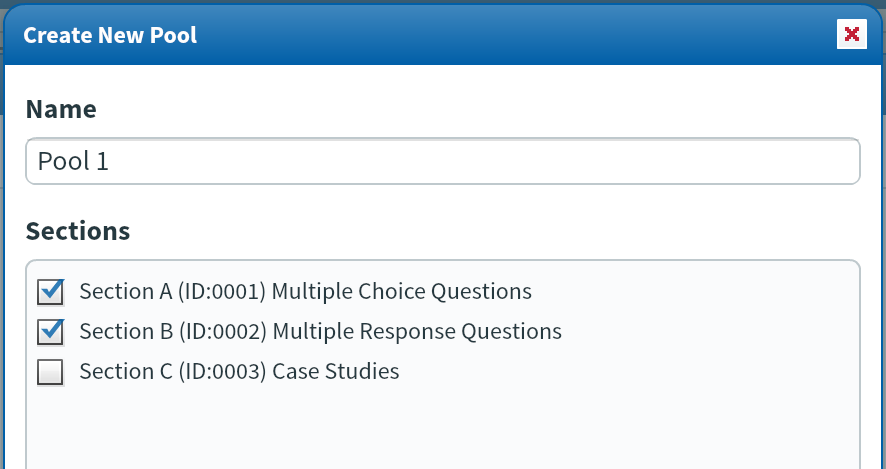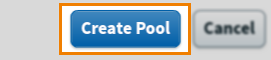About test form duration
There are three timing options available for test forms:
- Untimed – Candidates have unlimited time to complete and submit their responses.
- Timed – The whole test form has a specified time limit in which candidates must complete and submit their responses.
- Timed Sections – Each section in the test form has an individual time limit. Candidates can only work in one timed section at a time. If the candidate decides to leave the section, they cannot return and their remaining time in that section is lost. You can combine timed sections into pools to allow candidates to manage their time between them.
In the test, candidates can view the remaining test time at the top of the delivery window. In tests with timed sections, candidates can select the timer to toggle between remaining test time and remaining section time.

Test form duration is set in the Test Duration area of Edit Test Form > Test Form Rules.
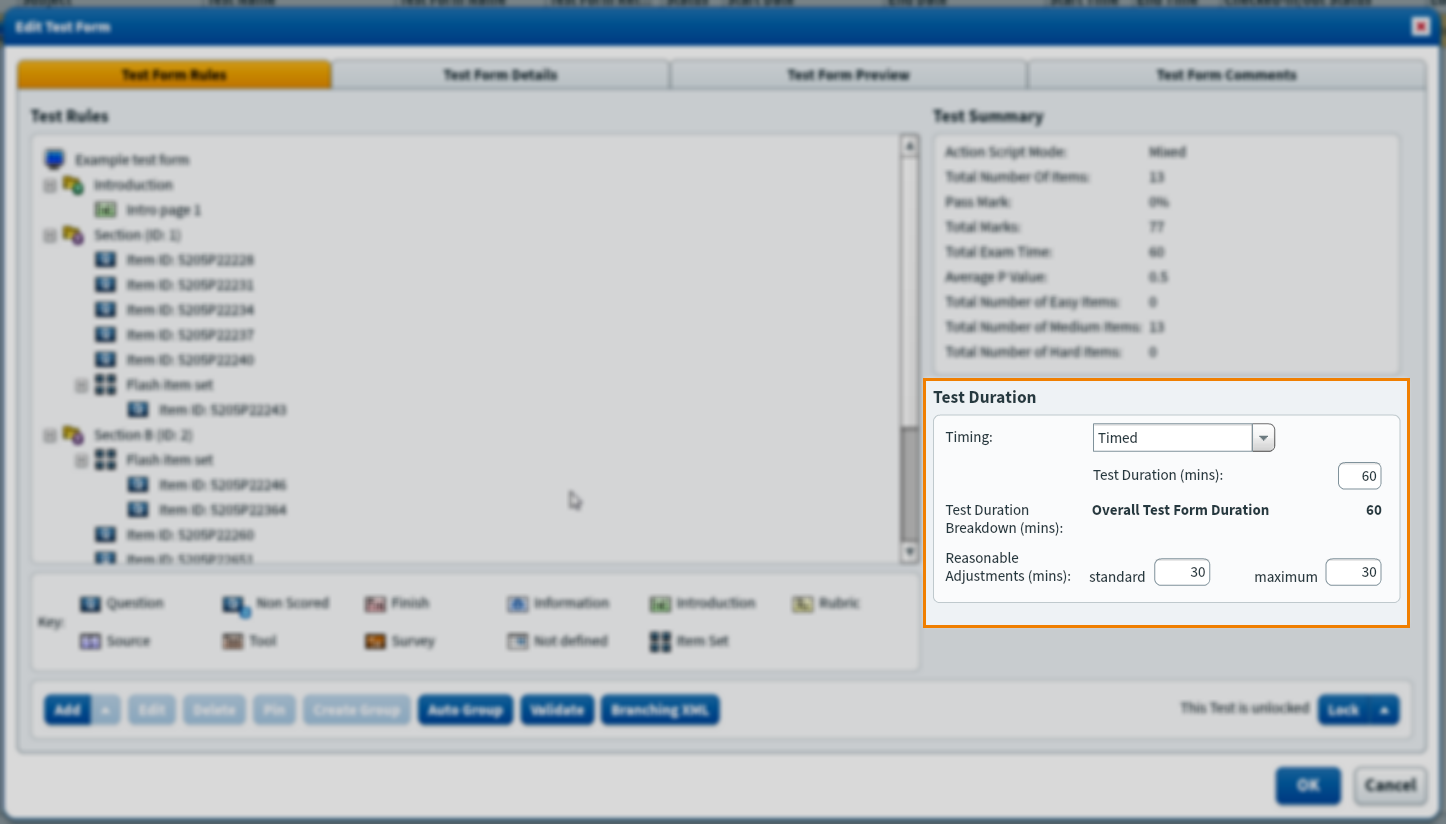
This article explains how to set up untimed, timed, and timed section test forms, as well as how to set up the duration of computer based projects.
In this article
Setting up an untimed test
In an untimed test, candidates have unlimited time to complete and submit their responses.
To set up an untimed test, select Untimed in the Timing menu.
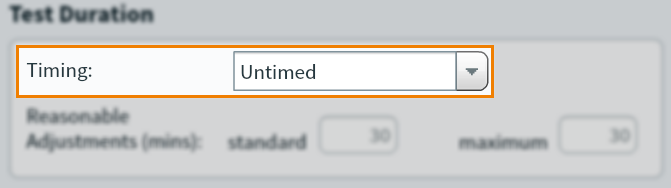
Setting up a timed test
In a timed test, the whole test form has a specified time limit in which candidates must complete and submit their responses. Candidates are removed from the test when the timer expires and their responses until that point are submitted.
To set up a timed test, select Timed in the Timing menu.
Enter the test duration in minutes in the Test Duration (mins) field. The Overall Test Form Duration value reflects the total test time and any additional time given to Introduction and Finish sections.
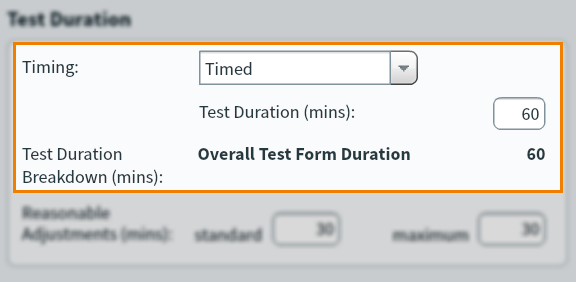
Setting up a test with timed sections
In a test with timed sections, each section in the test form has an individual time limit. Candidates can only work in one timed section at a time. If the candidate decides to leave the section, they cannot return and their remaining time in that section is lost.
To set up a timed section test, select Timed Sections in the Timing menu. The Overall Test Form Duration value reflects the total combined time of all sections, all scheduled breaks, and any additional time given to Introduction and Finish sections.
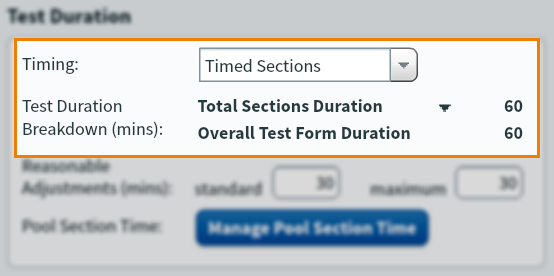
You must set up timers for each section in a timed section test. To set up a section’s timer, select the section folder in the Test Rules area.
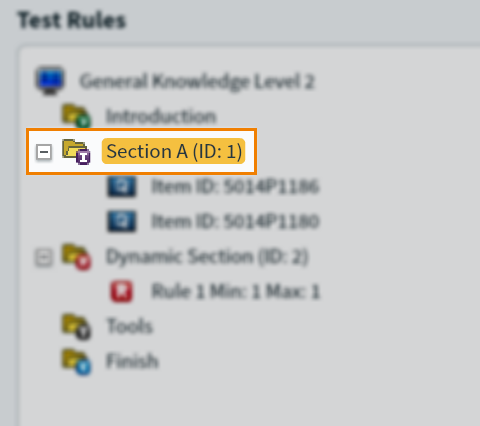
Select Edit to open the Section Properties dialog.

Enter the section’s timer in minutes in the Section Duration field.
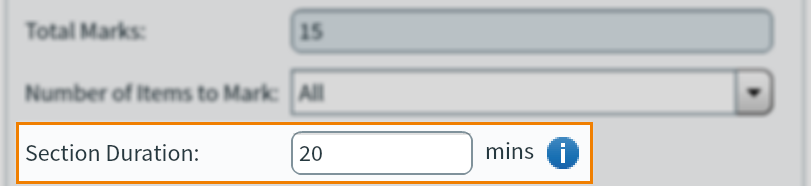
Select OK to save.
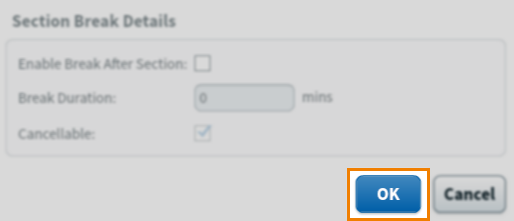
Pool Section Time (HTML tests only)
You can combine timed sections into pools to allow candidates to manage their time between them.
The pooled time available to candidates will be the total duration of the sections contained in the pool. Candidates cannot return to a section they have completed. When the pooled time runs out, candidates will be unable to answer any questions in the remaining sections.
Scheduled Breaks
You can add scheduled breaks to test forms with timed sections. For more information, read Adding scheduled breaks to a test form.
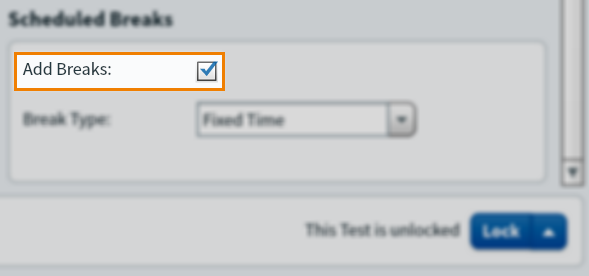
Setting up timers for Introduction and Finish sections
In timed or timed section tests, you can set a duration for Introduction and Finish sections. Enter the duration in minutes in the Section Duration field of the Introduction/Finish section’s Section Properties window. For more information, read Adding Introduction and Finish Pages to a test form.
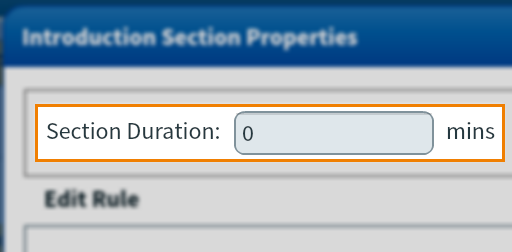
Setting up extra time for reasonable adjustments
You can set up your test to automatically give candidates with reasonable adjustments extra time.
Enter the extra time given to all candidates with reasonable adjustments in minutes in the Reasonable Adjustments > standard field.
Invigilators can give more extra time to candidates if necessary using the Modify Duration function in the Invigilate screen of Test Administration. Set a limit on how much extra time invigilators can award in the Reasonable Adjustments > Maximum field.
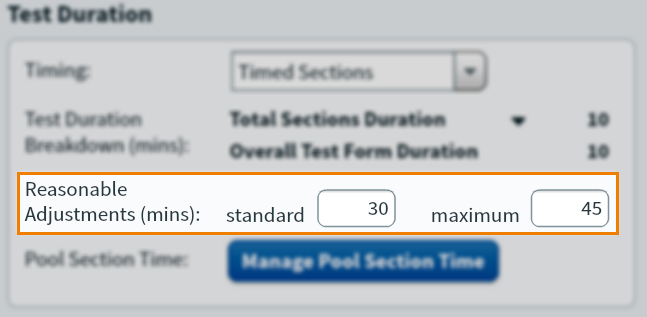
Setting up duration for computer based projects
Unlike computer based tests, computer based projects cannot be timed in minutes/hours and cannot have timed sections. Instead, computer based projects are measured in days.
When setting up a test form for a computer based project, enter the number of days the project should last in the Test Duration (days) field.
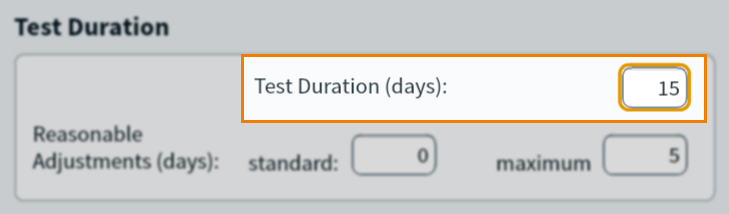
Further reading
For more information on setting up test forms, read: