Allowing users to view responses in Results from the Audit screen
From the Audit screen, you can allows users of the Results screen to view candidate responses. This is useful if you want users who have access to Results, but not Audit, to view candidate responses.
This article explains how to show responses to users in Results from the Audit screen. Users can view the candidate’s script in read-only mode, see the marking history, markers’ comments, and download the mark scheme.
In this article
1. Go to the Audit screen
To view the Audit screen, go to Test Administration > Audit.

2. Choose a script
Select the script you want to show to Results users in the Audit grid.
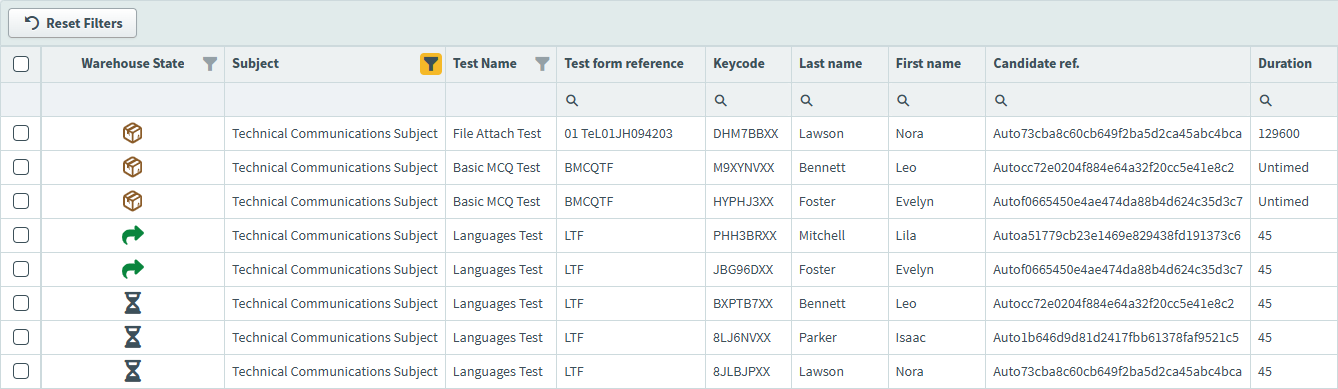
3. Show to centre
Select Show To Centre to allow users of the Results screen to view the candidate’s responses.

Select Yes to confirm.
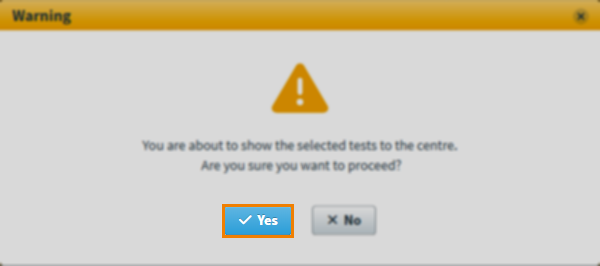
You can hide the scripts from Results users by selecting Hide From Centre.

Further reading
For more information about working in the Audit screen, read:
