Marking a paper test in the Paper Mark screen
In the Paper Mark screen, you can assign marks to tests taken on paper.
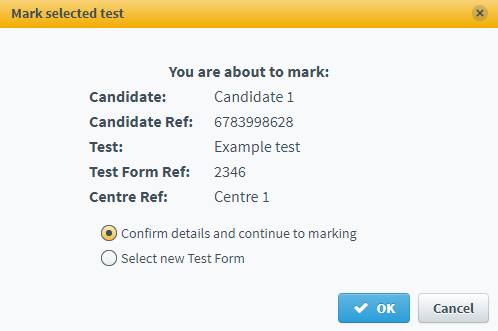
This article explains how to mark a paper test in the Paper Mark screen.
In this article
1. Go to the Paper Mark screen
To mark a paper test, navigate to the Paper Mark screen in Test Administration.

2. Choose a test
Select the relevant test in the Paper Mark grid.
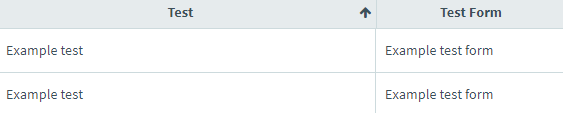
Select Mark Selected Test to open the Mark selected test dialog.

In the Mark selected test dialog, you can view information about the paper test you want to mark.
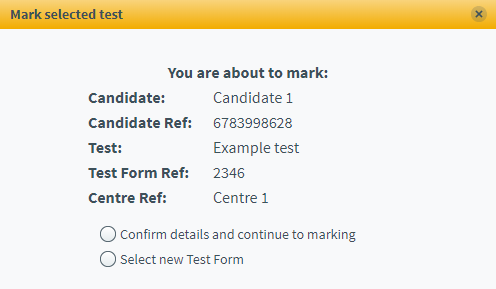
| Detail | Description |
|---|---|
| Candidate | Displays the name of the candidate. |
| Candidate Ref | Displays the candidate’s unique reference number. |
| Test | Displays the name of the test. |
| Test Form Ref | Displays the test’s unique reference number. |
| Centre Ref | Displays the centre’s unique reference number. |
You can choose to mark the selected test form or select a new test form. Select Confirm details and continue to marking to mark the selected test form.
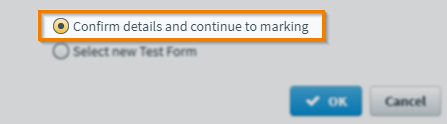
Choose Select new Test Form to mark a new test form.
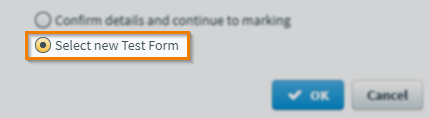
In the Select new Test Form dialog, choose a new test form to mark from the list.
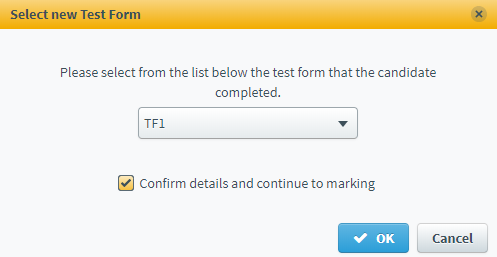
Select OK to mark that test form.
3. Mark the test

In Max available mark, you can see the total amount of marks available for each item in the test. Enter a mark into the Mark field. If the candidate has not attempted a question, select Not attempted.

You can see the total number of marks assigned to this test in Total marks entered.
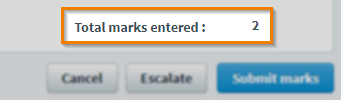
Select Submit Marks to submit the marks.

Select Submit Marks to confirm you want to submit the marks and return to the Paper Mark screen.
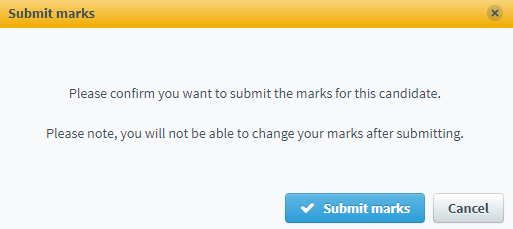
Escalating a paper test
Select Escalate to submit the paper test for further review. You might want to escalate a test if a candidate has been suspected of cheating or has completed the wrong test. For full instructions on how to escalate a script, read Escalating a script in the Paper Mark screen.
Further reading
Now you know how to mark a paper test in the Paper Mark screen, read the following articles to learn more:
