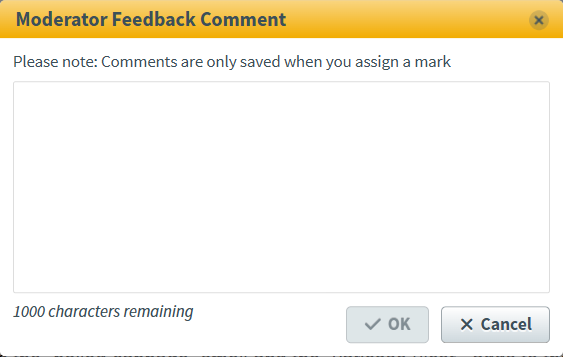Moderating a script in the Moderate screen
In Surpass, the Moderate screen is where you can moderate scripts after they have been marked. Moderators can adjust results, view mark schemes, and flag items for further review.
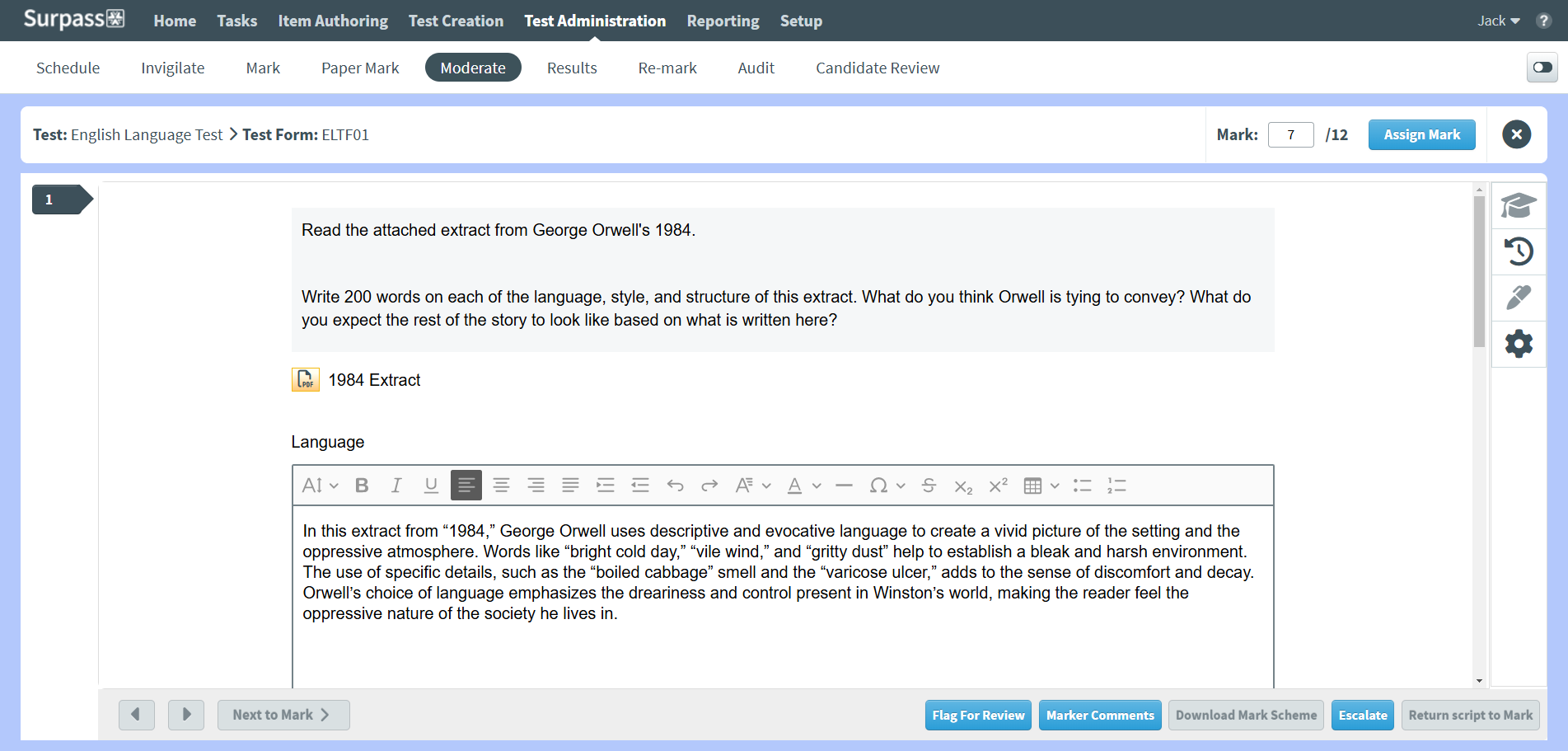
This article explains how to moderate a script in the Moderate screen, including how to release scripts to the Results screen.
In This Article
1. Go to the Moderate screen
To moderate a script, navigate to the Moderate screen in Test Administration.

2. Choose a script
Select the relevant script in the Moderate grid.

Select View Responses to open the moderating dialog.

3. Moderate the script
In the moderating dialog, you can view candidates’ responses, view marking history, and escalate scripts. For full instructions on how to work in this dialog, follow step ‘4. Mark the item’ in Marking a script in the Mark screen.
Flagging an item for review and returning the script to Mark
Items within a script can be flagged for further investigation. Scripts with one or more flagged items are indicated by a Flag icon on the Moderate screen. One or more items must be flagged before the script can be returned to Mark.
4. Release the script
Select Release to release a moderated script to Results. Select Release All to release all scripts associated with the test form to the Results screen. For more information, read About the Results screen.

Select Yes in the Moderator Warning dialog to confirm you want to release the script. Select No to return to the Moderate screen.
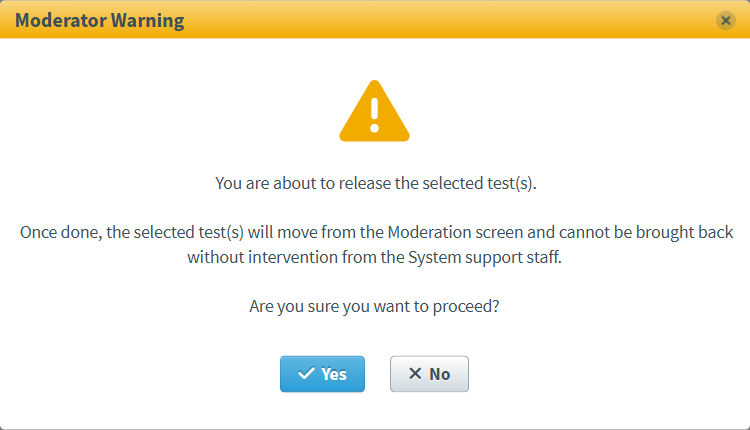
Further reading
Now you know how to moderate a script in the Moderate screen, read the following articles to learn more: