Changing associated centre of a computer-based project in the Mark screen
In Mark, you can change the associated centre of a computer-based project. Only centres that are associated with the computer-based project’s parent subject are available.
To learn how to create a computer-based project, read Creating a computer-based project in Test Creation.
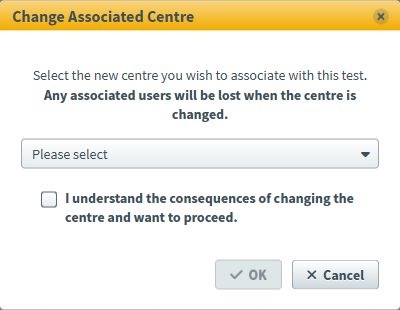
This article explains how to change the associated centre of a computer-based project in the Mark screen.
In this article
1. Go to the Mark screen
To change the associated centre of a computer-based project, navigate to Mark screen in Test Administration.

2. Choose a script
Select the relevant script in the Mark grid.
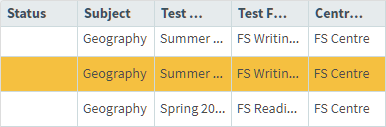
Select Change Associated Centre to open the Change Associated Centre dialog.

3. Change associated centre
In the Change Associated Centre dialog, choose a new centre from the drop-down menu. Computer-based projects can only be associated with centres that its parent subject is shared with.
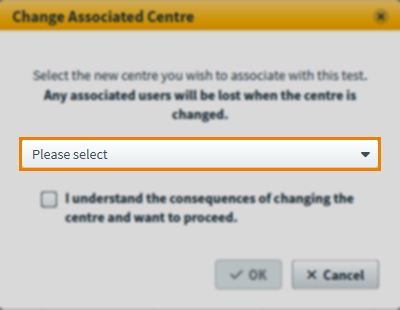
4. Confirm the change
Select the I understand the consequences of changing the centre and want to proceed checkbox.
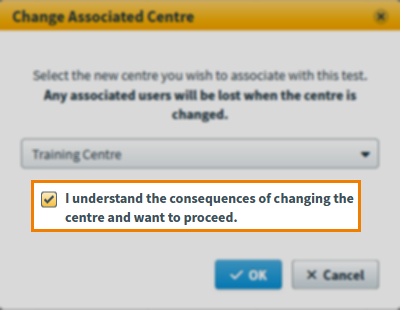
Select OK.
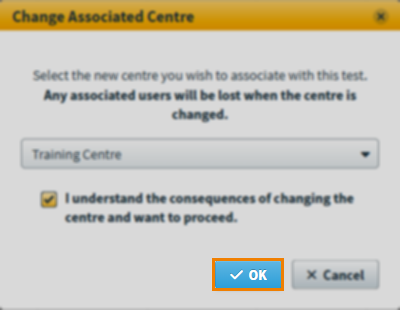
Further reading
Now you know how to change the associated centre of a computer-based project from the Mark screen, read the following articles to learn more:
