About My Profile options
The My Profile screen allows users to change the personal details associated with their Surpass accounts. These personal details include email addresses, passwords, and security questions.
This article explains how to access and edit My Profile options.
In this article
1. Open the User menu
Select your user name to open the User menu.

2. Select My Profile
To view your personal details, select My Profile .
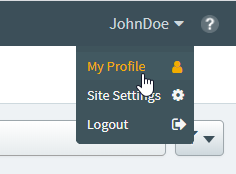
3. Edit your profile options
The My Profile screen is divided into three sections, called Profile Options:
- User Details allows you to view and edit personal information like first name, last name, email address, and job title.
- Password allows you to reset your password.
- Security Question allows you to change your security question, which will be used to gain access to your account if you forget your password.
Select an option in the Profile Options menu to view more details.
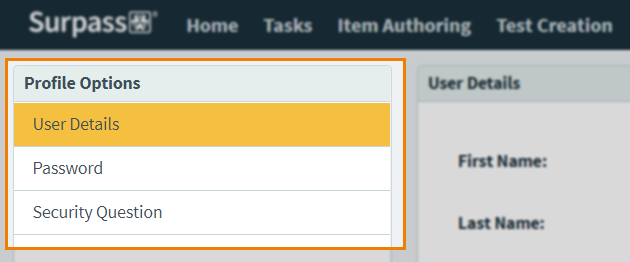
Editing your user details
Select User Details in Profile Options to edit your personal information.

You can edit the following information in the User Details panel: First Name, Last Name, Email, Job Title, and Default Language.
If Daily Digest Emails are enabled at site-level, you can also enable the Daily Digest Email option in Notifications. If enabled, you are sent an email summarising the key events of the day for tasks you are assigned to (e.g. you have been assigned to a task, or a task went beyond its deadline).
Select Save Changes to update your profile. Select Cancel to discard all unsaved changes.
Editing your password
Select Password in Profile Options to change your password.
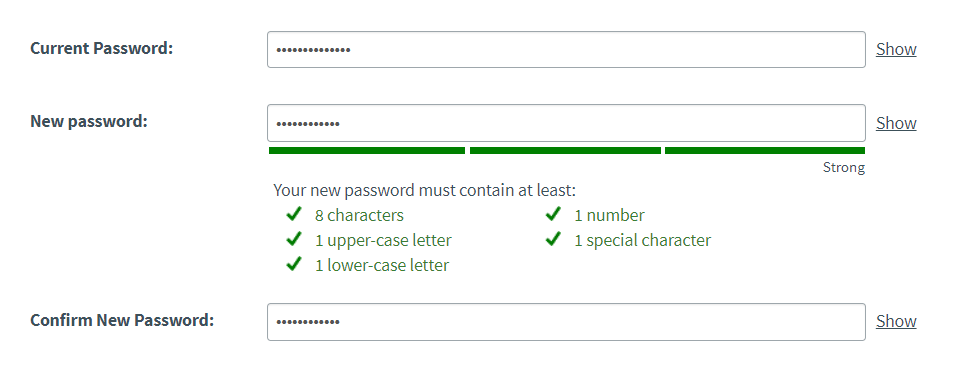
Enter your current password in Current Password and enter your new password in both New Password and Confirm New Password.
Passwords must meet the following criteria:
- A minimum of 8 characters
- At least 1 upper-case letter
- At least 1 lower-case letter
- At least 1 number
- At least 1 special character.
Select Save Changes to save your new password.
Editing your security question
Select Security Question in Profile Options to change your security question and answer. The security question and answer are used to confirm your identity when requesting a password reset.
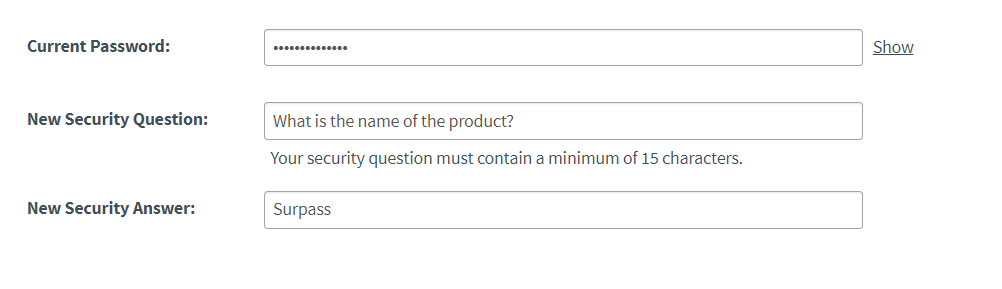
Enter your current password in Current Password to confirm your identity.
Enter your security question in New Security Question. Security questions must be at least 15 characters.
Enter your security answer in New Security Answer. Security answers are case sensitive.
Further reading
To learn more about working in Site Settings, read the following articles:
