Setting up tag categories
In Surpass, you can attach metadata (known as ‘tags’) to items and then use these tags to organise items when authoring content, creating tests, and viewing results. Tags are made up of ‘tag groups’ and ‘tag values’. Tag groups are categorised containers for tag values.
Tag groups can be further categorised into tag categories. You can create tag categories in the Subjects screen of Setup. Tag categories are subject-specific.
This article explains how to set up tag categories in the Subjects screen of Setup, including how to edit a tag category.
In this article
1. Go to the Subjects screen in Setup
To view the Subjects screen in Setup, go to Setup > Subjects.

2. Choose a subject in the Subjects list
Choose a subject in the Subjects list.
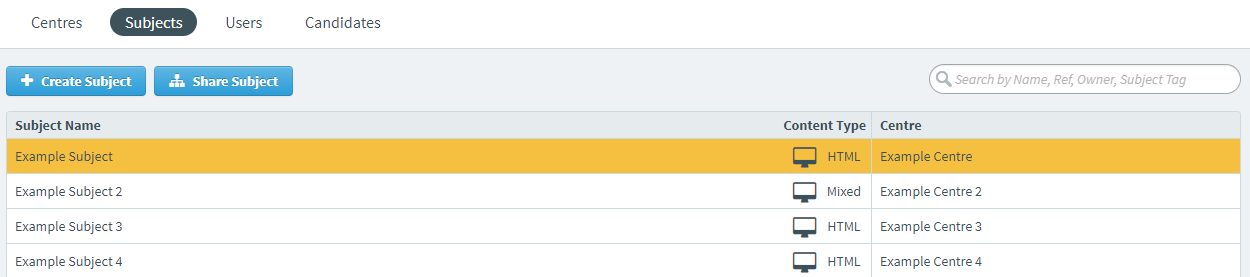
3. Select Create Tag Category in the Tag Categories panel
The Tags Categories panel displays the chosen subject’s existing tag categories.
Select Create Tag Category to create a new tag category.
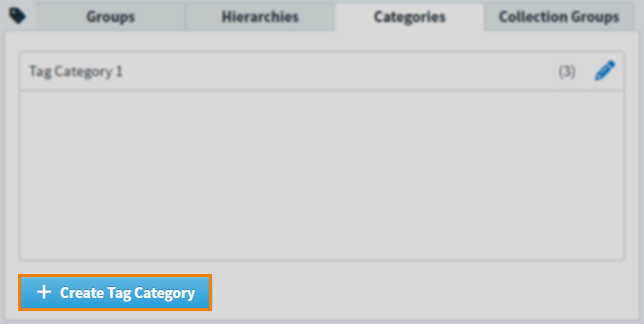
4. Create your tag category
Enter a name for the tag category in the Create Tag Category dialog.
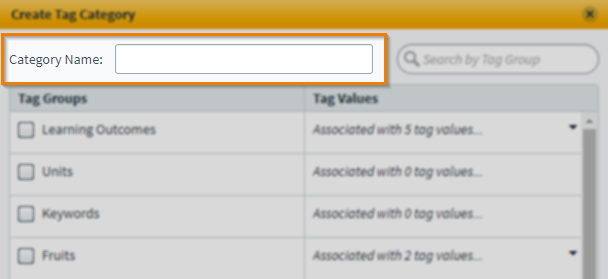
Choose a tag group in the Tag Groups list. Select More in the Tag Values list to view any tag values contained in the chosen tag group.
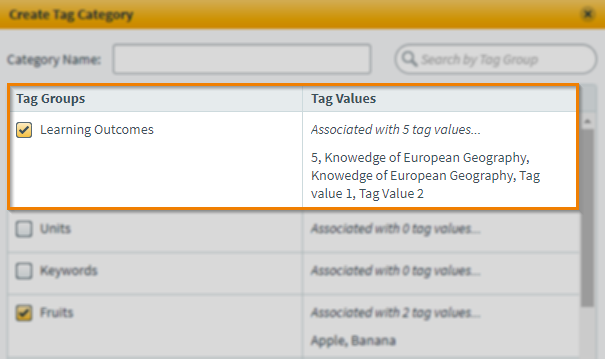
5. Save your tag category
Select Create Tag Category to create your tag category.
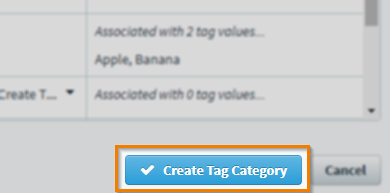
The new tag category appears in the chosen subject’s Tag Categories panel.
Editing tag categories and their groups
Created tag categories and their groups can be edited. Expand the following section for more information.
Select Edit next to a tag category in the Tag Categories panel to edit a tag category.
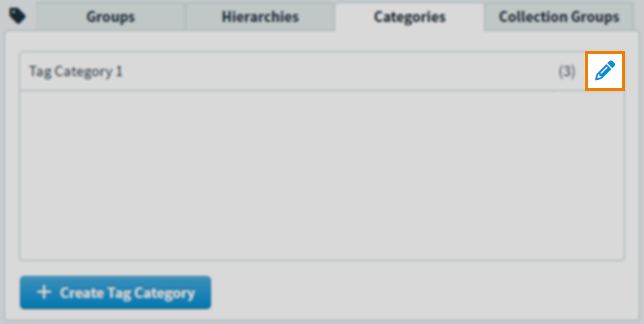
In the Edit Tag Category dialog, you can rename the tag category and change which tag groups are associated with the tag category.
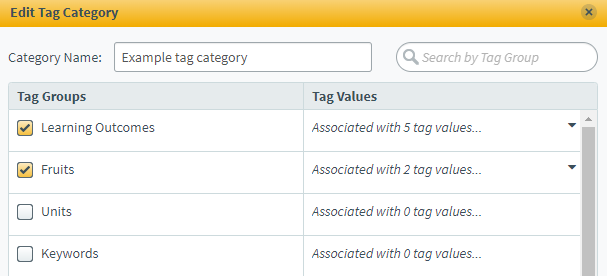
Select Save Changes to update your tag category.
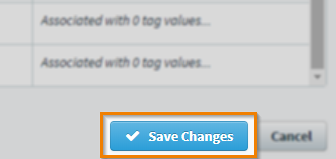
Deleting tag categories
Created tag categories can be deleted. Expand the following section for more information.
Select Edit next to a tag category in the Tag Categories panel to edit a tag category.
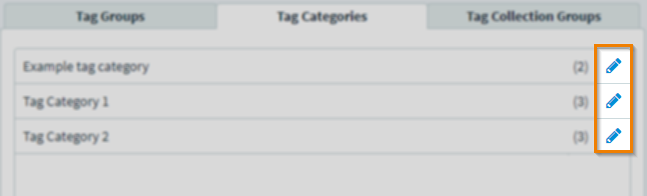
Select Delete Tag Category to mark the tag category for deletion.
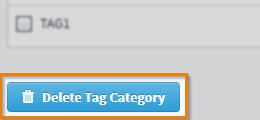
Select Confirm in the Confirm dialog to confirm you want to delete the tag category.
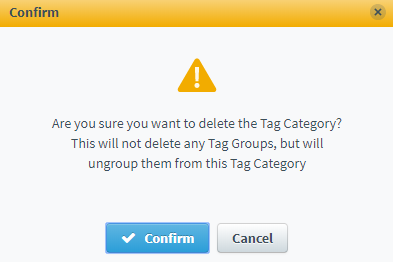
Further reading
To learn more about working with tags in the Subjects screen, read the following articles:
