Retiring a centre
In Surpass, a “centre” is a virtual space in which tests are created by users and delivered to candidates. All items, users, candidates, subjects, tests, and test forms are associated with a particular parent centre. A Surpass centre may be linked to a physical location like a school or workplace or it can be a purely digital environment.
Retiring a centre prevents any further tests from being scheduled at it. However, previously scheduled tests that have not yet been sat can still be taken by candidates. A centre must be retired before it can be deleted.
This article explains how to retire a centre in the Centres screen of Setup.
In this article
1. Go to the Centres screen
To view the Centres screen, go to Setup > Centres.

2. Choose a centre in the Centres list
The Centres list displays all centres in your instance that you have access to, along with their reference codes.
Select a centre in the list to reveal more information in the Centre Details panel.
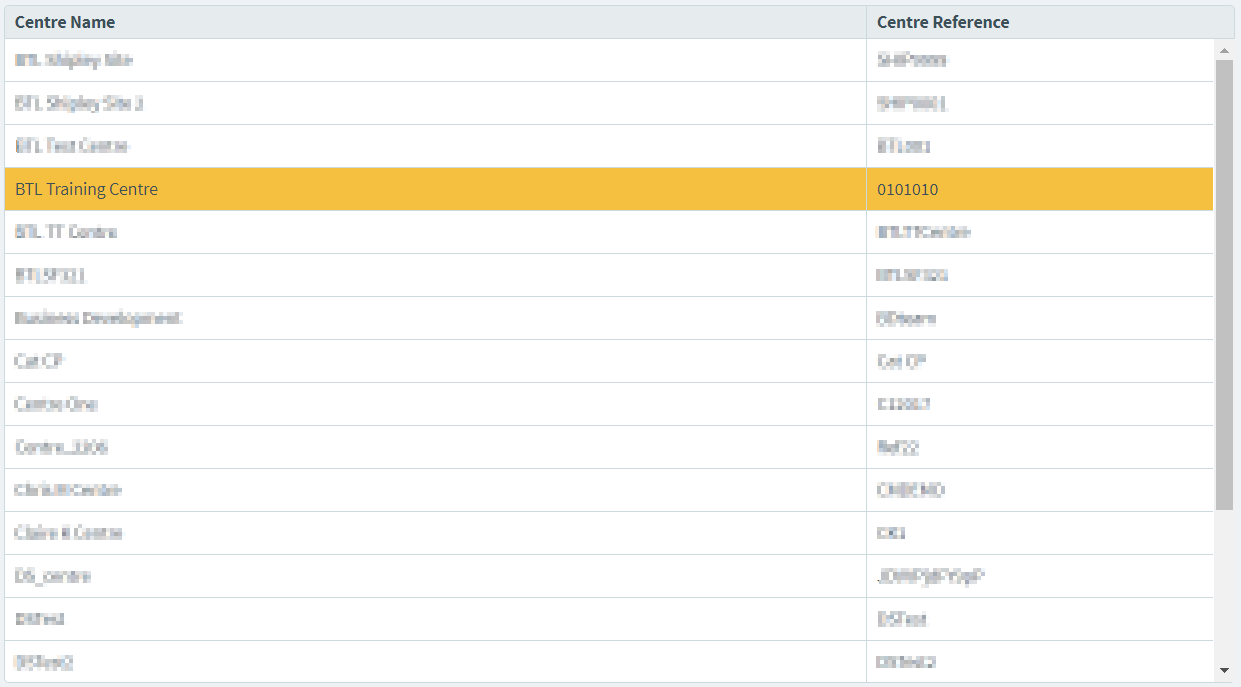
3. Select Edit in the Centre Details panel
The Centre Details panel displays basic information about the chosen centre.
Select Edit to open the Edit Centre Details dialog.
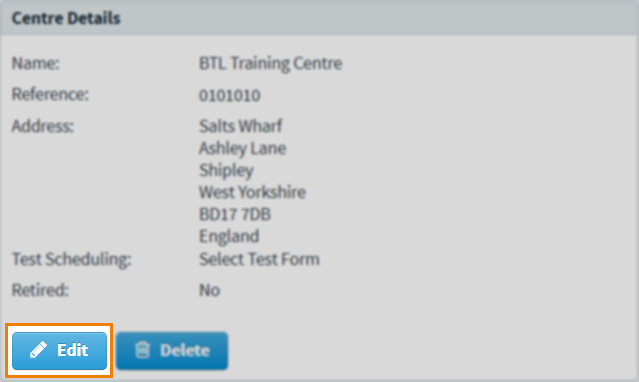
4. Retire the centre
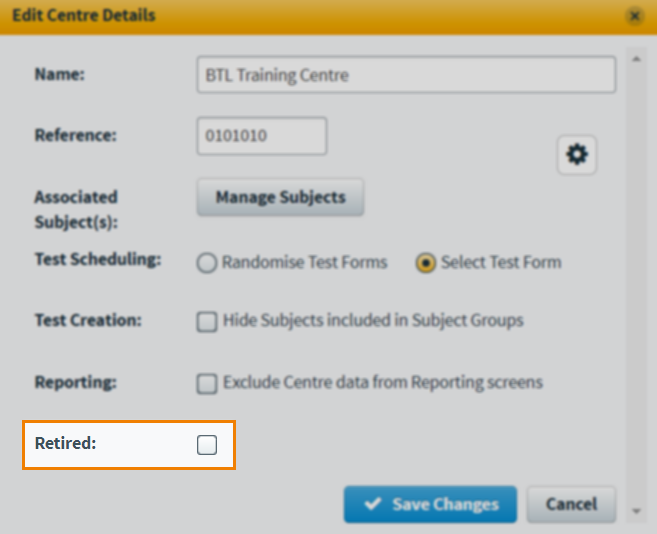
Select Retired in the Edit Centre Details dialog to retire the centre.
5. Save your changes
Select Save Changes in the Edit Centre Details dialog to confirm the retirement of the centre.
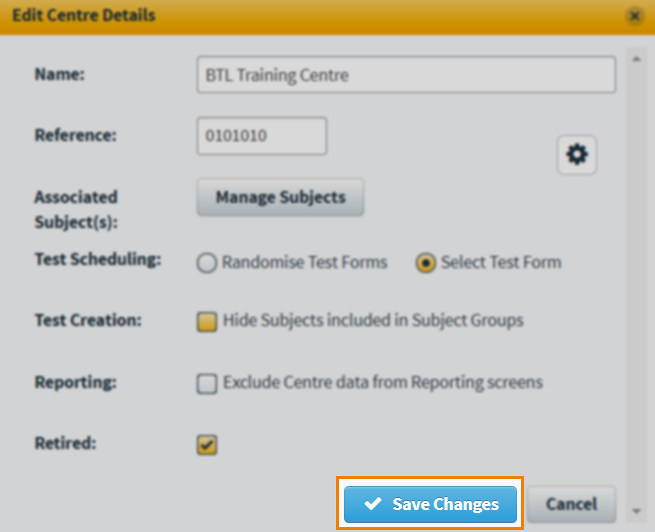
Further reading
To learn more about working in the Centres screen, read the following articles:
