Uploading a mark scheme to an item
When creating an item, you can upload a mark scheme to help users mark candidates’ responses to the item. You can upload a mark scheme in the Edit Settings dialog. The following file types are accepted as mark schemes:
- DOCX
- XLS
- XLSX
This article explains how to upload a mark scheme to an item.
In this article
1. Create your mark scheme
Before opening Surpass, create your mark scheme in your word processor, spreadsheet editor, or PDF authoring software.
2. Go to your item’s Edit screen
In Surpass, select an item in your subject to open it and go to the Edit screen.
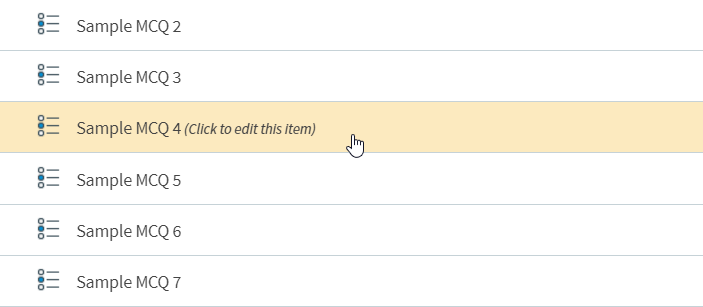
3. Open the Item Settings panel
Open the Item Settings panel.
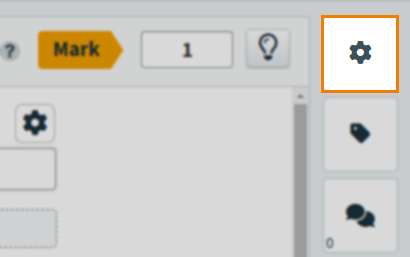
The General Settings tab is opened automatically.
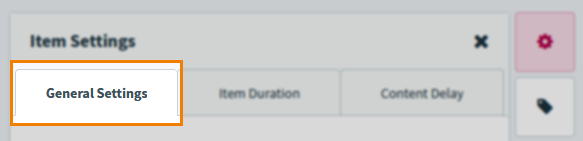
4. Upload your mark scheme
Select Upload against Mark Scheme to open your device’s file explorer.
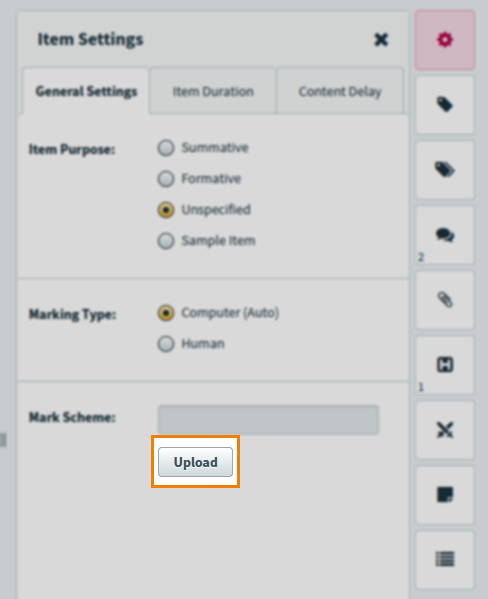
Find your mark scheme file and open it to upload it to Surpass. The file appears in the Mark Scheme file name field. You can select Upload again to choose another file or press Clear File to remove the mark scheme from your item.
After you have uploaded your mark scheme option, select Save Changes to save your item’s new mark scheme.
Further reading
Read the following articles for more information on item settings:
