Setting up enemy items
When creating an item, you can set up enemy relationships with other items. Enemy items can never appear in the same test.
You can create enemy relationships on both the test form and section level. Section enemies can be defined in Item Authoring and used as a search parameter in Item Search. However, section enemies act as test form enemies when used in Test Wizard or Test Creation. To enable section enemies, you must enable Item Enemies in Site Settings > Item Authoring.
This article explains how to set up enemy relationships between items and includes information on the difference between principal and acquired enemy relationships.
In this article
1. Go to your item’s Edit screen
Select an item in your subject to open it and go to the Edit screen.
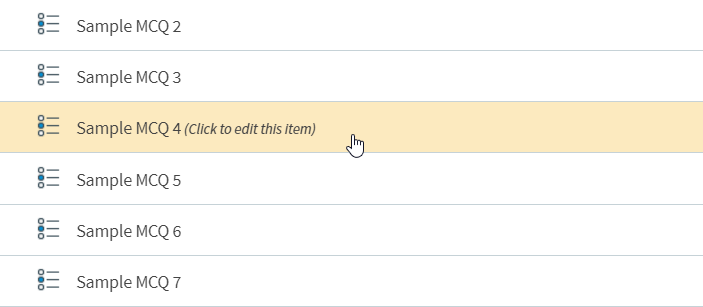
2. Open the Select Enemy Items dialog
Select the Enemies panel.
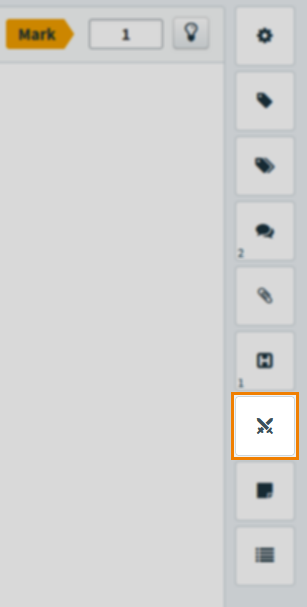
Select either the Test Form Enemies tab or Section Enemies tab as appropriate.
Any enemy relationships already established will be visible in the Test Form Enemies column.
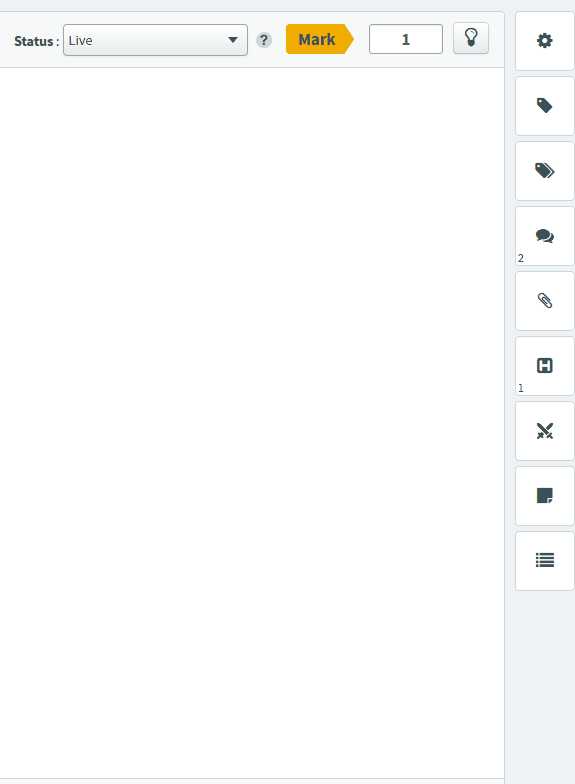
3. Choose your enemy items
Open the Enemy items tab and select Manage Enemy Items.
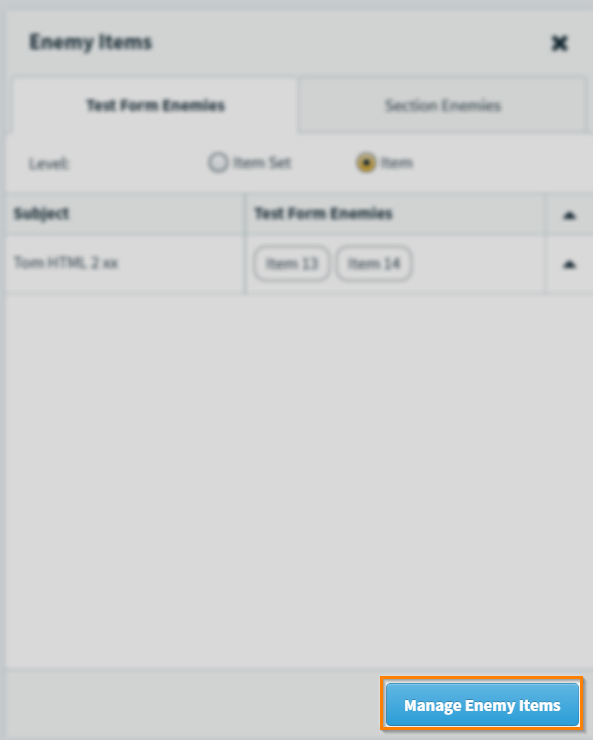
Select the subject containing the items you want to establish enemy relationships with.
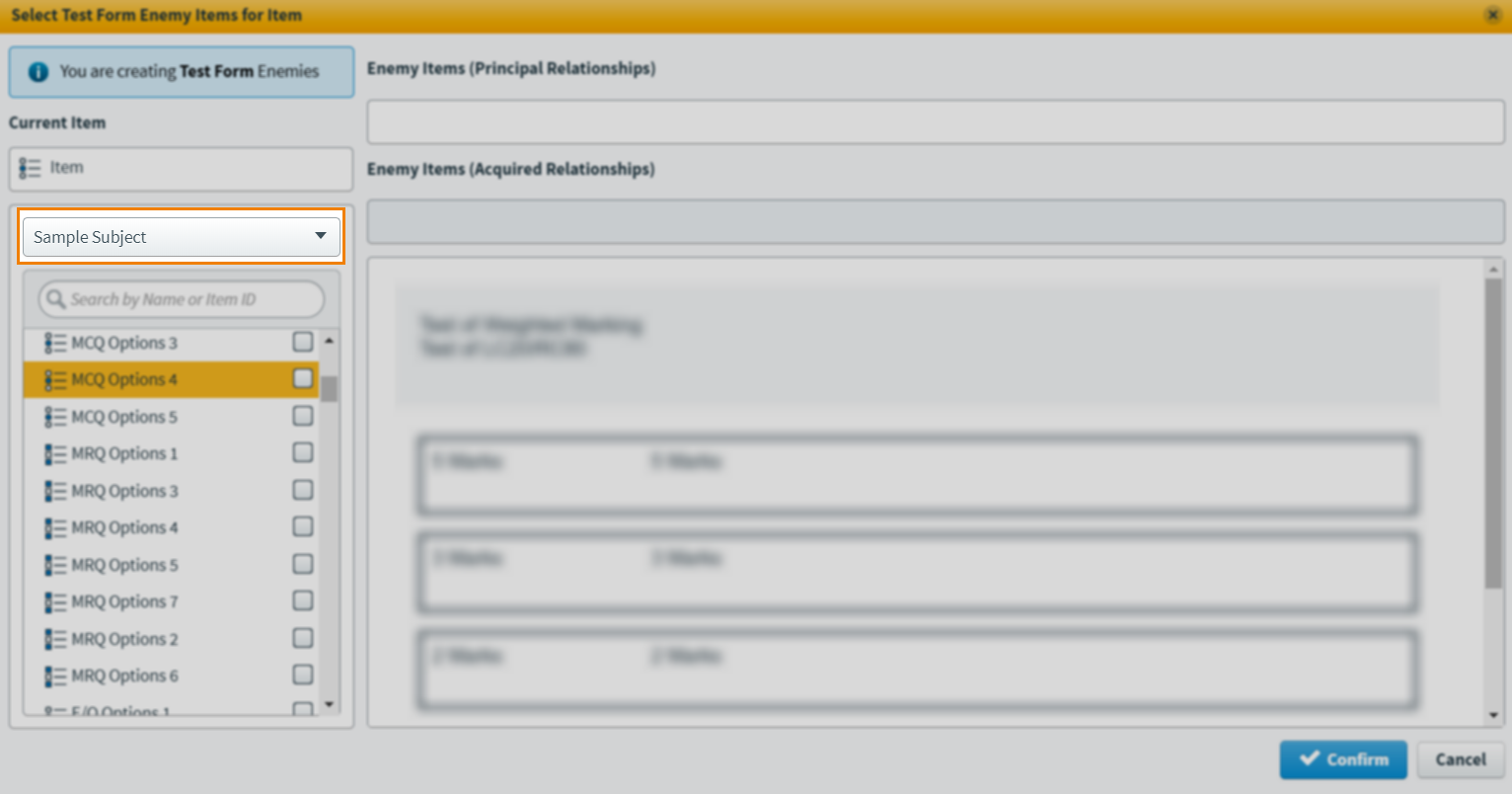
The chosen subject’s items are listed in the item panel. Use the search field to filter the visible items on the basis of their name or item ID.
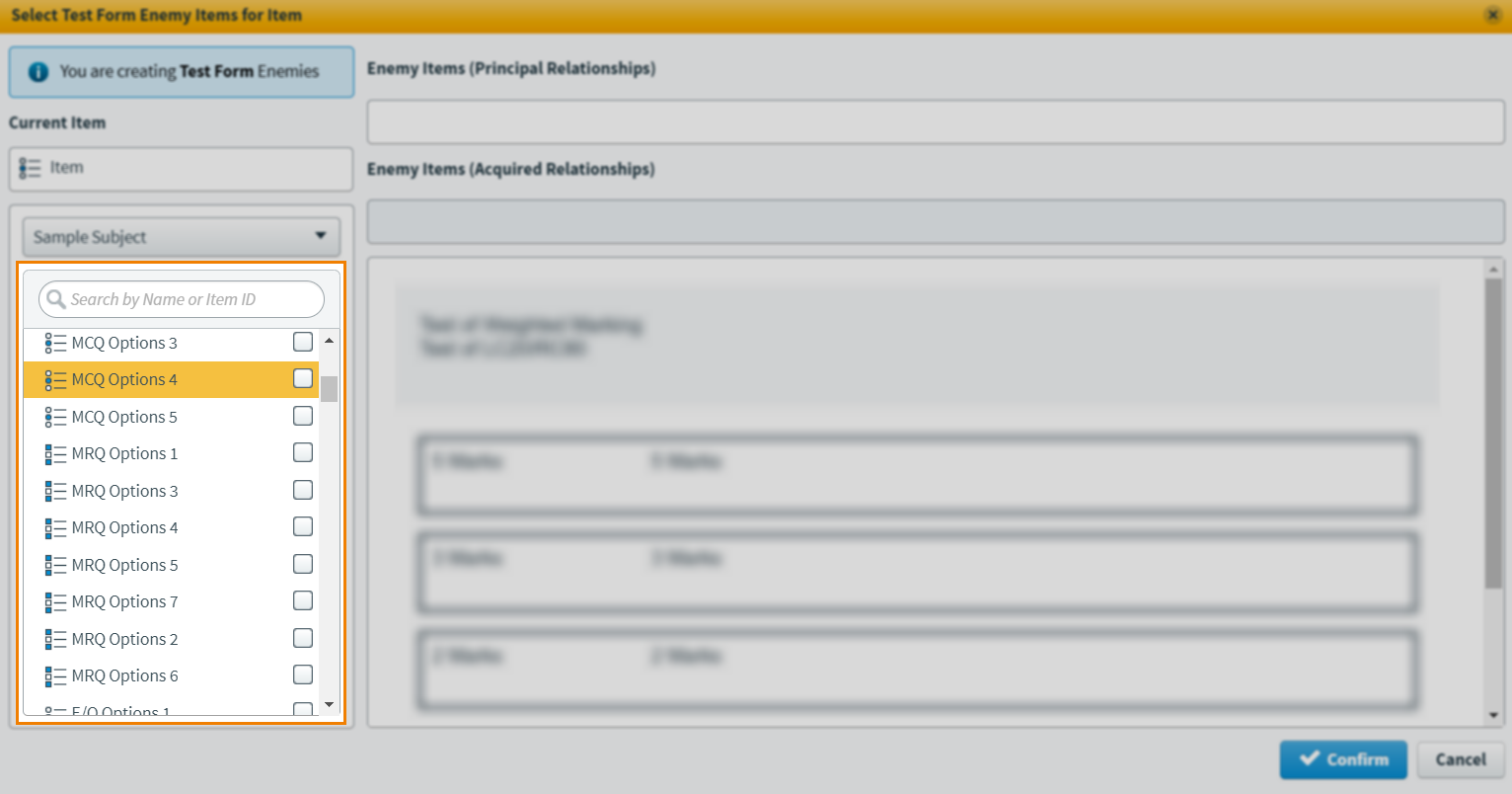
Highlight an item to preview of its content.
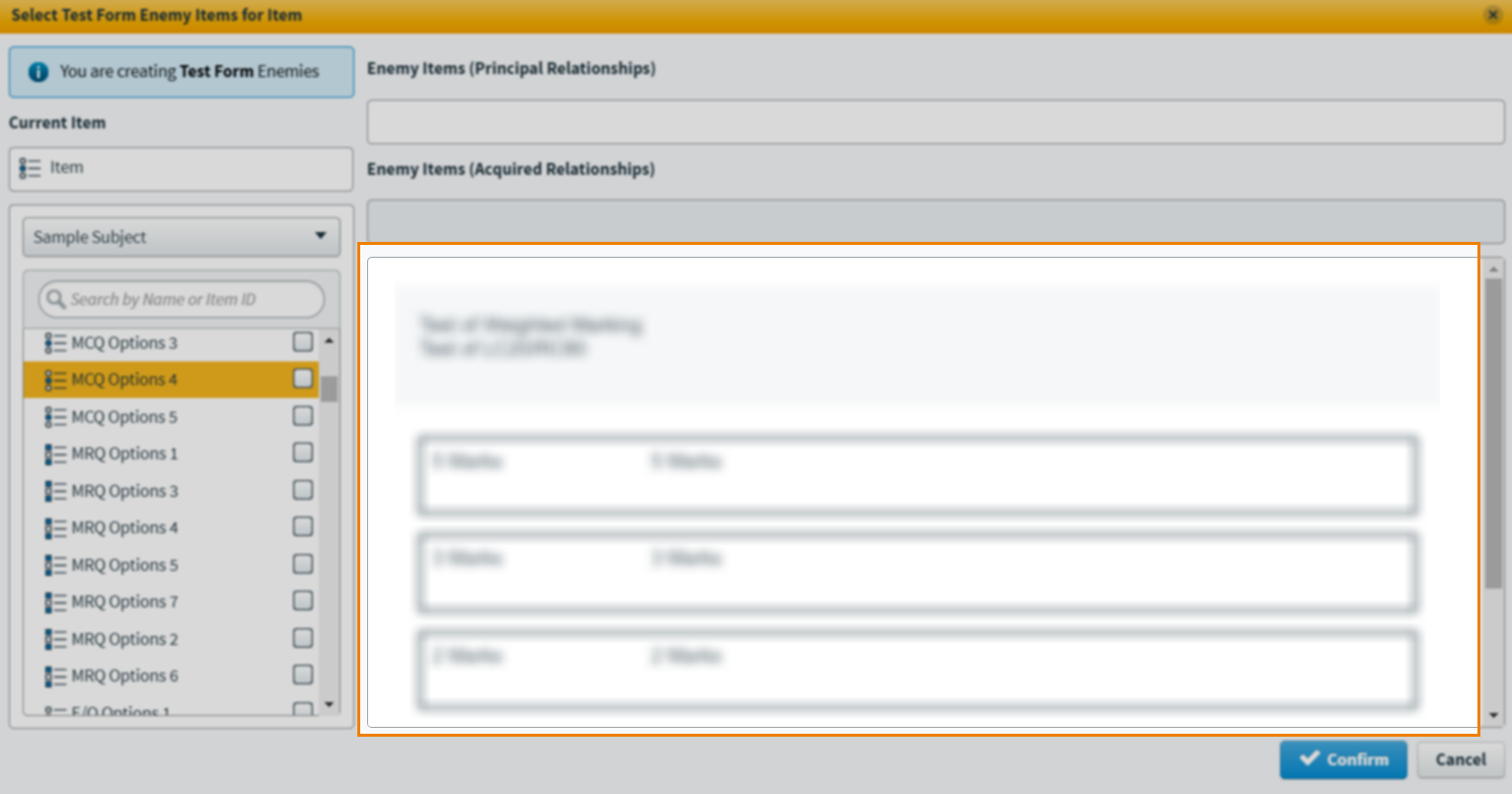
Select an item’s checkbox to set an enemy relationship. The new enemy item appears under Enemy Items (Principal Relationships).
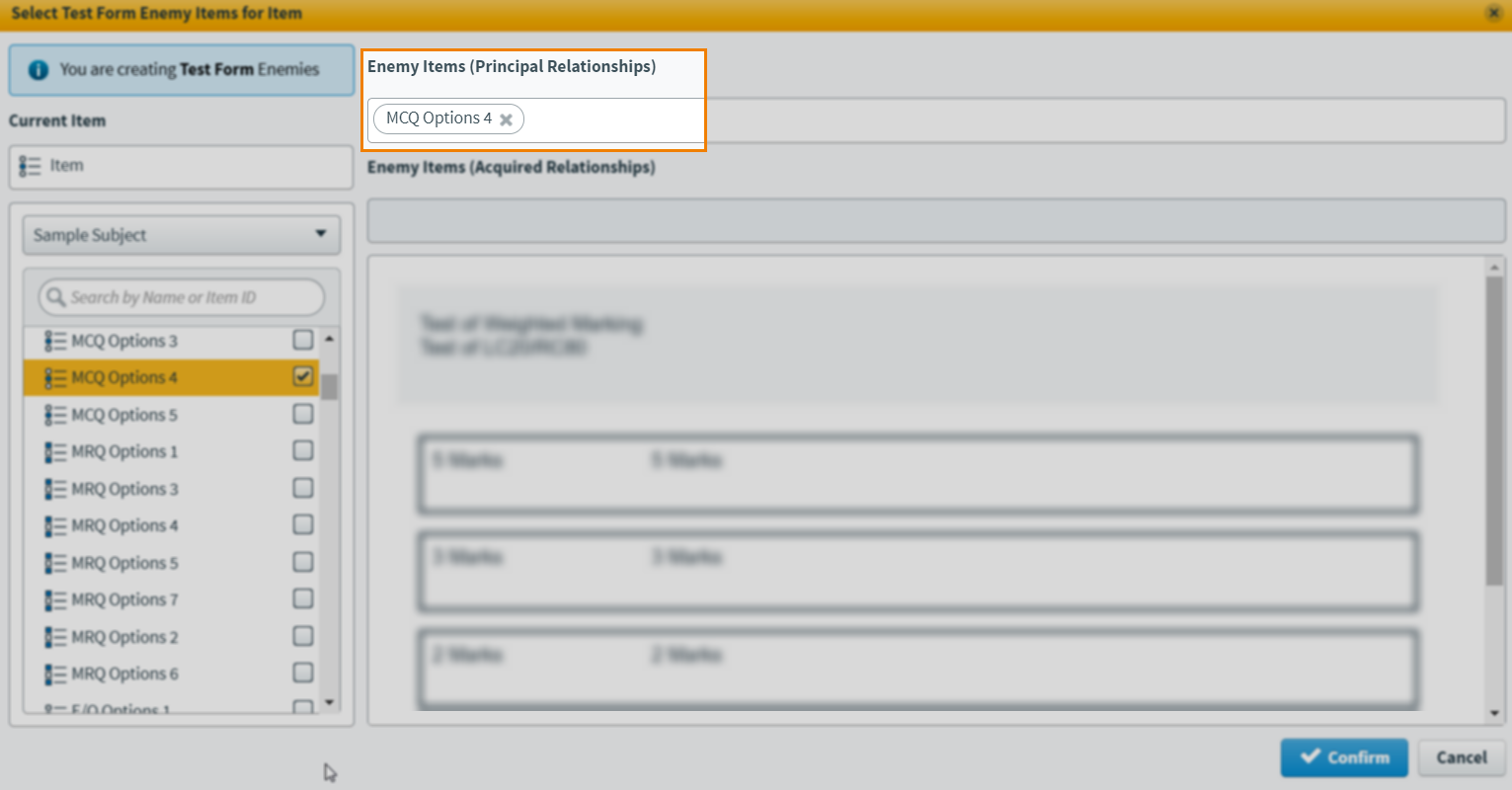
To remove an enemy item, select Delete .
After you have defined your enemy relationships, select Confirm to save your new enemy relationships.
Inheriting enemy relationships
You can add inherited enemies to your item from the Manage Enemy Items screen. This means that when adding an enemy relationship to your item you can also add any enemies of that enemy item.
From the Manage Enemy Items screen select the checkbox next to Enemies of… to automatically add all inherited enemies to your item.
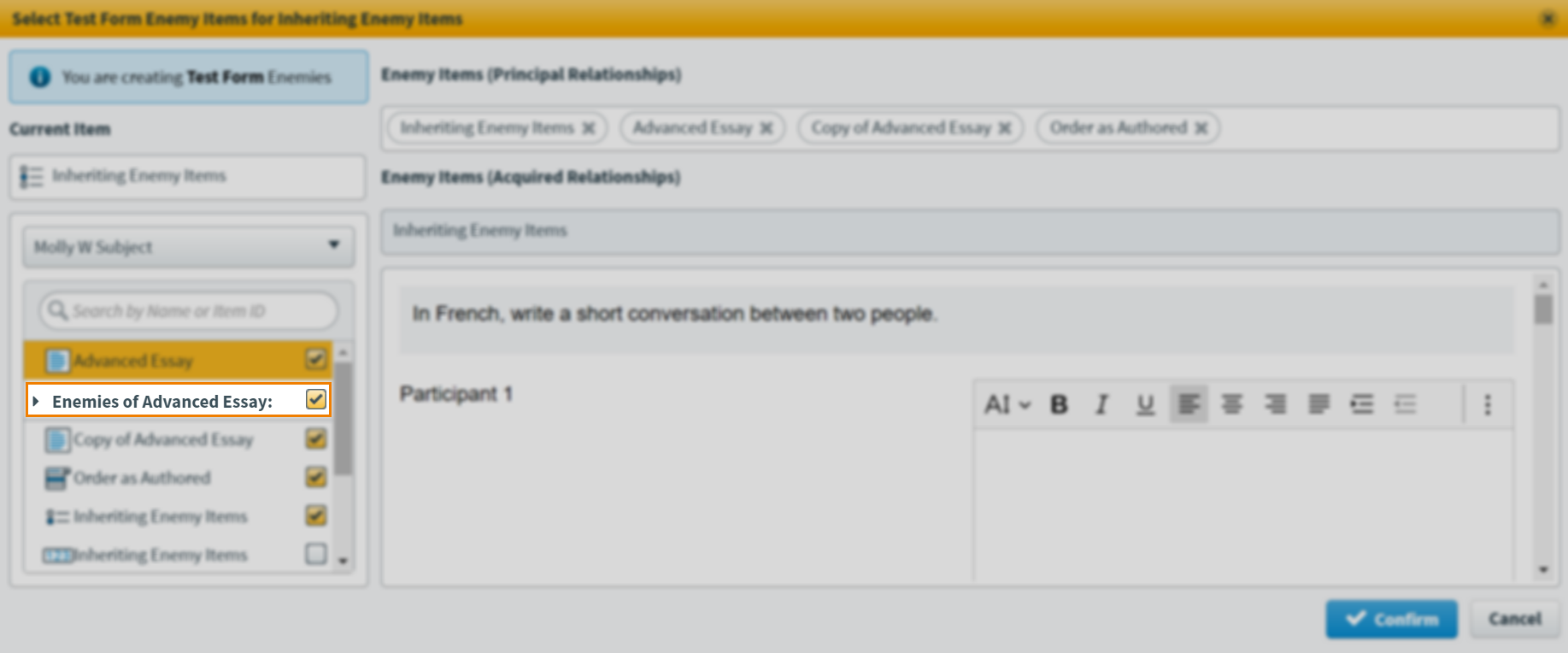
Alternatively, you can manually select specific inherited enemies from the list.
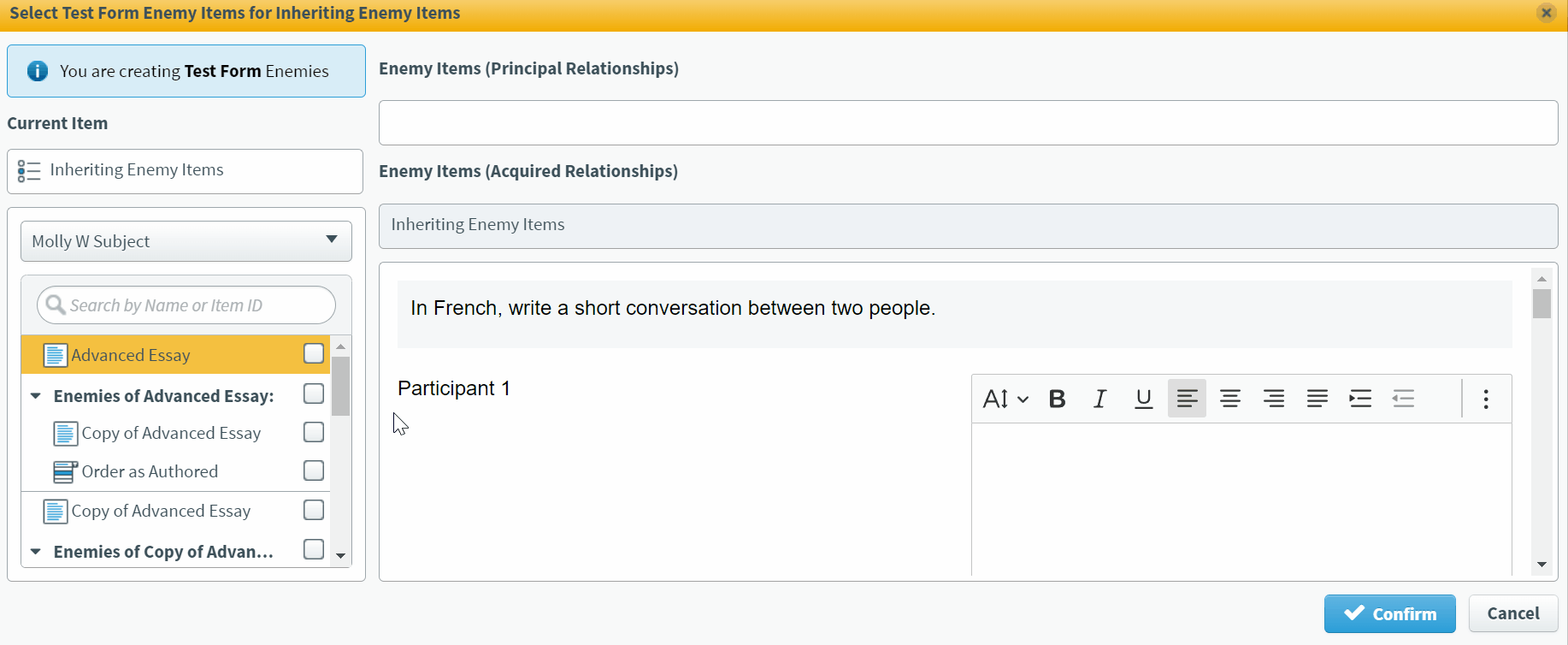
To remove an inherited enemy item, uncheck the checkbox.
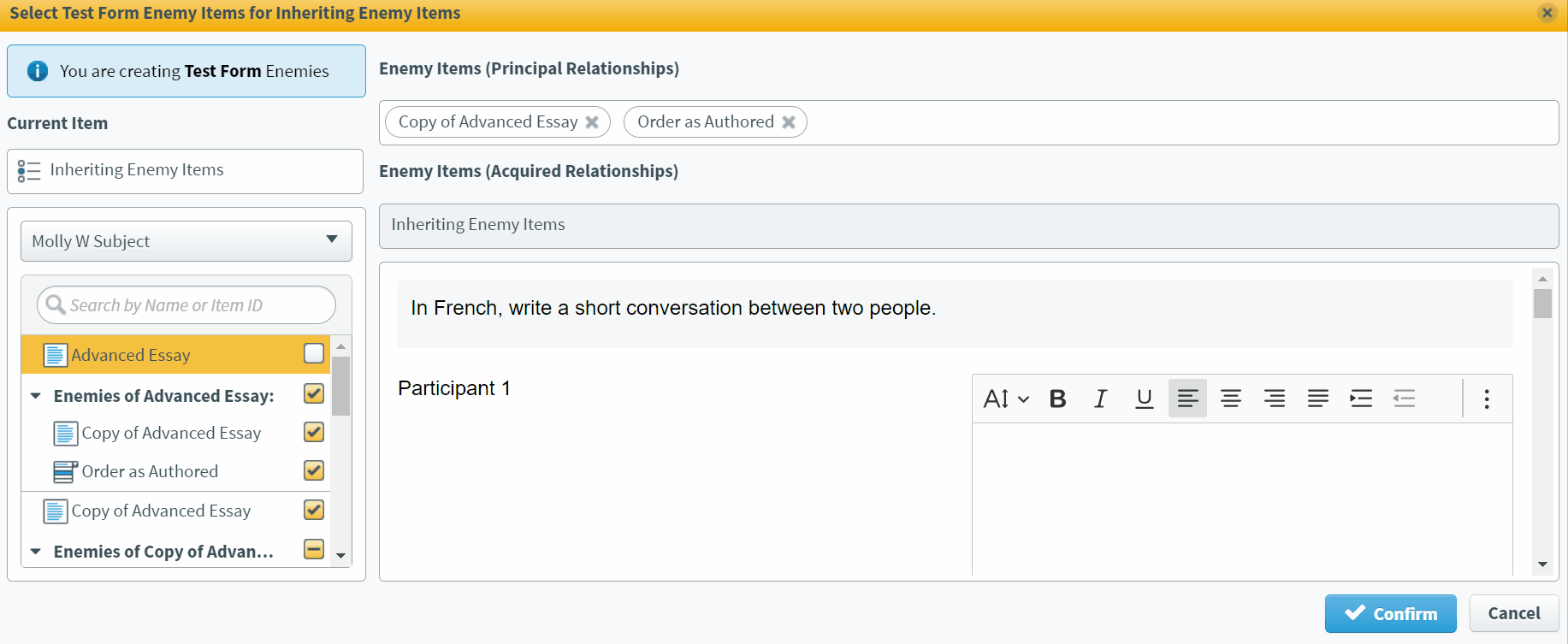
Select Confirm to save and close.
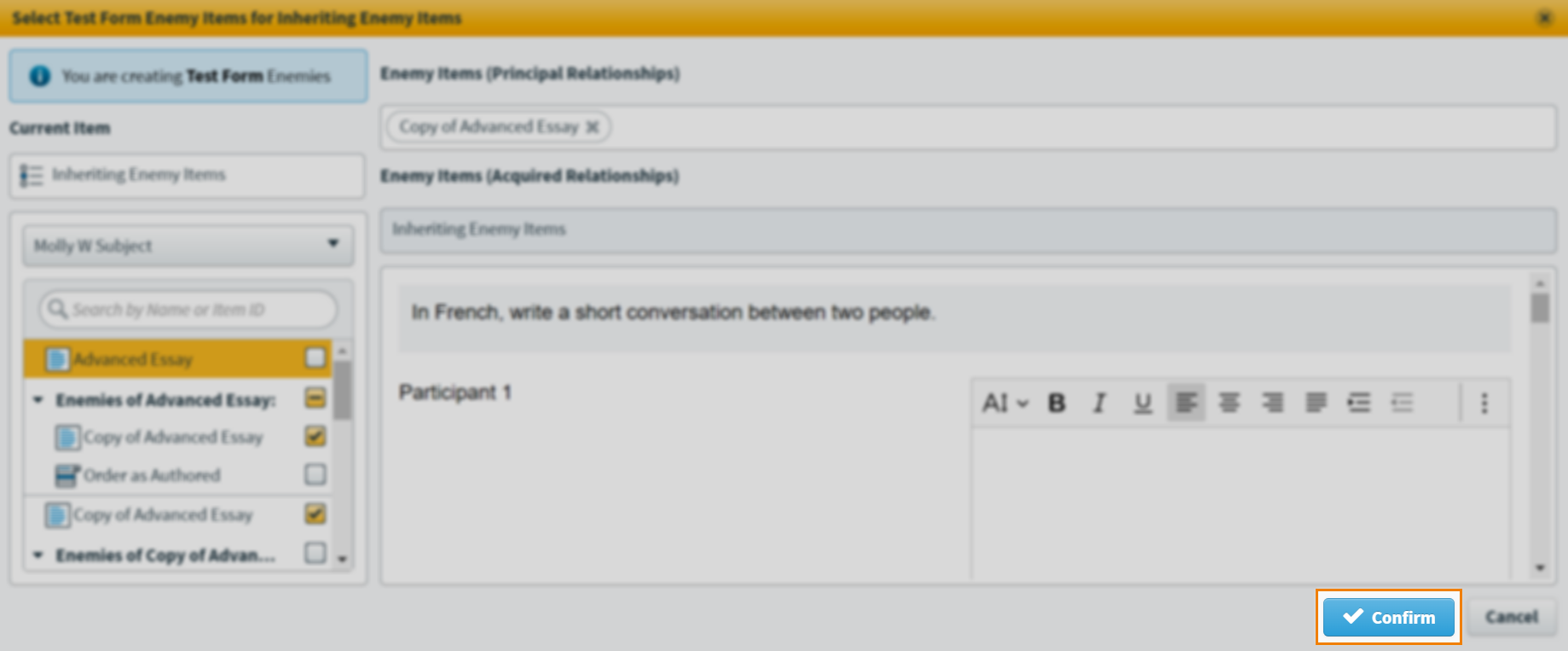
About principal and acquired relationships
A principal relationship is one that has been created from the current item. An acquired relationship is one that the current item has gained by being made an enemy of another item.
Further reading
Read the following articles for more information on item settings:
