About the Unit Conversions screen
The Unit Conversions screen displays all conversion profiles uploaded to your instance of Surpass. In this screen, you can upload conversion profiles, which are used to convert units across a large number of items.
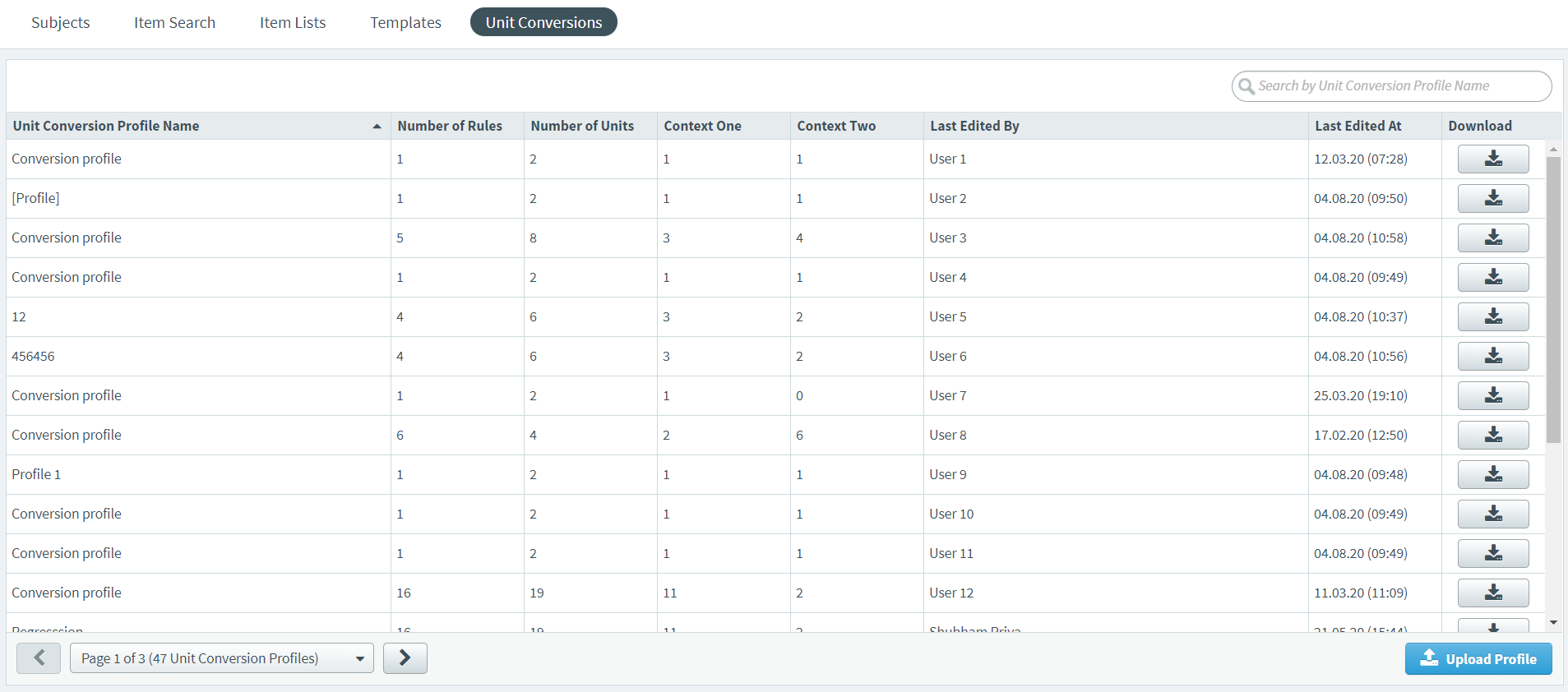
This article explains how to navigate the Unit Conversions screen, including how to download existing conversion profiles.
In this article
Navigating to the Unit Conversions screen
You can find the Unit Conversions screen in Item Authoring.
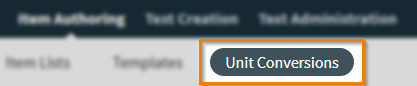
The Unit Conversions screen displays all conversion profiles uploaded to your instance of Surpass. Refer to the following table for more information on each column in the Unit Conversions grid.
| Column | Description |
|---|---|
| Unit Conversion Profile Name | Displays the name of the conversion profile. |
| Number of Rules | Displays the number of rules in the conversion profile. |
| Number of Units | Displays the number of units in the conversion profile. |
| Context One | Displays the number of conversion terms in the Context One column of the conversion profile. |
| Context Two | Displays the number of conversion terms in the Context Two column of the conversion profile. |
| Last Edited By | Displays the name of the user who last edited the conversion profile. |
| Last Edited At | Displays the date on which the conversion profile was last edited. |
| Download | Allows users to download the conversion profile. |
Finding conversion profiles
You can use the free text search bar to find a conversion profile.
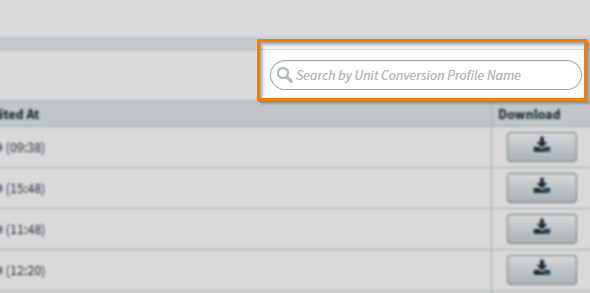
Select any column header to sort the columns in the grid in ascending or descending order.

Uploading a conversion profile
Select Upload Profile to upload a conversion profile. For more information, read Uploading a conversion profile.
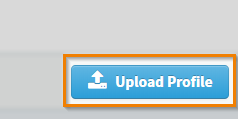
Downloading a conversion profile
Select Download to download the conversion profile to your device.
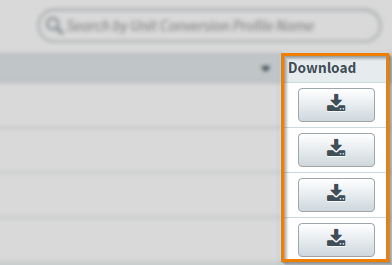
Further reading
To learn more about working in Unit Conversions, read the following articles to learn more:
