Retiring a candidate
Candidates (also known as “students” or “learners”) are people that take tests using Surpass. Unlike users, candidates do not log into Surpass. Candidates only access their tests in the test driver—either in a web browser or SecureClient.
You can retire candidates to prevent them from being scheduled for any further tests. You cannot delete candidates in Surpass. This is to preserve test analytics and item reporting data.
This article explains how to retire a candidate in the Candidates screen.
1. Go to the Candidates screen
To view the Candidates screen, go to Setup > Candidates.

2. Choose a candidate
Select the candidate you want to retire in the Candidates list.
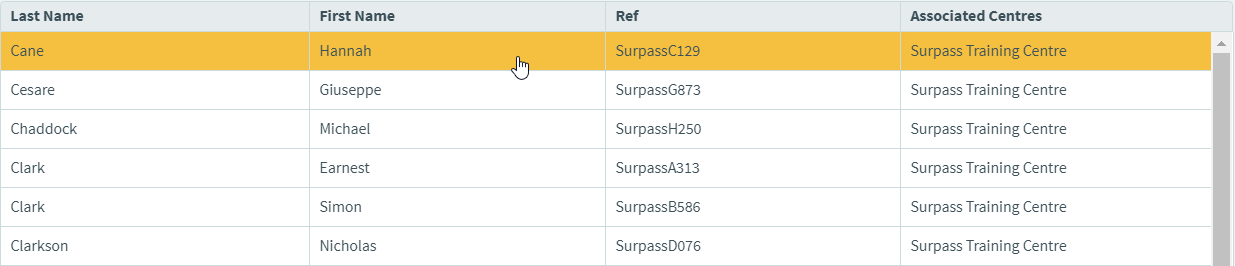
3. Select Edit
Select Edit in the Candidate Details panel.
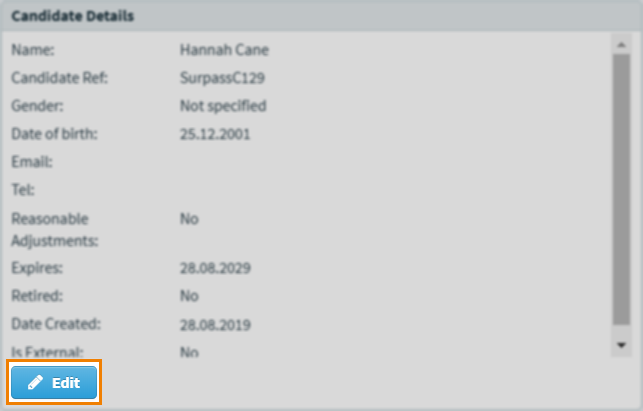
4. Select Retired
Select Retired in the Edit Candidate Details dialog to mark the candidate for retirement.
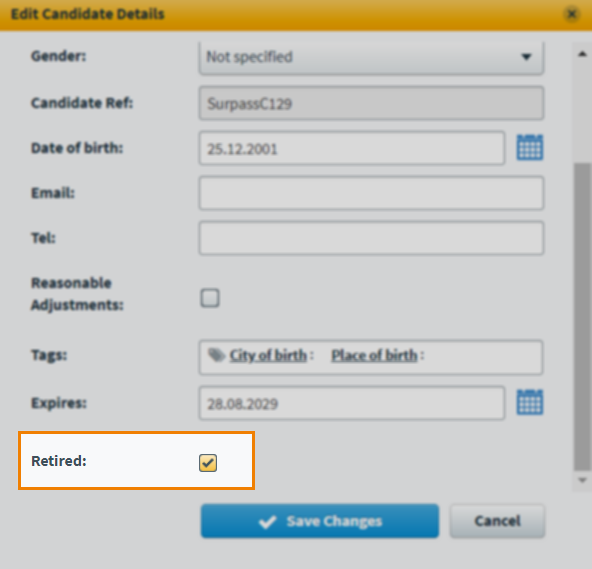
5. Confirm changes
Select Save Changes to retire the candidate.
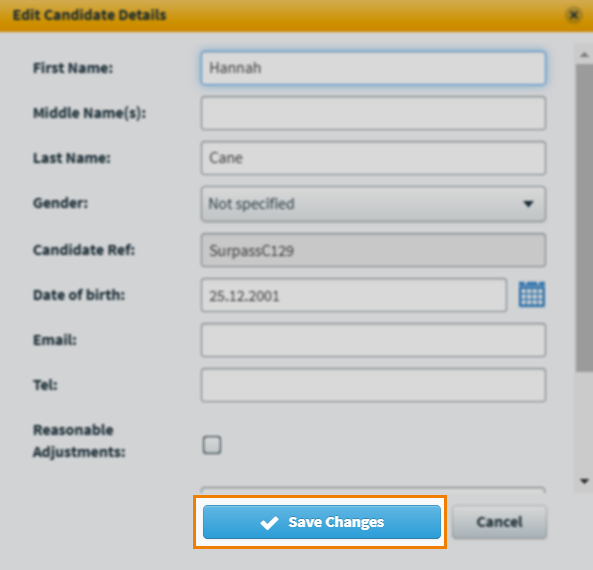
Further reading
To learn more about working in the Candidates screen, read the following articles:
