About the Users screen
In Surpass, a “user” is someone who interacts with the system. Users create items, set up and schedule tests, mark scripts, and view reporting analytics. Users are always associated with at least one parent centre.
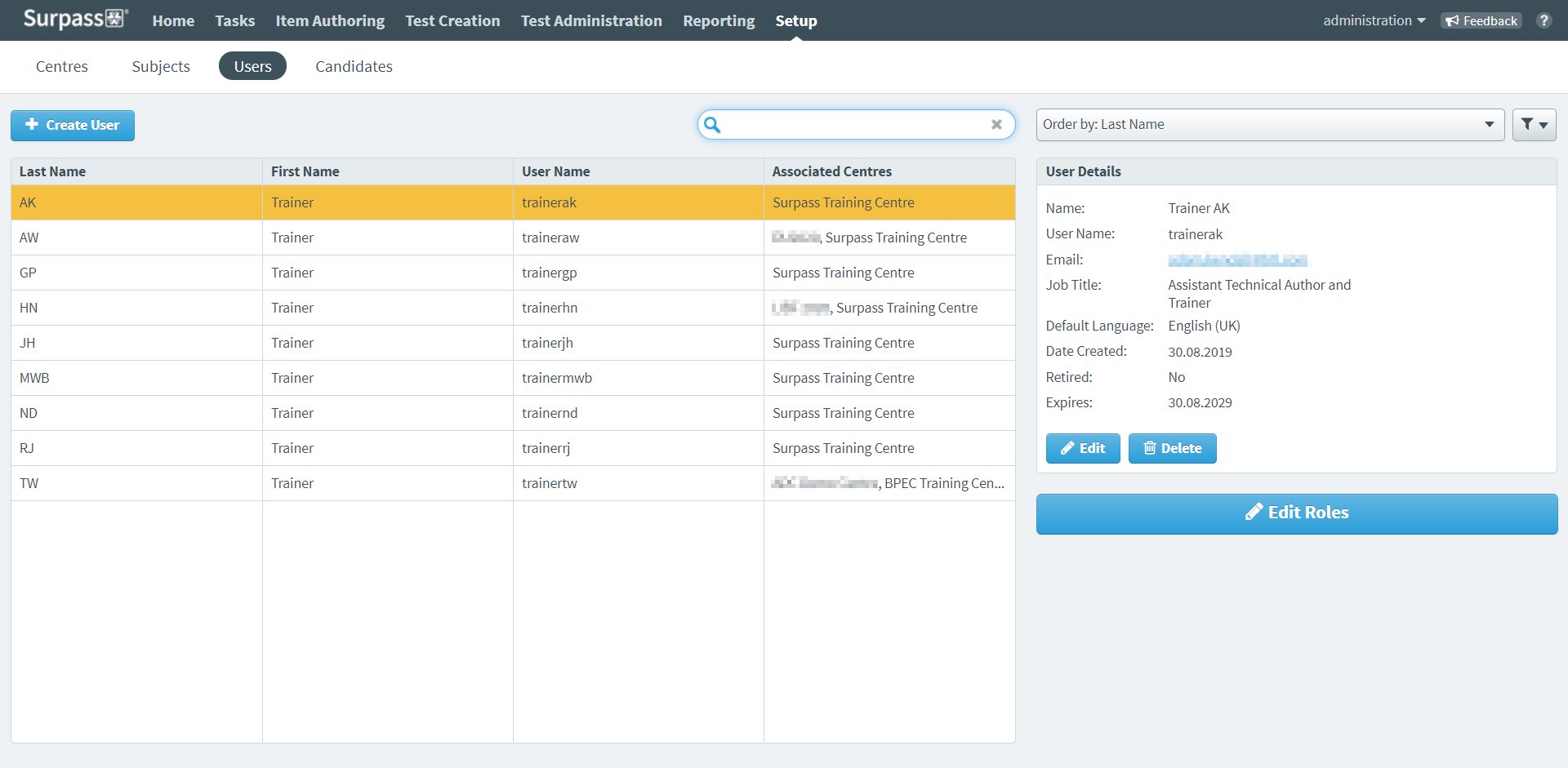
This article explains how to navigate the Users screen in Setup and use its features.
In this article
Navigating to the Users screen
To view the Users screen, go to Setup > Users.

About the Users list
The Users list displays all users across all centres you have access to. Information includes each user’s Last Name, First Name, User Name, and Associated Centres.
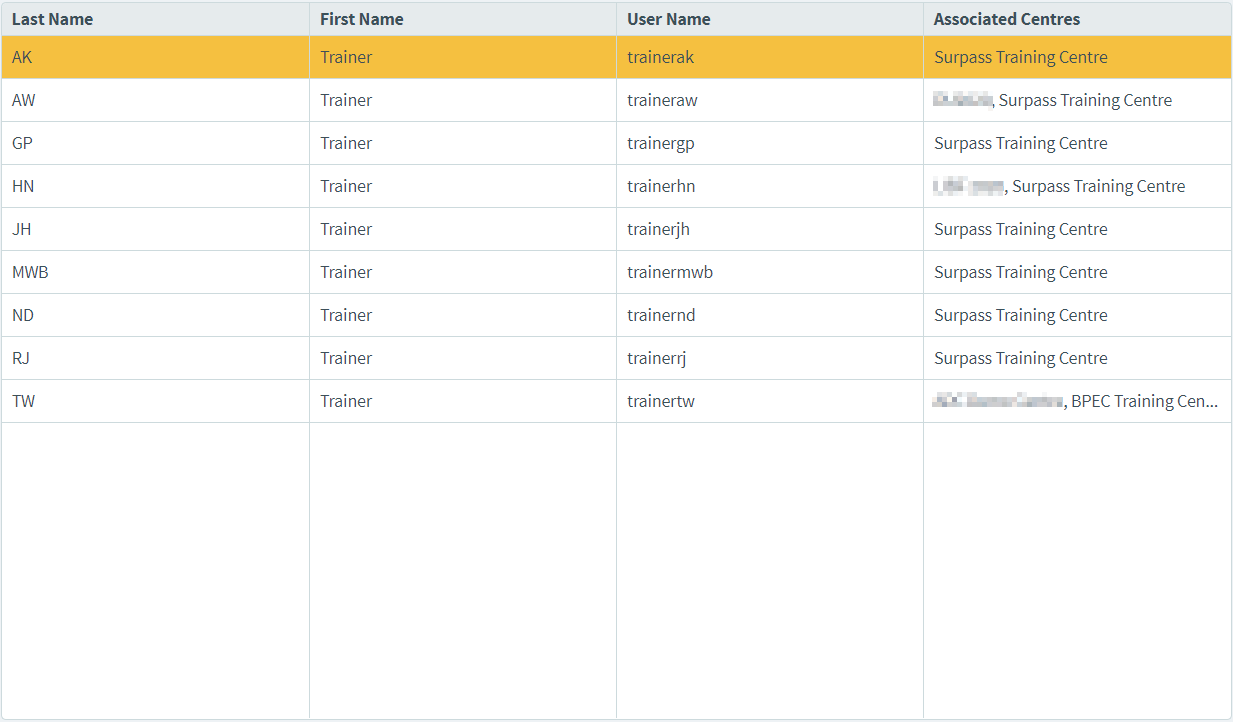
Select a user in the list to see more information in the User Details panel.
About the User Details panel
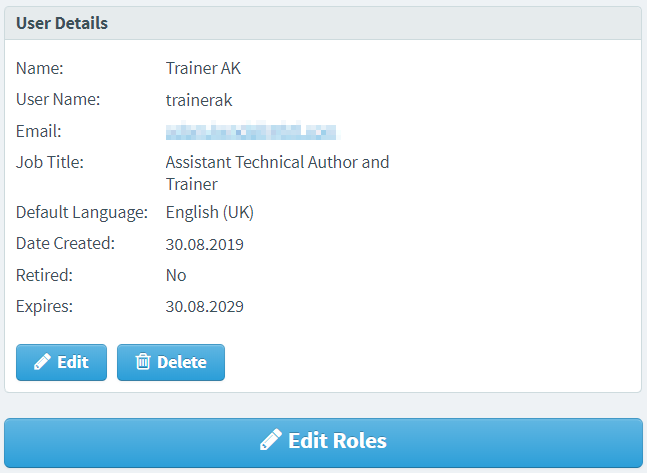
The User Details panel lists more information about the selected user, including the user’s Name, User Name, Email, Job Title, Default Language, Date Created, whether the user is Retired, and when the user account Expires.
To edit the selected user’s details, select Edit . For more information, read Editing a user.
To delete the selected user, select Delete . For more information, read Deleting a user.
To change the selected user’s roles, select Edit Roles . For more information, read ‘Choose user roles’ in Creating a user.
Finding a user
By default, the Users list is ordered alphabetically by users’ last names. To find a specific user, you can search, order, and filter the Users list.
Searching for users
Type in the search bar to filter the Users list in real time. Surpass looks up your search string in users’ First Name, Last Name, and User Name fields.

Re-ordering users
Use the Order by menu to re-order the Users list by users’ last names in alphabetical order (Last Name), first names in alphabetical order (First Name), user names in alphabetical order (User Name), the most recently created first (Date Expires), and the soonest expiry date (Expires).
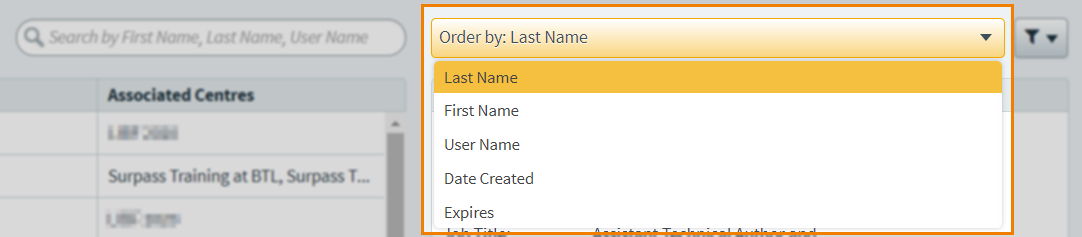
Filtering users
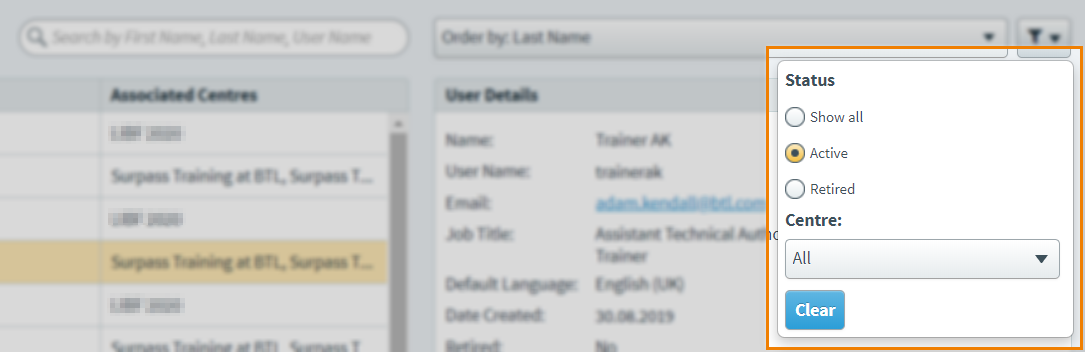
Use the Filter menu to display only those users that match the filter criteria. The following table explains the available options.
| Filter | Description |
|---|---|
| Status |
Displays only users at a certain status. Choose from the following:
|
| Centre | Displays only users registered at a certain centre. Select a centre in the Centre menu to see its users. |
Creating a user
To create a new user, select Create User and fill out the dialog. For more information on creating users, read Creating a user.
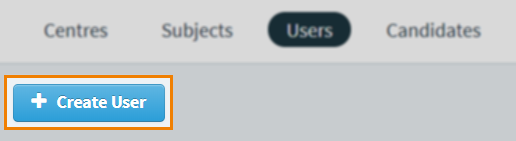
Further reading
To learn more about working in the Users screen, read the following articles:
