Creating a component template
You can create a component template in the Templates screen. Component templates can be added to any question or answer stem in HTML subjects.
This article explains how to create a component template in the Templates screen.
1. Go to the Templates screen
To view the Templates screen, go to Item Authoring > Templates.
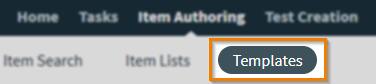
2. Select Component Templates
Select Component Templates to open the component templates panel.
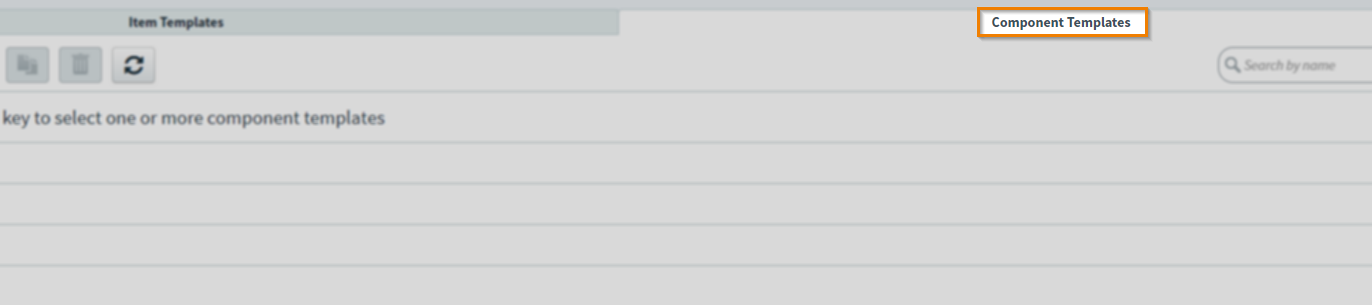
3. Create your component template
Select Create New Component Template to create a new component template and go to the Edit screen.
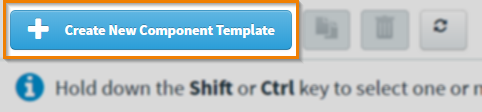
4. Edit your component template
You can use the full functionality of the formatting toolbar to edit your component template. For more information, read Creating items.
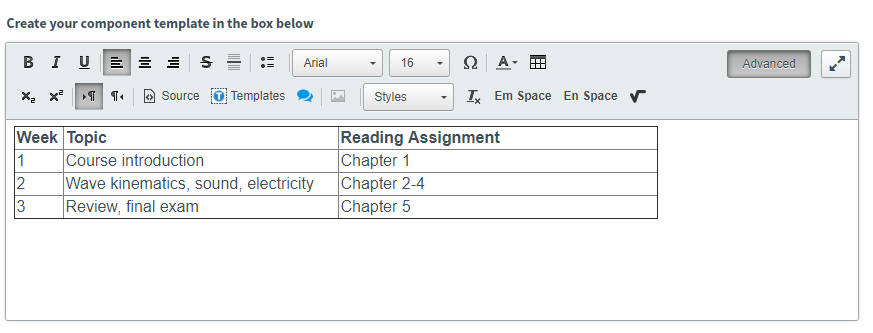
Give your component template a name, and set its workflow status in the Status menu. Only component templates set to Live can be used in items.
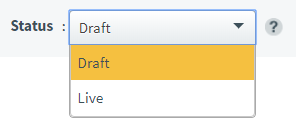
5. Saving your component template
Select Save to save your component template. Select Close to leave your component template without saving.
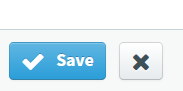
When you have saved your component template and set its workflow status to Live, it can be used in HTML subjects. For more information about using templates to create items, read Using templates to create items.
Further reading
Now you know how to create a component template in the Templates screen, read the following articles to learn more:
