Re-assigning user associations in the Invigilate screen
In Invigilate, you can re-assign the marker and/or moderator for a script that were assigned to the test during scheduling.
If marker/moderator associations were set up to be required in Test Creation, you cannot select No Marker or No Moderator. For more information on assigning user associations, read Assigning users to mark tests.
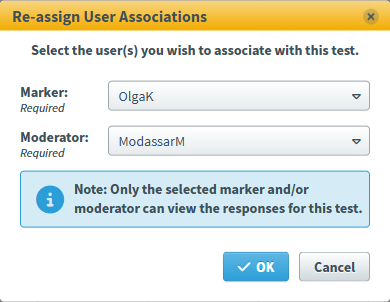
This article explains how to re-assign user associations for a script in the Invigilate screen.
In this article
1. Go to the Invigilate screen
To re-assign user associations for a test, navigate to the Invigilate screen in Test Administration.

2. Select a test
Choose the script you want to re-assign user associations for in the Invigilate grid.

Select Re-assign User Associations to open the Re-assign User Associations dialog.

3. Assign users
Choose a marker and moderator from the corresponding drop-down menus.
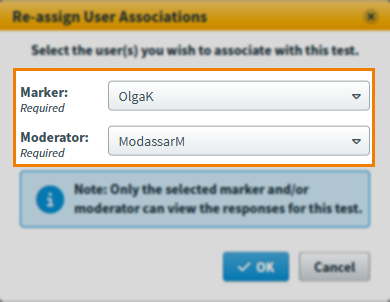
Further reading
- About the Invigilate screen
- Unlocking an invigilated test in the Invigilate screen
- Voiding a test in the Invigilate screen
- Modifying the duration of a test in the Invigilate screen
- Printing an invigilation pack from the Invigilate screen
- Invigilating a paper test in the Invigilate screen
- Modifying the submission date of a computer-based project in the Invigilate screen
