Creating items
Items are pages that appear in tests. Items can be questions (for example, Multiple Choice), non-scored surveys (Likert), and non-question types (Introduction Pages). You can combine items into groups of “friend” items called item sets. Items in item sets always appear together in tests, allowing you to create blocks of questions focused on a single topic.
This section of the Surpass Help Site covers how to create all the different item types in Surpass and how to import pre-made items into the system.
In this article
Getting started
To create an item, select Create New Item to open the item menu.

Select the item type you want to create in the item menu.
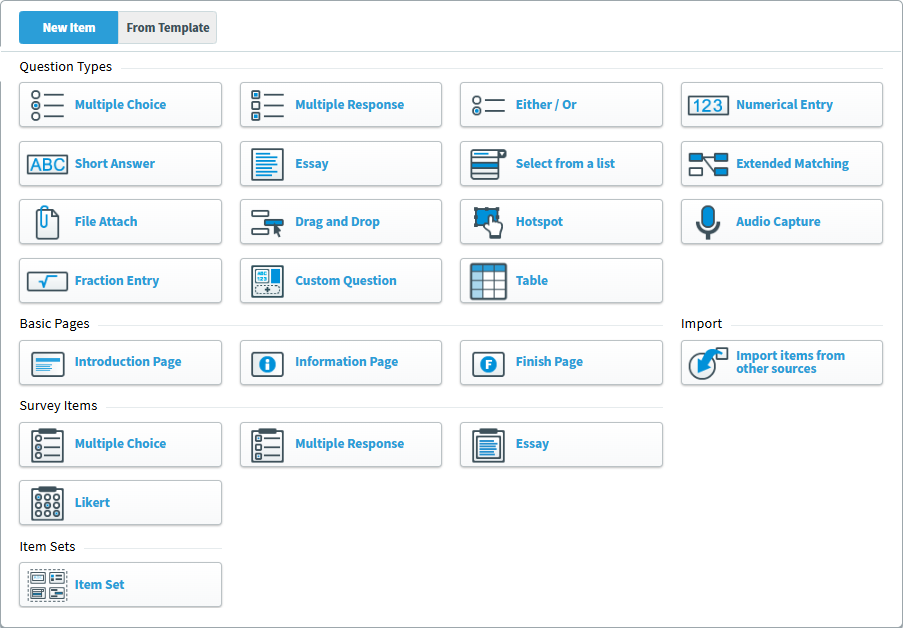
This takes you to the new item’s Edit screen, where you can create content.
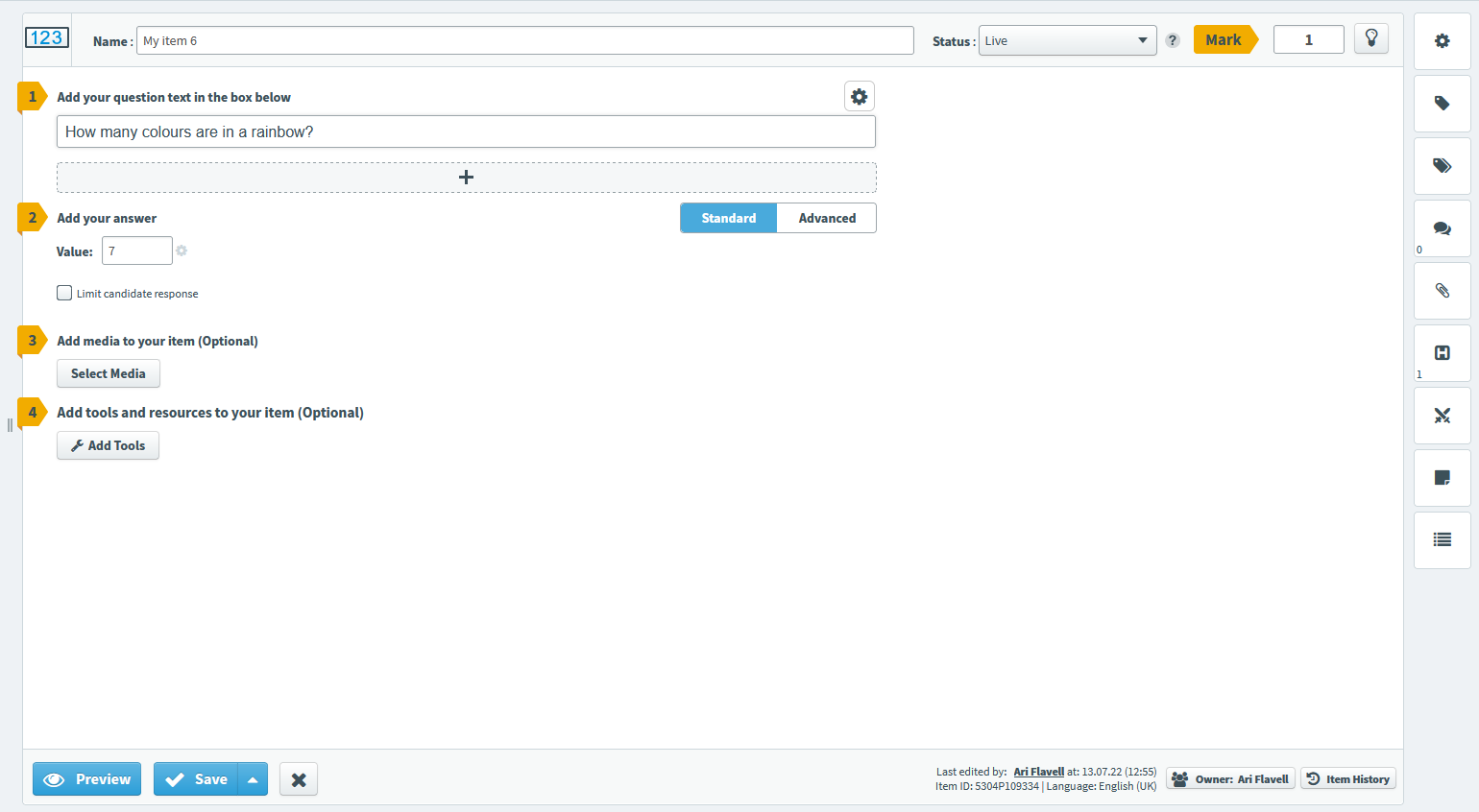
The available options differ based on the chosen item type. The following articles cover each item’s individual options and features, which can be found in steps 1 and 2 of the Edit screen. For information about steps 3, 4, and 5, read the articles in Setting up items.
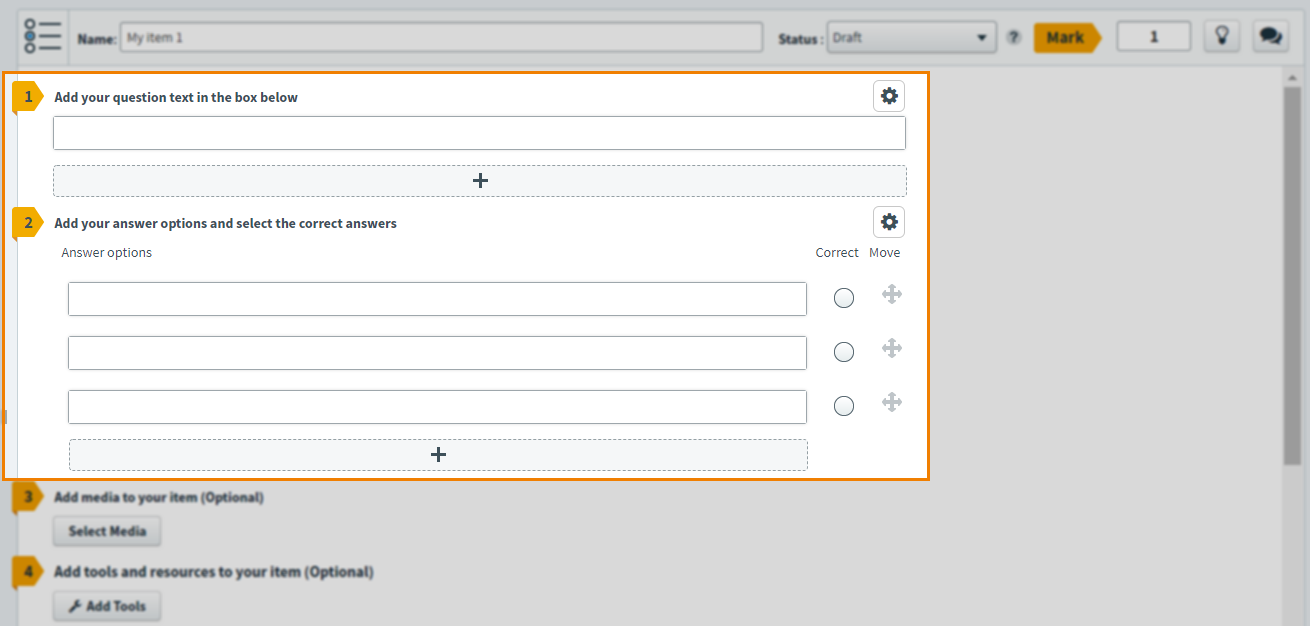
Question types
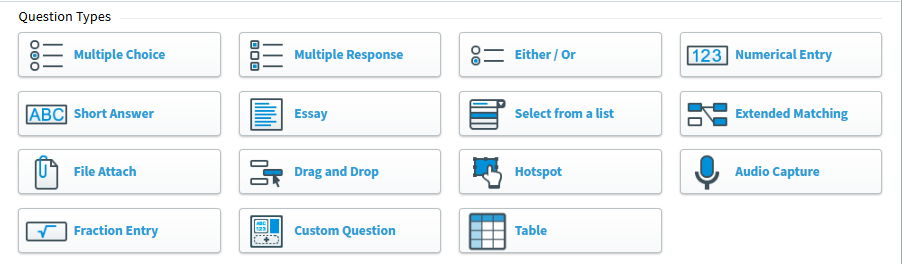
Questions are scored item types that test candidates skills and/or knowledge about a particular topic. Candidates’ performance on questions contribute to their overall mark for the test. Surpass currently has 16 question types, some of which feature additional modes.
Follow the links to learn about each question type:
- Multiple Choice – A Multiple Choice question offers candidates a set of possible answers to a problem. One of these answers is the correct answer and the others are plausible but incorrect answers. Candidates can select one answer option as their response.
- Multiple Response – A Multiple Response question offers candidates a set of possible answers to a question. The options contain correct answers and plausible but incorrect answers. Candidates can select multiple answer options as their response.
- Either/Or – An Either/Or question offers candidates two possible answers to a problem: one of these is the correct answer and the other is a plausible but incorrect answer. Candidates can select one answer option as their response.
- Numerical Entry – A Numerical Entry question requires candidates to submit a number in response to a prompt.
- Short Answer – A Short Answer question requires candidates to submit a word in response to a prompt.
- Essay – An Essay question asks candidates to provide an extended written response to a prompt.
- Select From a List – A Select From a List question presents candidates with a string of text with certain words replaced by drop-down lists containing possible answers. At least one of these list items is the correct answer. The other list items are plausible but incorrect answers.
- Extended Matching – An Extended Matching question asks candidates to draw links between two lists of content. Candidates may be able to draw one or many links from and to each answer option
- File Attach – A File Attach question allows candidates to work in an external app (like a word processor or spreadsheet editor) and upload a file as their response. You can provide a template file for candidates to complete, let candidates work from a blank file, or ask candidates to provide their own files.
- Drag and Drop – A Drag and Drop question consists of text-based ‘drag options’ that candidates must place in the appropriate ‘drop zones’. The available drag options might include incorrect options that are not associated with any drop zone.
- Hotspot – A Hotspot question asks candidates to find and select a specific part of an image. The correct area can be either rectangular or polygonal.
- Audio Capture – An Audio Capture question allows candidates to record a verbal response to a prompt. In standard tests, candidates can record up to 60 minutes of audio.
- Fraction Entry – A Fraction Entry question asks candidates to input part or all of a fraction, mixed number, square root, or Nth root.
- Table – A Table question lets candidates submit a data grid in response to a prompt. You can either provide a partially-filled table or give candidates the tools to create their own.
Custom Question Types
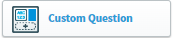
Custom Question Types are ZIP files containing custom question content in Surpass. These question types differ from the standard Surpass question types. Follow the links to learn how to configure each custom question type:
- Bar Chart – A Bar Chart custom question lets you create, configure, and input data on a bar chart.
- Diagram Creator – A Diagram Creator custom question presents candidates with a blank canvas, which they can add diagrams to, including, lines, arrows, shapes, flowcharts, text, and more.
- Graph Selector – A Graph Selector custom question lets you present candidates with a choice of three graphs to create when answering the question. Candidates can choose between a bar chart, line graph, and pie chart.
- Hot Text – A Hot Text question lets you create a paragraph where one of the words is the correct answer.
- Line and Scatter Graph – A Line and Scatter Graph custom question lets you create, configure, and plot data on line and scatter graphs.
- Pie Chart – A Pie Chart custom question lets you create, configure, and input data into a pie chart.
- Spreadsheet – A Spreadsheet custom question lets you create, configure, and enter data into a spreadsheet.
Basic pages

Basic pages are non-question items that can be used to deliver vital information to candidates before, during, and after a test.
Following the links to learn about each basic page:
- Introduction Page – Introduction Pages appear to candidates before the test begins in an introduction section. Time spent on Introduction Pages is not counted on the main test timer.
- Information Page – Information Pages appear to candidates during a test. Time spent on Information Pages is counted on the main test timer.
- Finish Page – Finish Pages appear to candidates after a test has ended in a finish section. Time spent on Finish Pages is not counted on the main test timer.
Survey items
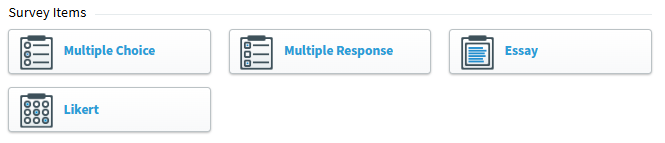
Survey items are non-scored questions that can be used to gather data from candidates, such as their feedback on the test experience.
Follow the links to learn about each survey item type:
- Multiple Choice – Candidates respond to the survey prompt by selecting one fixed answer.
- Multiple Response – Candidates respond to the survey prompt by selecting one or many fixed answers.
- Essay – Candidates use free text to respond to the survey prompt.
- Likert – Candidates response to one or multiple survey prompts along a scale.
Importing items
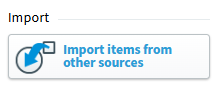
Surpass lets you import items into subjects. This is useful if you have pre-existing content on your database or are creating a large volume of items. You might also want to copy items from one Surpass subject to another.
Follow the links to learn about each import type:
- Import items from other sources – You can import items into Surpass using either a QTI file or a spreadsheet. This lets you create a large quantity of items quickly.
- Import items from another subject (Legacy subjects only) – You can duplicate items from another subject in your Surpass instance. You can only import into Mixed (Legacy) subjects.
Item sets
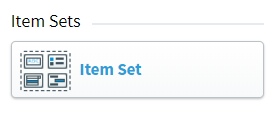
Item sets are groups of items with “friend” relationships. Items with friend relationships cannot be added to a test without their friend items. Friend items always appear next to each other in tests and can share source material and question text, making them ideal for presenting a number of items on the same theme (such as in a case study).
To learn more about item sets, read the following articles:
- Creating an item set – Instructions on how to create an item set in Item Authoring, including how to add shared question text and set up the item set’s ordering and randomisation properties.
- Adding tags, enemies, and source material to an item set – Details how to add tags and enemies to an item set. This also includes information on how to add source material to item sets.
- Leaving comments on item sets – Instructions on how to leave comments on item sets in Item Authoring. This includes details on how to view and delete comments.
- Using the item set history – Information on how to view a detailed audit trail for item sets in their item set history.
Legacy question types
Legacy question types can only be created in Mixed subjects.
Follow the links to learn about each question type:
- Fill in the Blank – A Fill in the Blank question consists of a text string containing blank spaces where candidates can provide the missing words.
- Equation Entry – An Equation Entry questions lets a candidate enter mathematical expressions as their response.
- Table (Legacy) – A Table question lets candidates submit a data grid in response to a prompt. You can either provide a partially-filled table or give candidates the tools to create their own.
- Spreadsheet – A Spreadsheet question lets candidates complete a spreadsheet in response to a prompt. Candidates have access to formatting tools and have the ability to create simple formulae.
- Audio Capture (Legacy) – An Audio Capture question allows candidates to record a verbal response to a prompt. In legacy delivery, candidates can record up to five minutes of audio.
