About the Saved Searches screen
You can use Item Search to find items and item sets across all available subjects in Item Authoring. Search criteria can be saved and recalled to streamline your workflow in Item Search. Saved searches are stored in the Saved Searches screen.
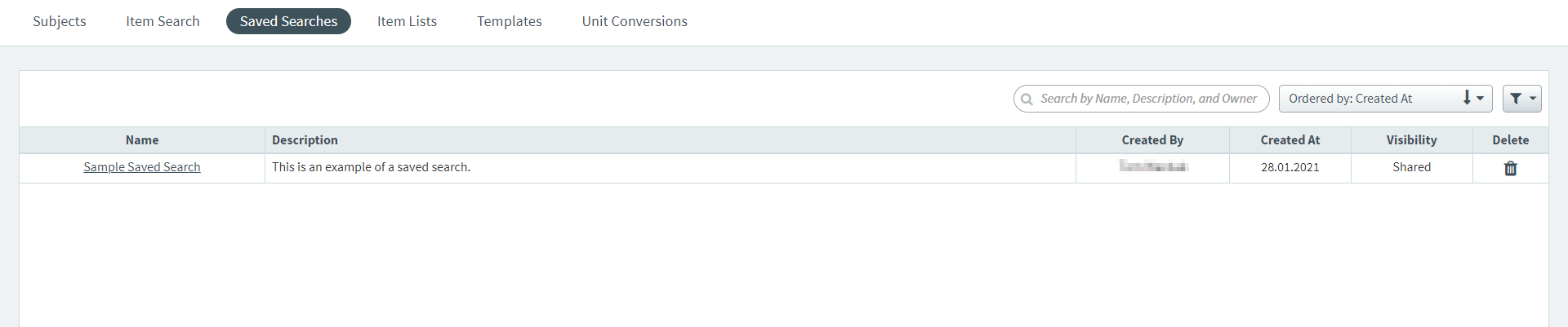
This article explains how to navigate the Saved Searches screen, including how to open and delete saved searches.
In this article
Navigating to the Saved Searches screen
To view the Saved Searches screen, go to Item Authoring > Saved Searches.

About the Saved Searches grid
The Saved Searches grid displays all saved searches in your instance you have access to. This includes your own private saved searches and all saved searches that have been shared with you.
The following table details the columns in the Saved Searches grid:
| Column | Description |
|---|---|
| Name | Displays the name of the saved search. |
| Description | Displays the description of the saved search. |
| Created By | Displays the user who created the saved search. |
| Created At | Displays the date on which the saved search was created. |
| Visibility | Indicates whether the saved search is Private or Shared. |
| Delete | Select Delete to delete the saved search. |
Finding saved searches

Use the search bar and filter options to find saved searches.
| Filter option | Description |
|---|---|
| Free text search | Search for your saved search using the free text search bar. Search terms are looked for in the Name, Description, and Created By fields. |
| Order |
Select Order by and choose from the following options:
|
| Filter |
Select Filter and choose from the following Visibility options:
|
Opening a saved search
To open a saved search, select the relevant hyperlink in the Name column.
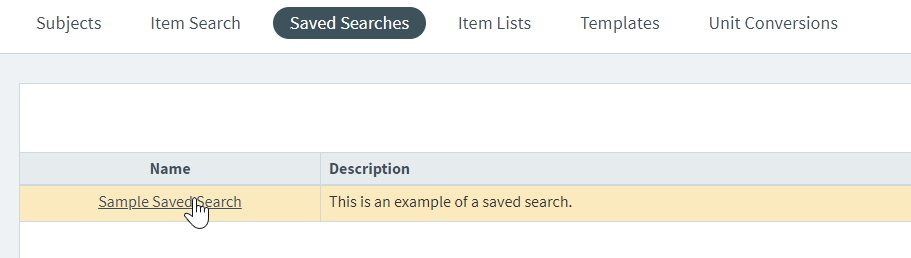
The saved search criteria opens in Item Search criteria builder. For more information about using this search criteria to find items, read Searching for items with Item Search. Alternatively, for more information on editing saved searches, read Editing saved searches in Item Search.
Further reading
To learn more about saved searches, read the following articles:
