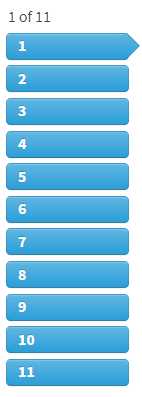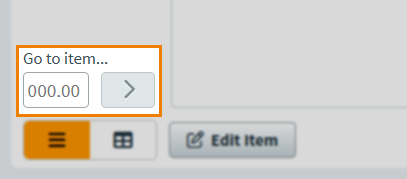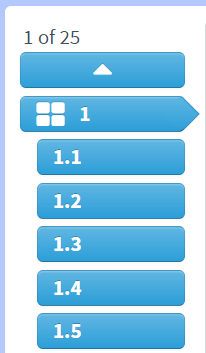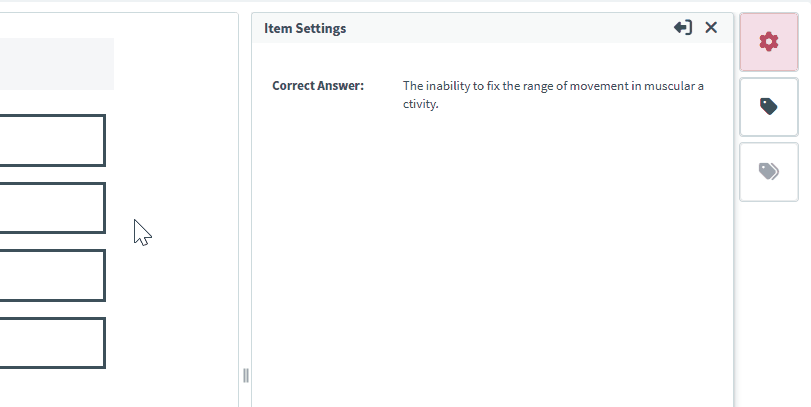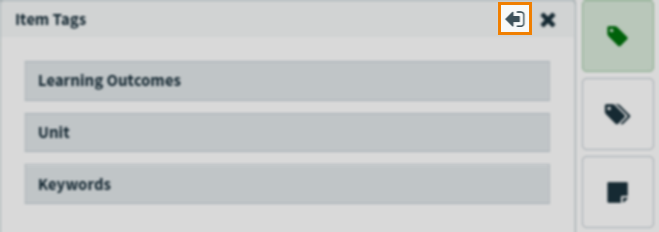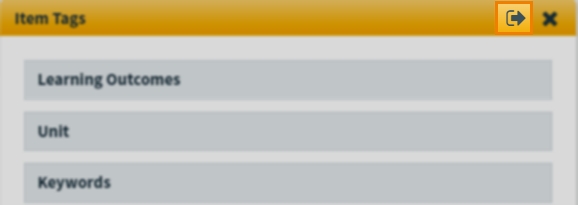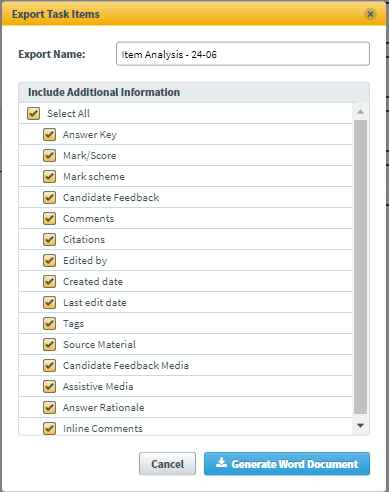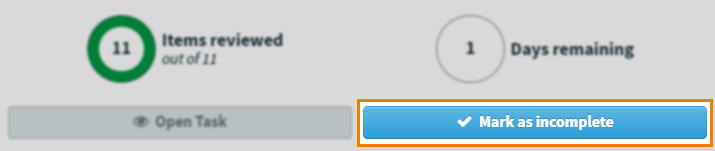Working in a Standard Setting task as a lead assignee
Standard Setting tasks allow you to rate items in an item list according to the Angoff rating method to help determine a cut score. The Angoff rating method is designed to identify the proportion of minimally competent candidates.
As a lead assignee, you can view each item in the list in a read-only manner ignoring any task navigation settings, and Download a summary of assignees’ ratings. For more information, see Downloading Standard Setting task reports.
This article explains how to work in a Standard Setting task as a lead assignee.
In this article
1. Open the task
On the Tasks list, select the Standard Setting task you want to work on. The task details panel displays the task’s description, total item count, and days until the deadline. You can also download attachments if the task has any. For more information, read About the Tasks screen.
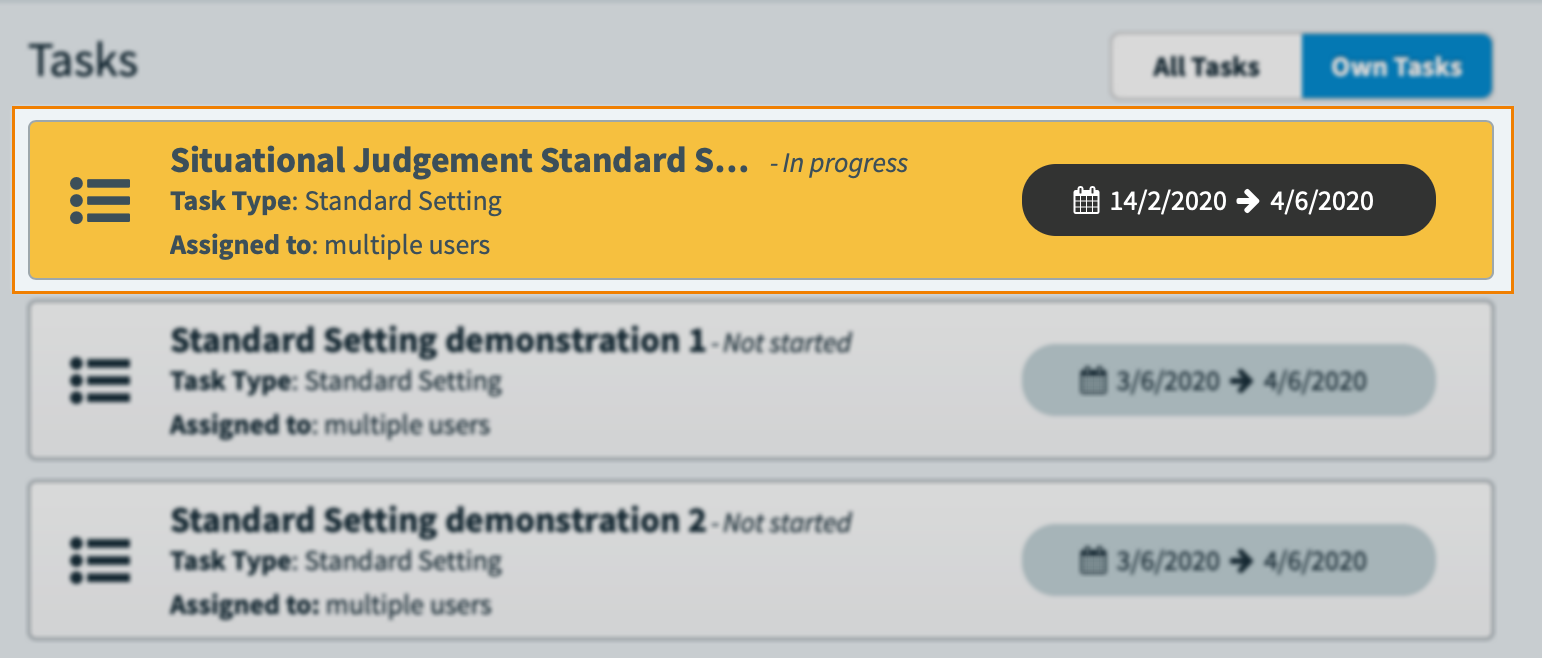
Select Open Task to open the Standard Setting screen and start working on the Standard Setting task. This changes the task’s status to In progress.
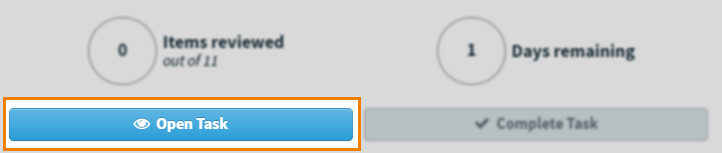
2. View your item
The Standard Setting screen contains all items in the associated item list. Items are displayed in the test driver, allowing you to see the items from a candidate’s perspective.
Navigating between items
There are multiple ways to navigate between items in the task.
Viewing the item’s settings
Use the item information panel to view the item’s settings. Expand the following section for more information.
Flagging items
You can flag items to mark them for an action at a later time.
Exporting task items
As lead assignee, you can export the task items to analyse them in further detail. For further information, read Downloading Review task reports and Exporting Review task items.
3. Close the task
You can close the task manually at any time. Select Return to Tasks to close the task and return to the Tasks screen.
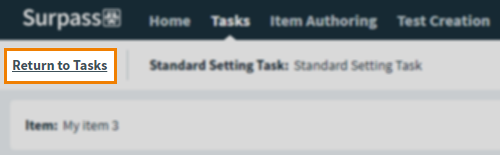
4. Finalise the task
Select Finalise Task in the task details panel when you are satisfied that the task is complete.
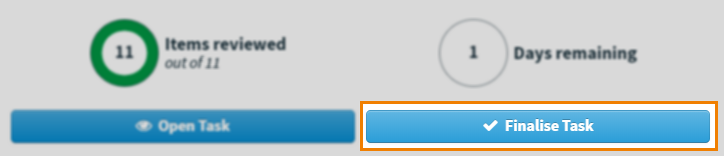
This changes the task’s status to Complete.
Marking a task as incomplete
You can mark a task as incomplete if you incorrectly select Finalise Task or the task needs to be reopened for further work.
Further reading
For more information on tasks, or working in other task types as a lead assignee, read the following articles:
- About task types
- About the Tasks screen
- About task managers, assignees, and lead assignees
- Working in an Authoring (Edit Existing Items) task as a lead assignee
- Working in an Authoring (Create New Items) task as a lead assignee
- Working in an Individual Review task as a lead assignee
- Working in a Shared Review task as a lead assignee
- Working in an Item Analysis Review task as a lead assignee