About Surpass test driver languages
Surpass supports many different test driver languages. When creating or scheduling a test, you can change the default language of the test driver. This affects the navigation buttons and any warning messages that might appear to candidates during the test.
This article details the available test driver languages in Surpass and explains how to change the delivery language for candidates.
In this article
List of available languages
The following test driver languages are available in Surpass:
- Amharic (አማርኛ)
- Arabic – UAE (العربية)
- Armenian – Eastern (հայերեն)
- Azerbaijani (آذربایجان دیلی)
- Bulgarian (български език)
- Chinese – Simplified (简体中文)
- Chinese – Traditional (繁体中文)
- Croatian (Hrvatski jezik)
- Czech (čeština)
- Danish (Dansk)
- Dutch (Nederlands)
- English (UK)
- English (US)
- Estonian (Eesti)
- Farsi (فارسی)
- Finnish (Suomi)
- French (Français)
- French – Canadian (Français Canadien)
- Gaelic – Irish (Gaeilge)
- Gaelic – Scottish (Gàidhlig)
- Galician (Galego)
- German (Deutsch)
- Greek (ελληνικά)
- Hebrew ( עִברִית)
- Hungarian (Magyar)
- Indonesian (Bahasa)
- Italian (Italiano)
- Japanese (日本語)
- Khmer (ខ្មែរ)
- Korean (한국어)
- Lao (ພາສາລາວ)
- Latvian (latviešu)
- Lithuanian (lietuvių)
- Maltese (Malti)
- Nepali (नेपाली)
- Norwegian (Norsk bokmål)
- Polish (Polszczyzna)
- Portuguese (Português)
- Portuguese – Brazilian (Português do Brasil)
- Punjabi (ਪੰਜਾਬੀ ਦੇ)
- Romanian (Română)
- Russian (Pусский)
- Samoan (Gagana fa’a Samoa)
- Slovak (Slovenčina)
- Slovenian (Slovenščina)
- Somali (Soomaaliga)
- Spanish (Español)
- Swedish (Svenska)
- Thai (ไทย)
- Turkish (Türkçe)
- Ukrainian (українськa)
- Vietnamese (Tiếng Việt)
- Welsh (Cymraeg)
Changing the test driver language in Test Creation
Test driver language is controlled by the Default Navigation Language setting in Test Creation > Tests > Edit Test > Advanced Settings > Test Interface Options. Choose the language you want to use for the test driver in the menu. For more information, read ‘Test interface options’ in About test settings.
Select Allow Language Override to allow users to change the test driver language at the point of scheduling. If Allow Language Override is cleared, users cannot change the language when scheduling a test. For more information, read ‘Language’ in Scheduling a test session.
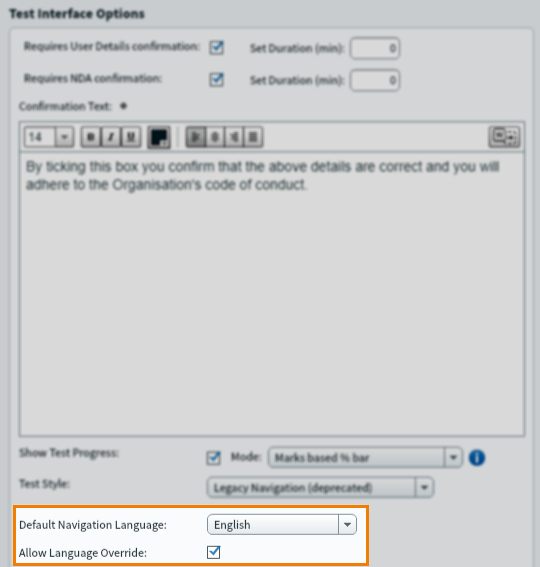
Changing the test driver language with the Test Wizard
Test driver language is controlled by the Test Driver Language setting in Test Wizard > Test Settings > Additional Settings. Choose the language you want to use for the test driver in the menu. For more information, read ‘Additional settings’ in Creating a test with the Test Wizard.
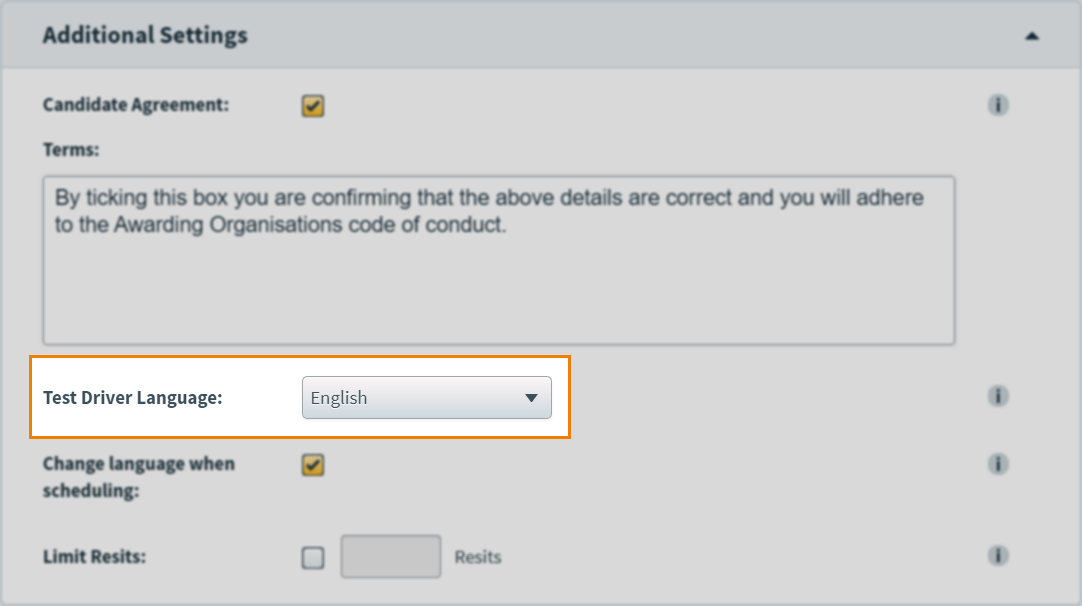
Select Change language when scheduling to allow users to change the test driver language at the point of scheduling. If Change language when scheduling is cleared, users cannot change the language when scheduling a test. For more information, read ‘Language’ in Scheduling a test session.
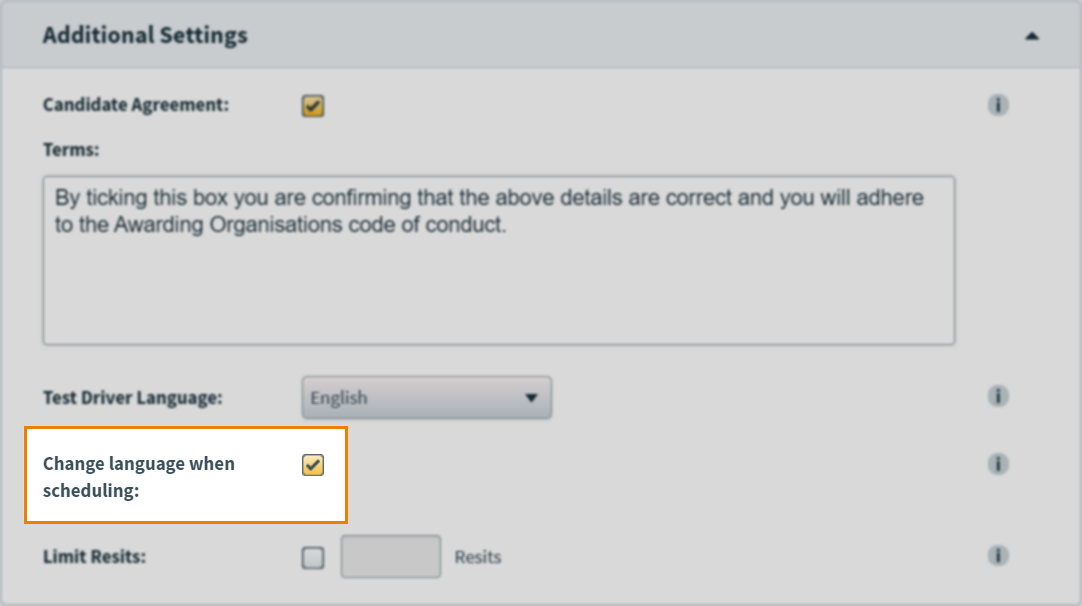
Further reading
To learn more about test settings, read the following articles:
