Creating test forms
Test forms are the digital equivalent of examination papers that are delivered to candidates. Test forms can contain items, sections, timers, and dynamic content rules. A single test can have many associated test forms.
This article explains how to create a new blank test form in Surpass.
In this article
1. Go to the Test Forms screen
To view the Test Forms screen, go to Test Creation > Test Forms.

2. Select Create Test Form
Select Create Test Form on the Test Forms screen.

In the Create Test Form dialog, select Create New Test Form.
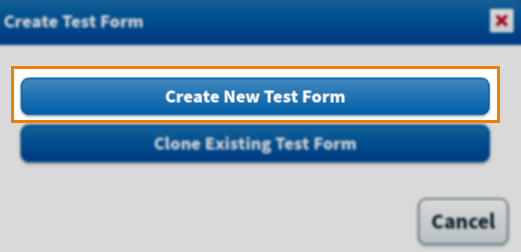
3. Enter test form information
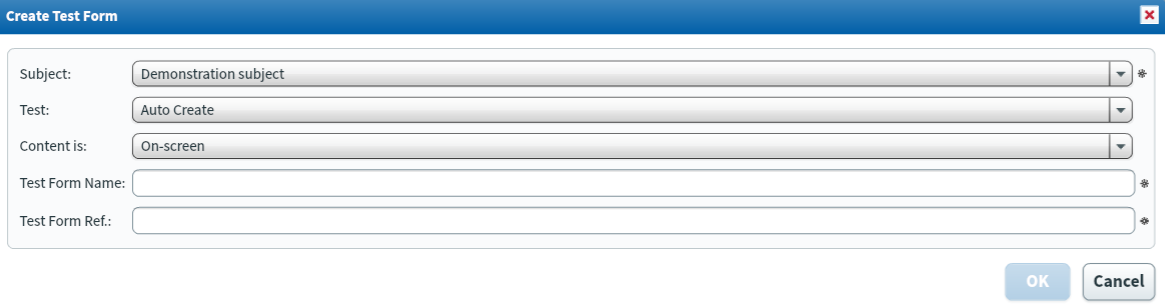
Fill out your new test form’s information in Create Test Form. Refer to the following table for information on each field.
| Field | Description |
|---|---|
| Subject | Choose the subject that contains the test you want to create a test form for. |
| Test |
Choose the test that you want to create a test form for.
NOTE: Select Auto Create if you want to create a new test along with your test form.
|
| Content is |
Choose the test form’s content type, either On-screen for computer tests or Paper for paper-based tests.
IMPORTANT: Content is only applies to subjects containing ContentProducer items.
|
| Test Form Name | Enter a name for your test form. This is visible to both Surpass users and candidates. |
| Test Form Ref. | Enter an alphanumeric reference code for your test form. This is visible to Surpass users, but not candidates. This must be unique. |
4. Add content to your test form
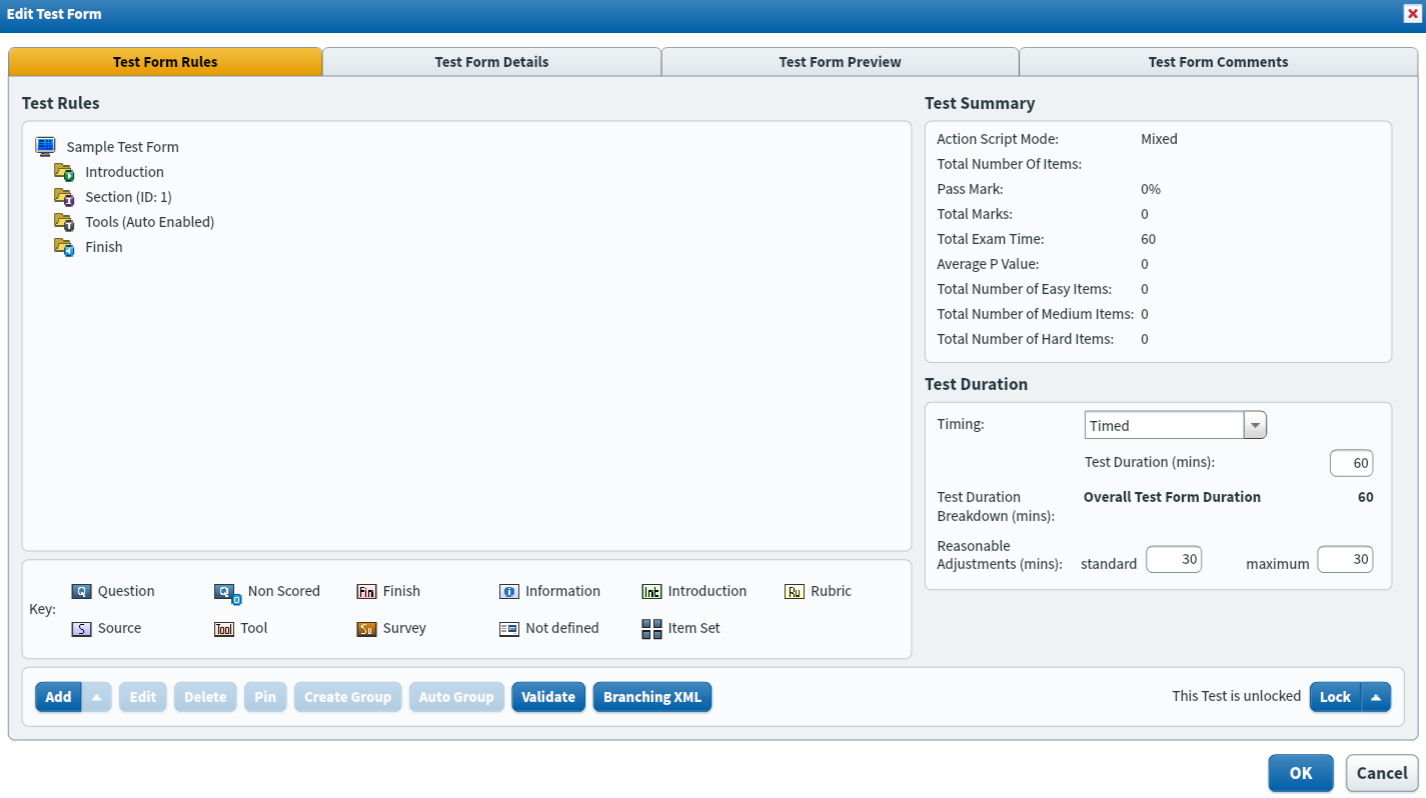
Add content to your test form in the Test Form Rules tab of the Edit Test Form window. For full instructions, read About test form content.
Set up your test form’s settings in the Test Form Details tab of the Edit Test Form window. For more information, read About test form settings.
Further reading
To learn more about test forms, read the following articles:
