Sharing items with a subject master list from the Item Search screen
A master list contains all items from its parent subject. You can share items with subject master lists from the Item Search screen.
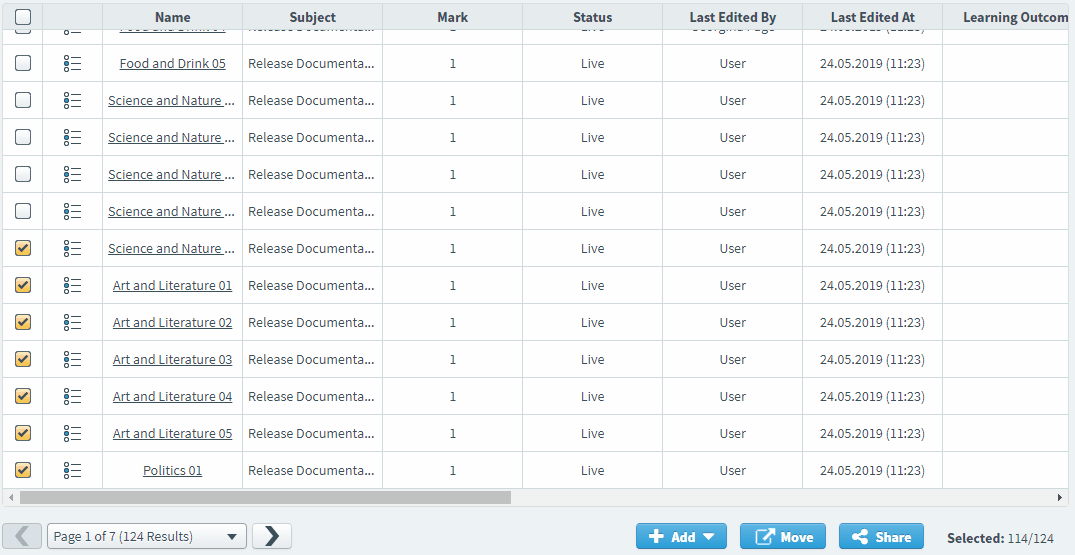
This article explains how to share items with subject master lists from the Item Search screen.
In this article
1. Search for your items
Search for your items in the Item Search screen. For more information, read Searching for items with Item Search.

2. Choose your items
Select the items you want to share with a subject master list.
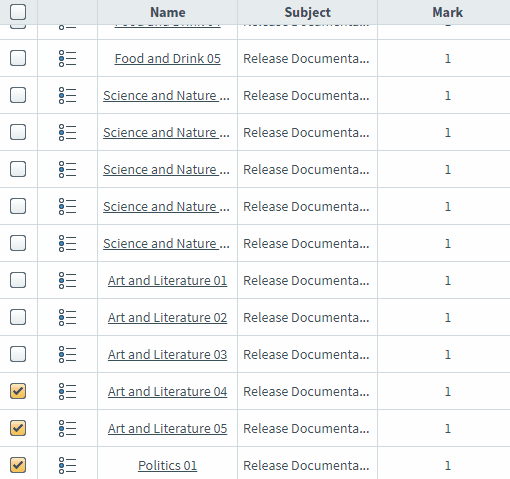
Select the checkbox in the header row to open the Select All Options menu. You can select all items on the current page (Select all items on this page) or select all items across all pages (Select all items across all pages).
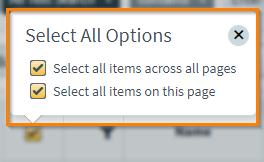
3. Share your items
Select Share to share your items with a subject master list.
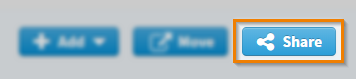
4. Choose a subject master list
Select which subject master list you want to share your items with.
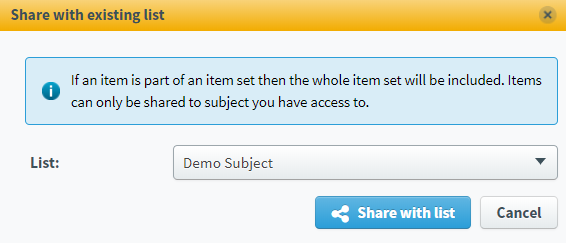
Select Share with list to share your items with a subject master list.
Further reading
Now you know how to share items with a subject master list from the Item Search screen, read the following articles to find out more:
