Downloading printable tests with the Test Wizard
You can download a paper version of an onscreen test created in the Test Wizard or Test Creation.
This article explains how to download a printable test, including the differences between a candidate paper and a teacher paper.
In this article
1. Go to your subject
You can download printable tests with the Test Wizard in Item Authoring. In your subject, select Tests to open the Test Wizard menu.
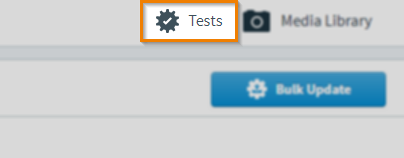
2. Download printable tests
Select Download Printable Test in the Test Wizard menu.
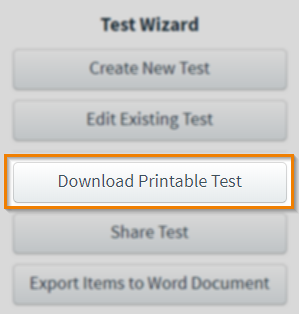
3. Choose your test
In the Download Printable Test dialog, choose the test you want to download. You can search for a test using the free text search bar.
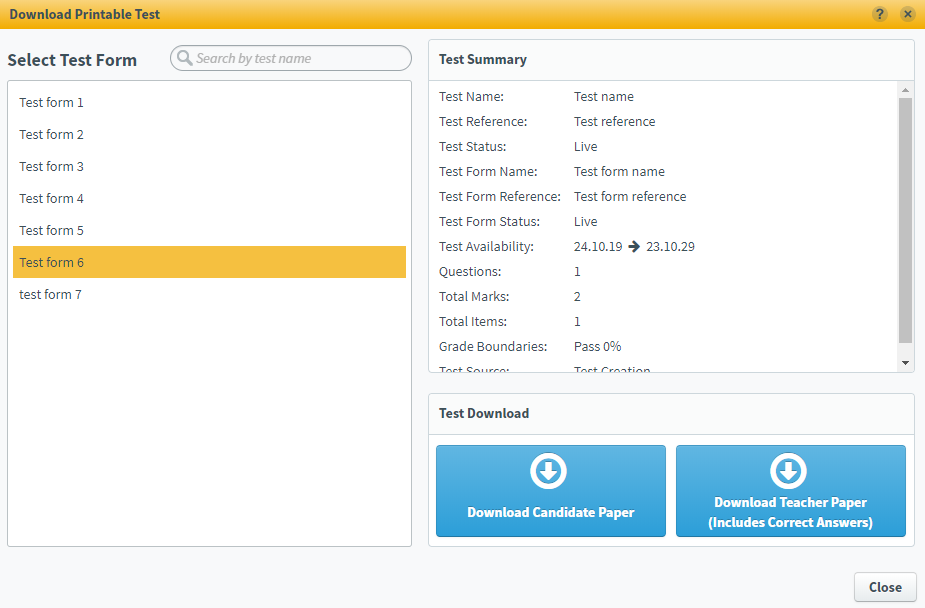
When you have selected a test, you can view a summary of the test you want to share. The following table displays the details in the Test Summary panel:
| Detail | Description |
|---|---|
| Test Name | The test’s name. |
| Test Reference | The test’s reference. |
| Test Form Name | The test form’s name. |
| Test Form Reference | The test form’s reference. |
| Test Status | The test form’s status. |
| Test Availability | The period of time in which the test is available for scheduling. |
| Questions | The total number of questions in the test. |
| Total Marks | The total number of marks available in the test. |
| Total Items | The total number of items in the test, including Introduction and Finish pages. |
| Grade Boundaries | The test’s grade boundaries. |
| Test Source | The area of Surpass where the test was created. This can either be the Test Wizard or Test Creation. |
4. Choose your test download type
In the Test Download panel, you can choose to download a candidate paper or a teacher paper. Both papers are downloaded as DOCX files.
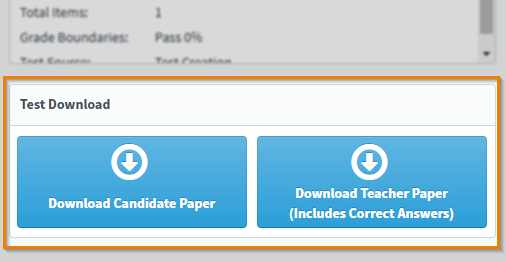
Download Candidate Paper
Select Download Candidate Paper to download the candidates’ test to your device.
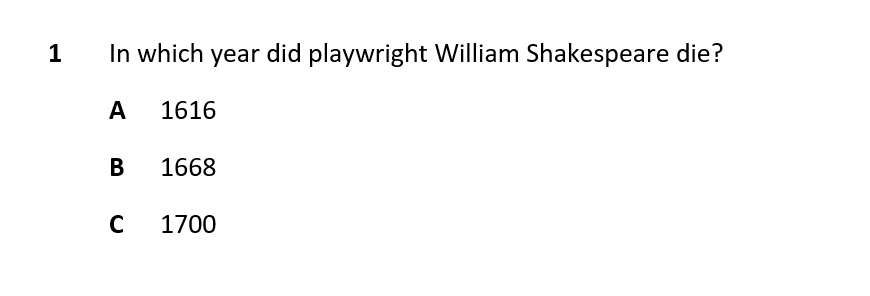
Download Teacher Paper
Select Download Teacher Paper to download the test containing the correct answers to your device. The correct answer is marked with an asterisk.
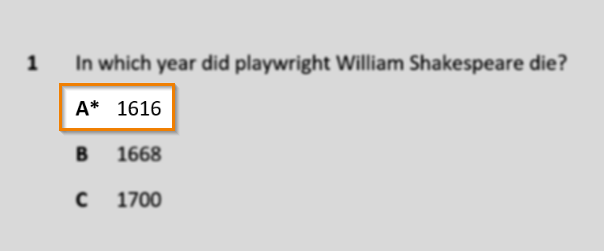
When you have downloaded a test and saved it to your device, select Close to return to the Subjects screen.
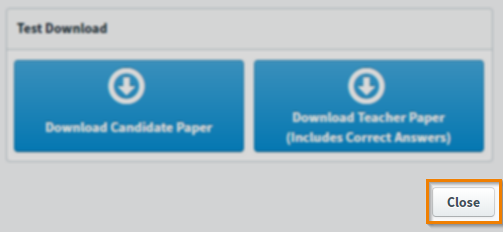
Further reading
Now you know how to download a printable test, read the following articles to learn more:
