Reviewing control items in SecureMarker
Control items in SecureMarker are pre-marked items that have been approved by senior examiners and are used to test whether examiners are marking within accepted tolerances. You can review and check the quality of control items in the Quality Control screen before they are presented to examiners.
You must first create control items in order to review them. For more information, read Creating control items in SecureMarker.
This article explains how to review control items in SecureMarker.
In this article
1. Go to the Quality Control screen
To view the Quality Control screen, select Quality Control on the top navigation bar.

2. Select a qualification and exam
3. Select an item
Select an item or item group in the Items grid.

4. Select Create CIs
Select Create CIs.

5. View submitted CI
In the Create / Review Control Items screen, you can view responses that have been submitted as control items for the selected item or item group.
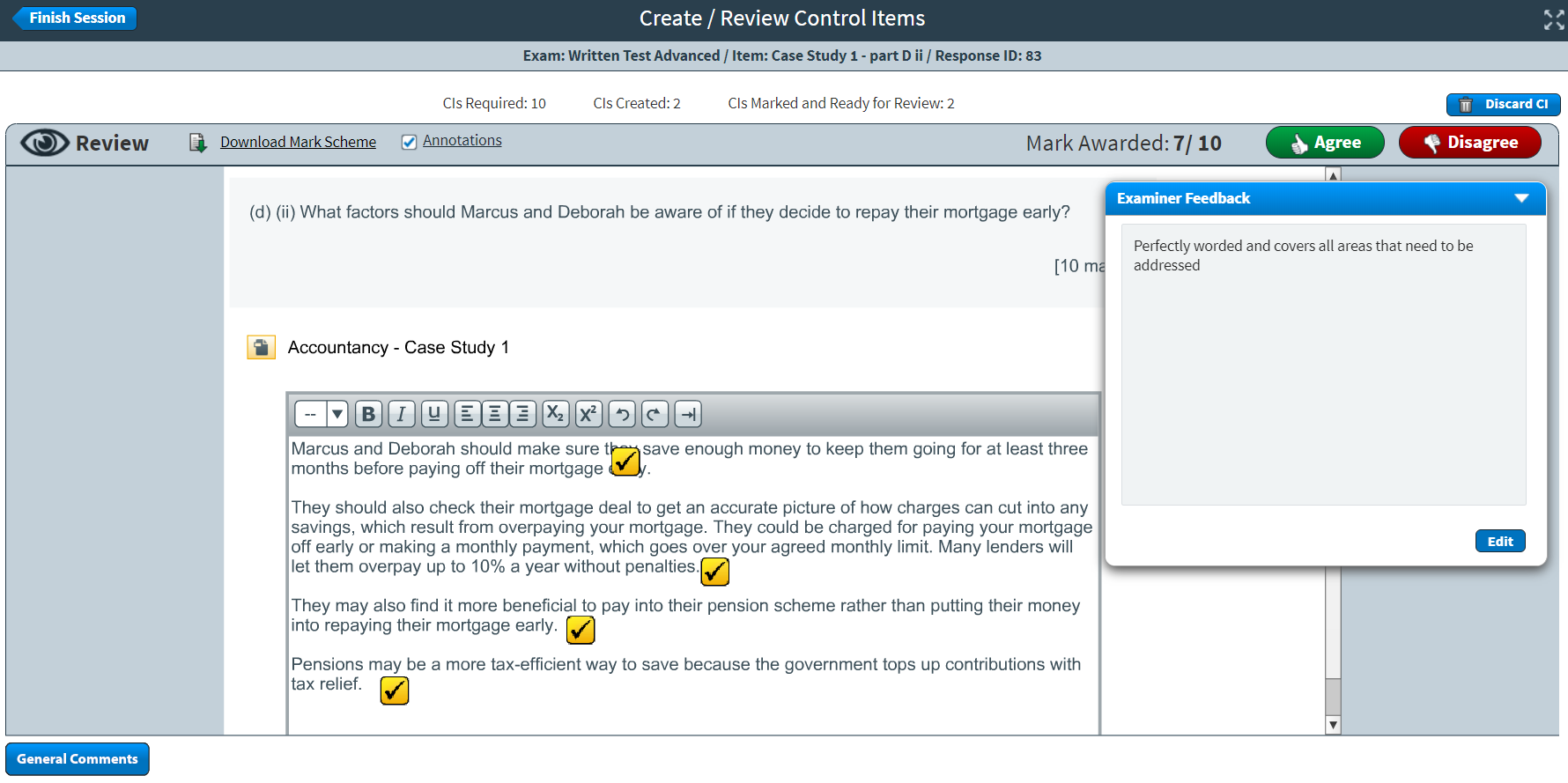
You can view the following information for the selected item or item group:
- Exam – Displays the name of the exam.
- Item – Displays the name of the item or item group.
- Response ID – Displays the visible response’s unique ID number.
- CIs required – Displays the number of control items recommended for the item or item group.
- CIs created – Displays the number of control items already created and approved for the item or item group.
- CIs marked and ready for review – Displays the number of control items created and awaiting approval for the item or item group.

The Mark Awarded field displays the mark awarded to the control item by the examiner.

You can view and edit feedback text in the Examiner Feedback dialog. Select Edit to make changes to the feedback text. For more information, read Creating a control item in SecureMarker.
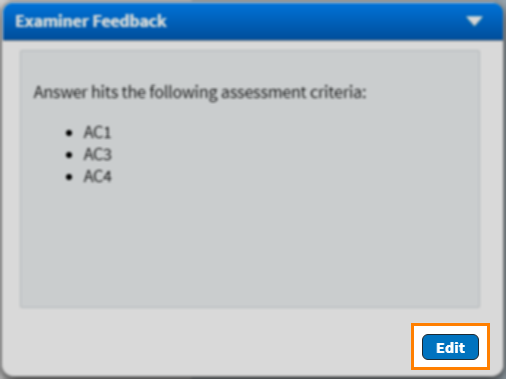
6. Make a decision
You can agree or disagree with each submitted control item. This allows you to decide which control items are suitable to be presented to examiners.
Select Agree to allow the control item to be presented to examiners for marking.

Select Disagree to prevent the control item from being presented to examiners. Any marks awarded to the response are saved, but it will not be presented to an examiner for marking.

Select Discard CI to prevent the control item from being presented to examiners and also to delete the mark from the response. The response returns the pool of unmarked responses and must be reassigned to an examiner for marking. For more information, read Setting quotas for examiners in SecureMarker.

Further reading
To find out more about control items, read the following articles:
