About the Roles screen in SecureMarker
In SecureMarker, a “role” is a predefined set of permissions that grant access to specific areas of the system. Roles can be assigned at the global or exam level. You can create and edit roles for users in your instance in the Roles screen.
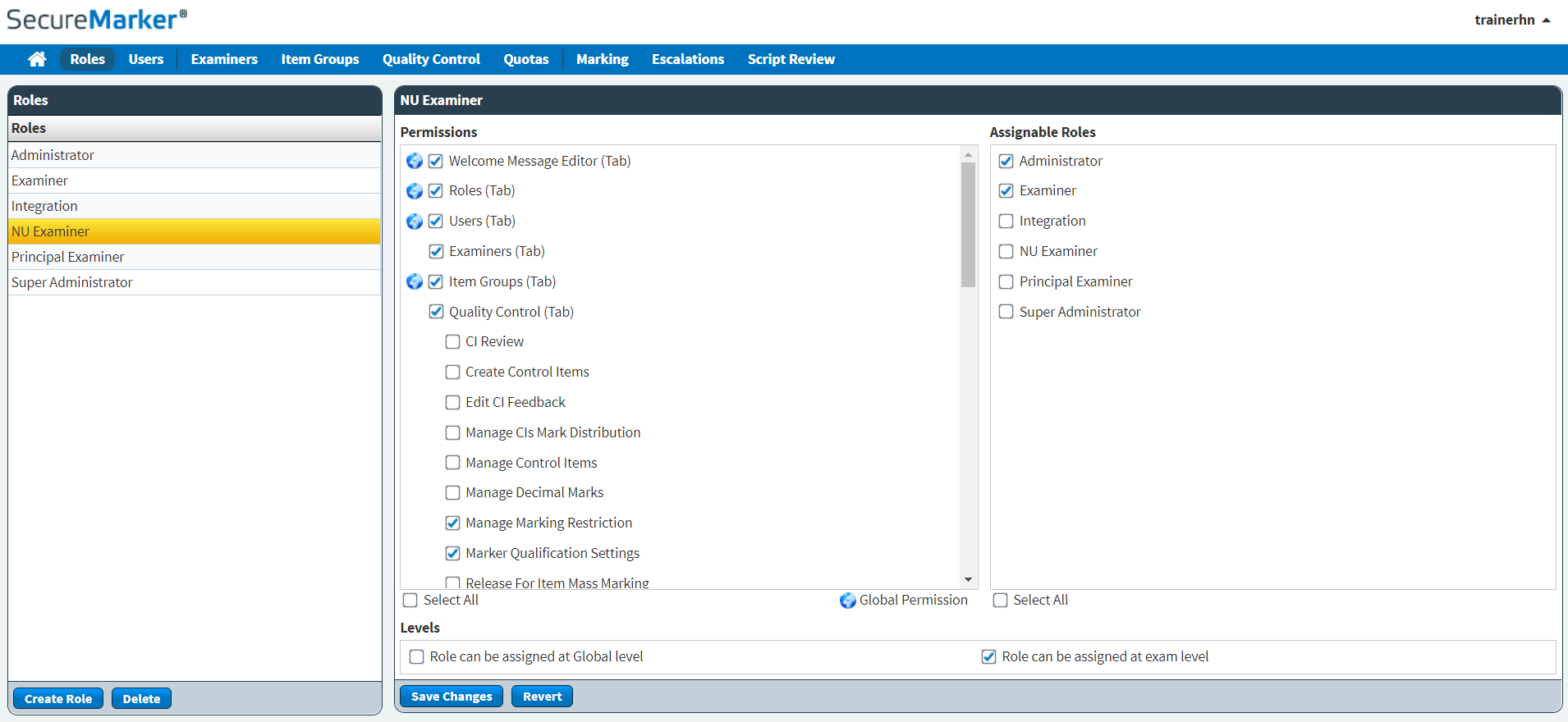
This article explains how to navigate the Roles screen in SecureMarker, including how to view a role’s permissions and assignable roles.
In This Article
Navigating to the Roles screen
To view the Roles screen, select Roles on the navigation bar.

About the Roles list
The Roles list displays all available roles in SecureMarker.
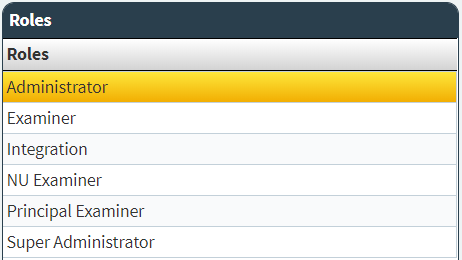
Select a role in the Roles list to view its permissions and assignable roles. For more information, read Creating a role in SecureMarker.
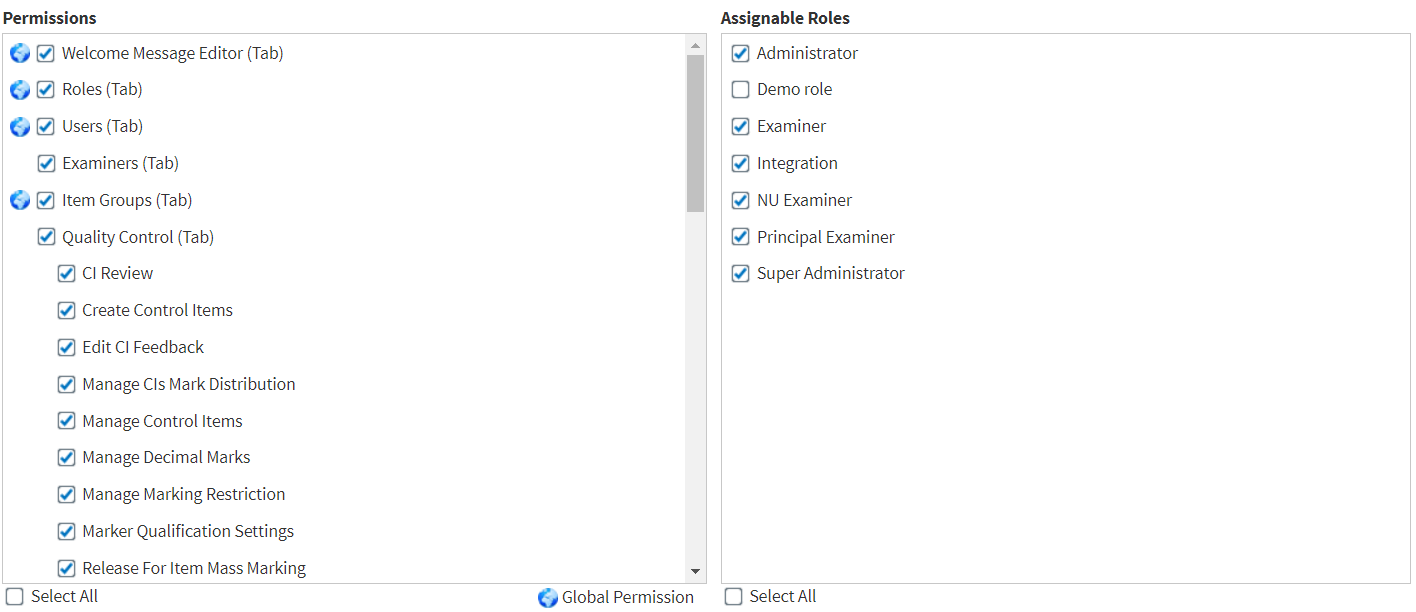
In the Levels panel, you can choose whether the selected role is assigned at the global or exam level.
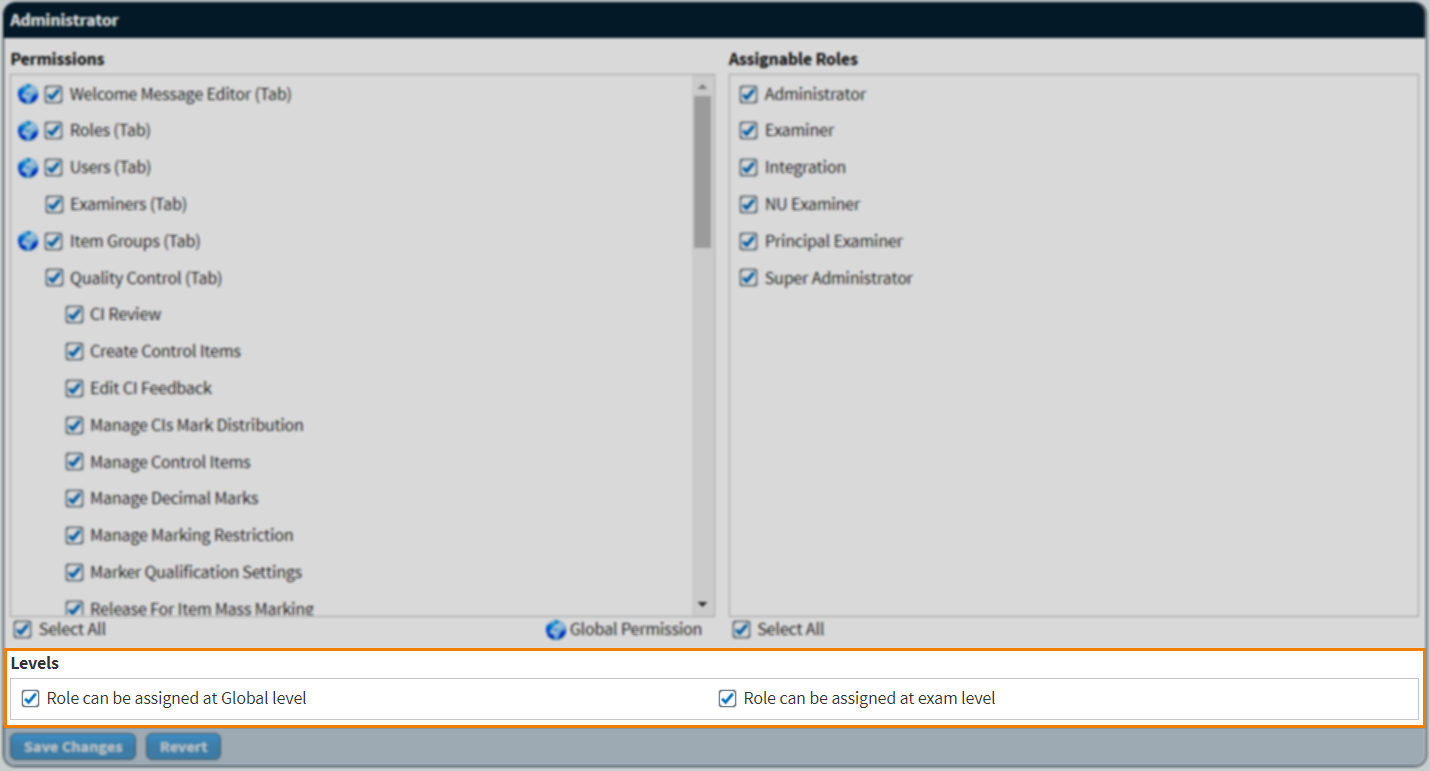
Select Role can be assigned at the Global level to give users with that role access to all exams in SecureMarker. Select Role can be assigned at exam level to only allow users with that role access to one exam in SecureMarker.
Creating roles
Select Create Role to create a new role. You can define your new role’s access in the Permissions and Assignable Roles panels. For more information, read Creating a role in SecureMarker.

Deleting roles
Select Delete to delete a role. For more information, read Deleting a role in SecureMarker.

Further reading
To learn more about working in Roles, read the following articles:
