Deleting an item group in SecureMarker
WARNING: You must use the Surpass Viewer to view or mark legacy test content in SecureMarker. For more information, read Installing the Surpass Viewer.
IMPORTANT: If you delete an item group, any marks awarded to the item group are discarded.
Item groups in SecureMarker allow examiners to view or mark related items at the same time. You can create item groups in the Item Groups screen.
This article explains how to delete an item group in the Item Groups screen of SecureMarker.
In This Article
1. Go to the Item Groups screen
To view the Item Groups screen, select Item Groups on the navigation bar.

NOTE: For more information about Item Groups, read About the Item Groups screen in SecureMarker.
2. Select a subject and test
Select the Subject/Test menu on the navigation bar.

3. Select a test form version
Select a test form version for your chosen qualification and exam.
NOTE: A new test form version is added when the test form or an item in the test form is edited and delivered to a candidate.

4. Choose an item group
Select the item group you want to delete in the Groups grid.

5. Select Delete
Select Delete in the Groups grid.
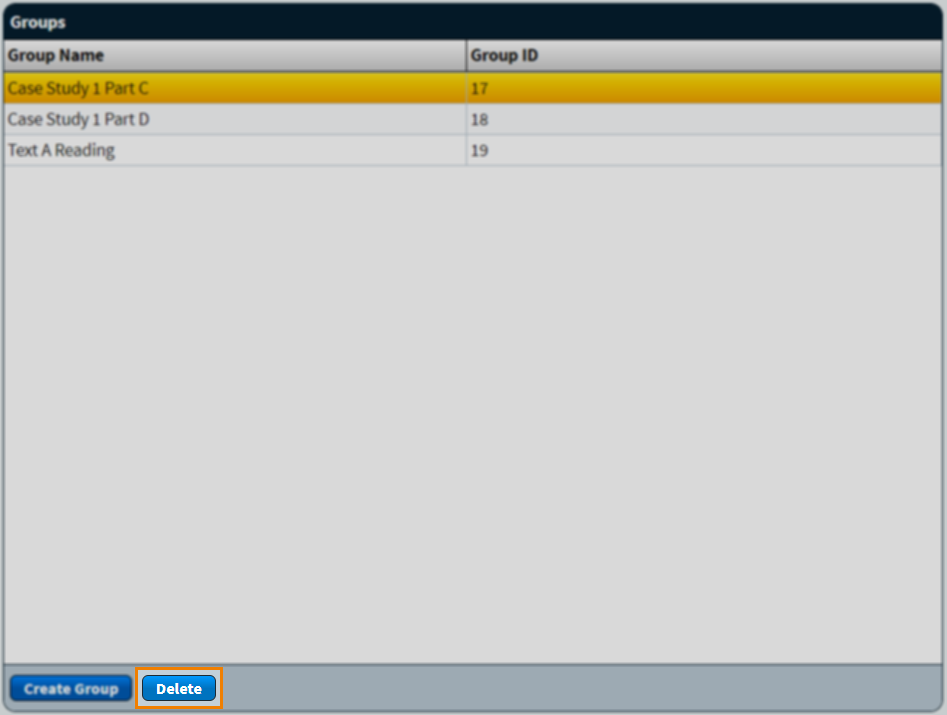
6. Confirm deletion
Select Delete group to delete the item group.
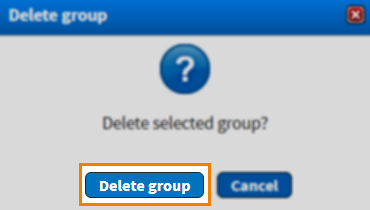
Further reading
To learn more about working in Item Groups, read the following articles:
