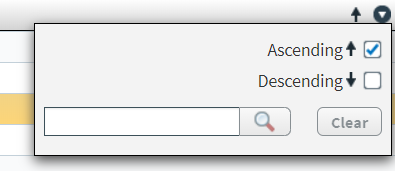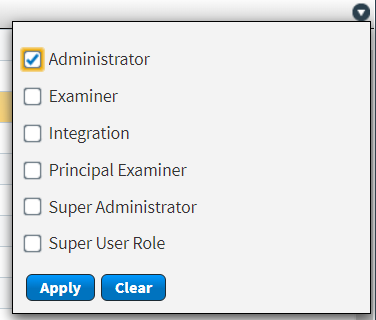About the Users screen in SecureMarker
In SecureMarker, a “user” is someone who interacts with the system. A user can view candidate responses, mark scripts, and perform administrative tasks. In this screen, users can be assigned roles at the global level.
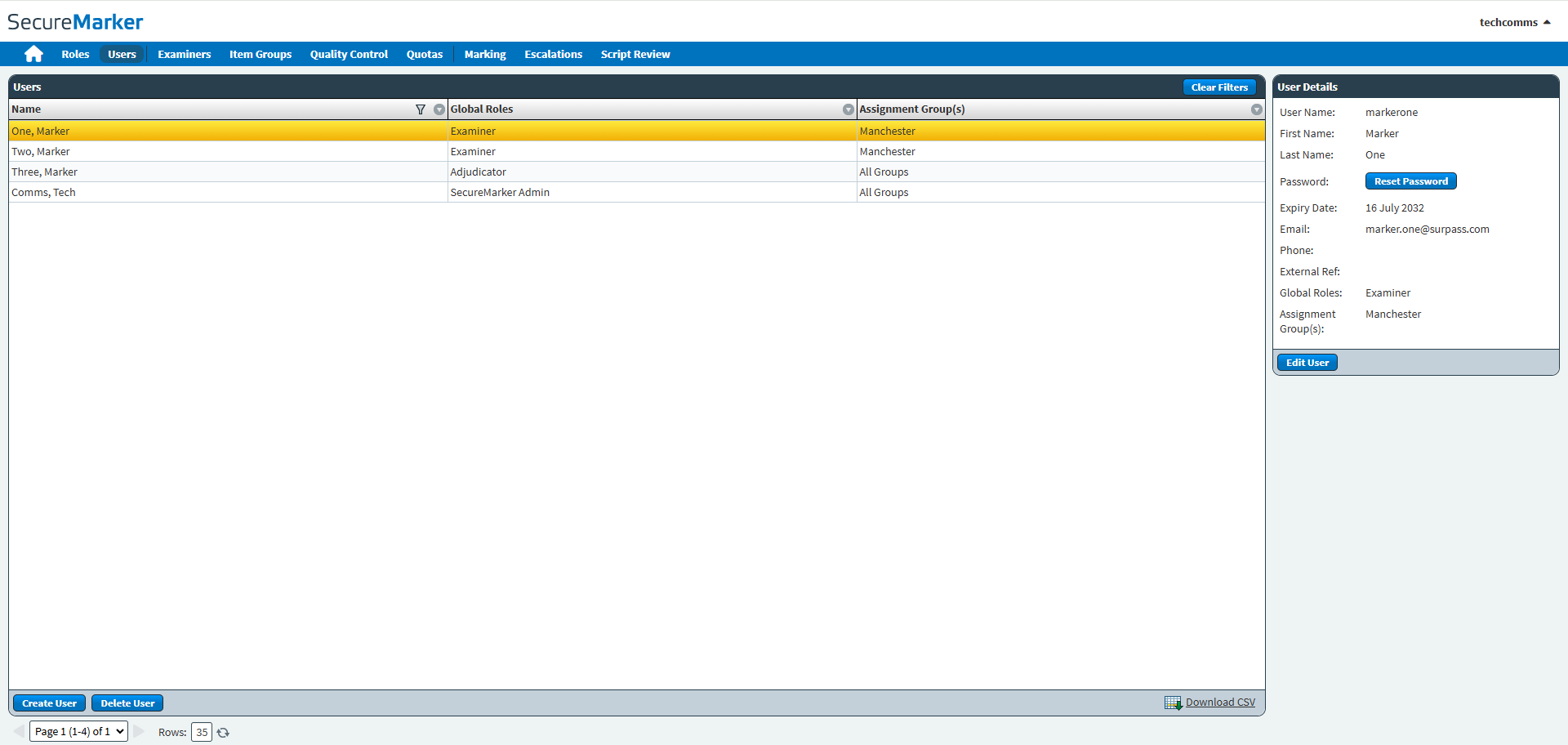
This article explains how to navigate the Users screen in SecureMarker and use its features, including details on how to find a user.
In This Article
Navigating to the Users screen
To view the Users screen, select Users on the navigation bar.

About the Users list
The Users list displays all users in SecureMarker. Information includes each user’s Name, Global Roles (if any have been assigned), and Assignment Group(s).

You can navigate through pages of data using the Page menu. Use the Rows entry field to define how many rows are displayed in the Escalated Responses grid. Select Refresh to update the number of rows.

Select a user in the list to see more information in the User Details panel.
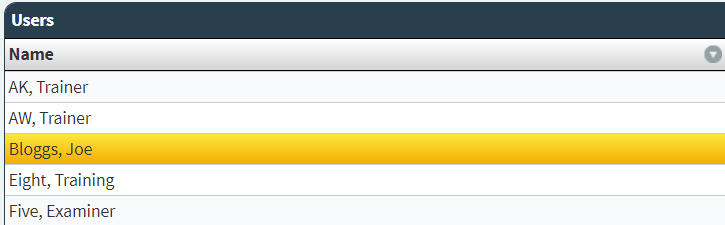
About the User Details panel
The User Details panel lists more information about the selected user.
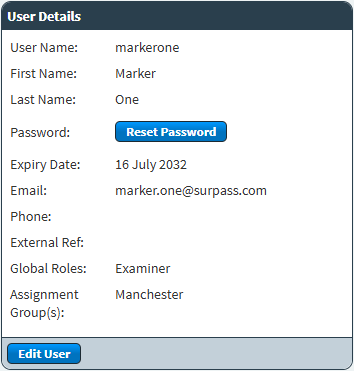
Refer to the following table for more information on each field.
| Field | Description |
|---|---|
| User Name | Displays the user’s user name. User names are used to log into SecureMarker along with a password. |
| First Name | Displays the user’s first name. |
| Last Name | Displays the user’s last name. |
| Password | Allows users to reset their password. For more information, read ‘Resetting a user’s password’ in Editing a user in SecureMarker. |
| Expiry Date | Displays the date on which the user expires. After the expiry date, the user will be unable to access SecureMarker. The default expiry date is ten years from the creation date. |
| Displays the user’s email address. They are emailed a link to create a password before logging in for the first time. | |
| Phone | Displays the user’s phone number. |
| External Reference | Displays an external reference number. This can be used to cross reference user data in SecureMarker with an external system. |
| Global Roles | Displays the user’s global roles, if any have been assigned. |
| Assignment Group(s) | Displays the user’s allocated assignment groups. For more information, read ‘Allocating assignment groups’ in Creating a user in SecureMarker. |
Select Edit User to edit the selected user’s details. For more information, read Editing a user in SecureMarker.
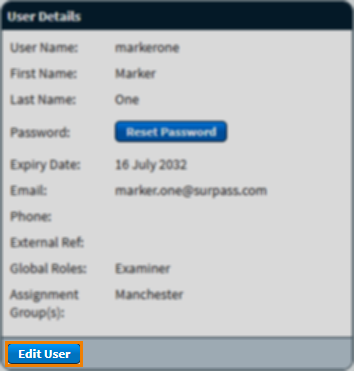
Finding a user
By default, the Users list is ordered alphabetically by users’ last names. To find a specific user, you can filter the Users list.
Creating users
To create a user and assign roles at the global level, select Create User and fill out the dialog. For more information, read Creating a user in SecureMarker.
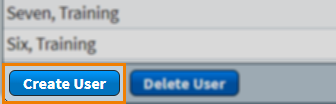
Deleting users
To delete a user, select Delete User. For more information, read Deleting a user in SecureMarker.
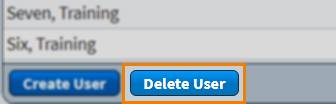
Exporting data to a spreadsheet
Select Download CSV to export the Users grid data to a spreadsheet.
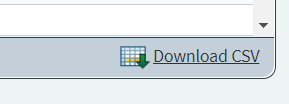
Further reading
To learn more about working in Users, read the following articles: