Setting up a new SecureMarker user account
In order to access SecureMarker, you must have a valid user account. This user account is associated with a unique password, which can be reset by answering a security question only you know the answer to.
When a user account has been set up for you by another SecureMarker user, you will receive an activation email to the address associated with the new account.
This article explains how to set up a new SecureMarker user account, including setting your password.
In this article
1. Open the email from Surpass
Surpass automatically sends an email to you when your user account is created. The email is from noreply@surpass.com and the subject line is Your new SecureMarker® account.
The email contains information about your username and contains a link that takes you to the Change Password screen.
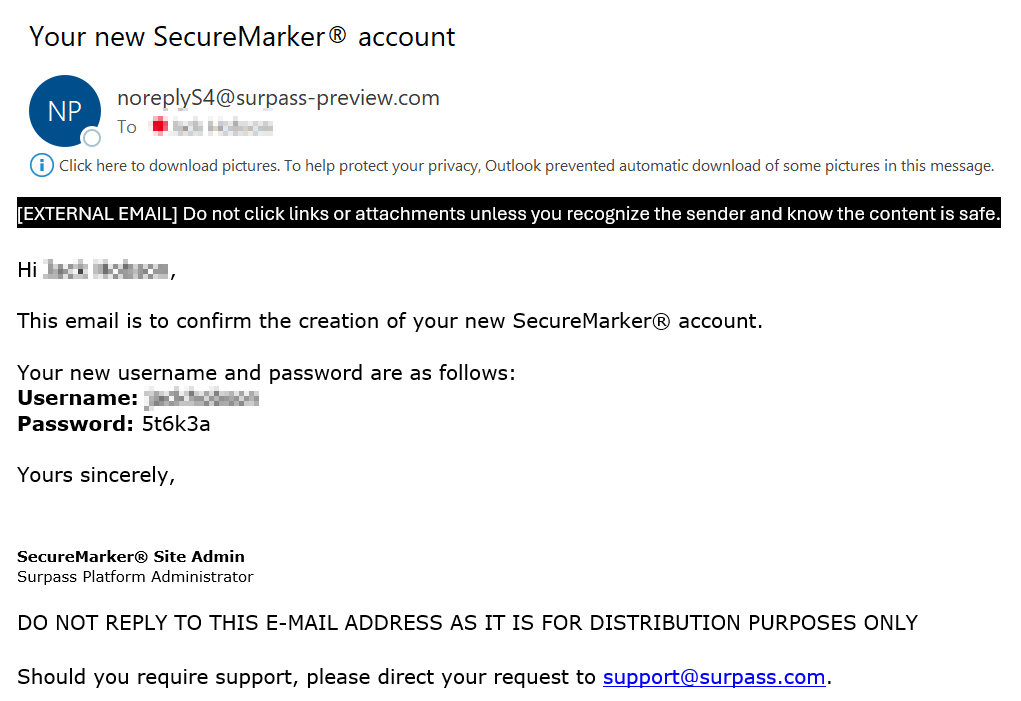
2. Open SecureMarker
To set up your new account, navigate to your SecureMarker URL.
3. Log in
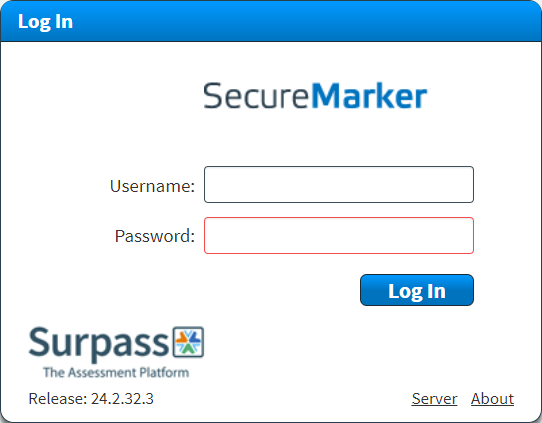
Enter the Username and Password detailed in your email.
4. Change your password
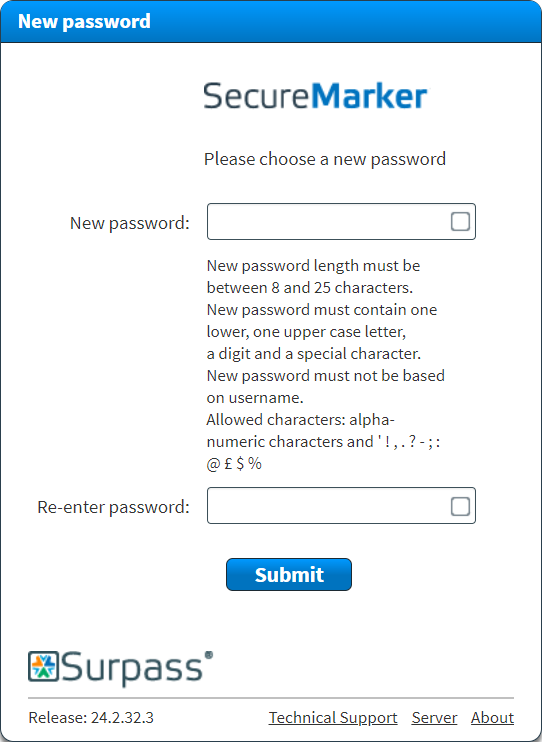
The New Password screen requires you to set up a password for your new account. Enter your new password in both New password and Re-enter password fields. Both passwords must be identical.
Passwords must contain the following items:
- A minimum of 8 characters
- A maximum of 25 characters
- One upper-case character
- One lower-case character
- One number
- One special character ('!,.?-;:@£$%)
You can use the checkbox next to the corresponding password field to show or hide your password.
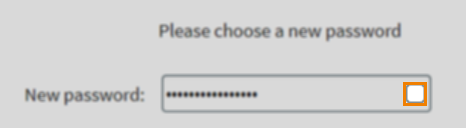
Select Submit. You are logged in to SecureMarker immediately. For more information about the SecureMarker home page, read About the SecureMarker home screen.
Further reading
To learn more about getting started in SecureMarker, read the following articles:
