Discarding control items in SecureMarker
Control items in SecureMarker are pre-marked items that have been approved by senior examiners and are used to test whether examiners are marking within accepted tolerances. You can discard control items in the Quality Control screen to stop them from being presented to examiners. When a control item is discarded, any marks awarded to the response are also removed.
This article explains how to discard control items in the Quality Control screen of SecureMarker.
In This Article
1. Go to the Quality Control screen
To view the Quality Control screen, select Quality Control on the top navigation bar.

2. Select a subject and test
Select the Subject/Test menu on the navigation bar.

3. Choose an item
Choose an item or item group in the Items grid.

4. Select Manage CIs
Select Manage CIs to open the Manage Control Items screen.

5. Choose a control item
Choose a control item in the Control Items grid of the Manage Control Items screen.

6. Select Discard CI
Select Discard CI to open the Discard CI dialog.

7. Discard the control item
In the Discard CI dialog, select Discard CI to prevent the control item from being presented to examiners. When a control item is discarded, any marks awarded to the response are also removed. The response must be reassigned to examiners for marking. For more information, read Setting quotas for examiners in SecureMarker.
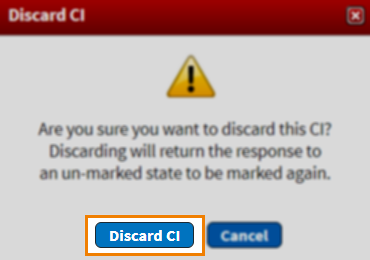
Further reading
To learn more about working in Quality Control, read the following articles:
- About the Quality Control screen in SecureMarker
- About control item settings in SecureMarker
- Creating control items in SecureMarker
- Reviewing control items in SecureMarker
- Managing control items in SecureMarker
- Revoking control items in SecureMarker
- Setting quotas for examiners in SecureMarker
- Setting up double marking in SecureMarker
