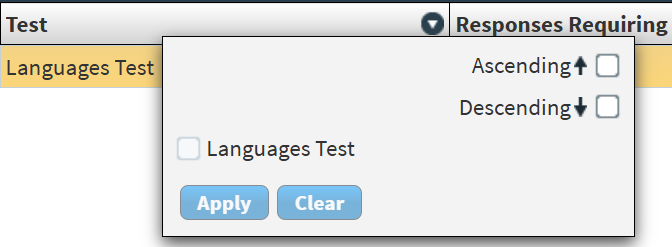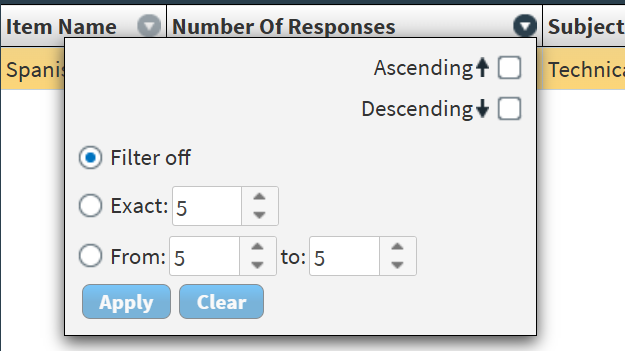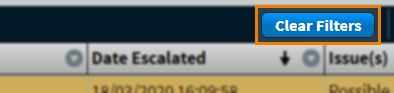About the Adjudication screen in SecureMarker
In SecureMarker, you can configure scripts to require marking by two independent markers. The final mark assigned to an item is the aggregated mark between the two markers.
If items are configured for double marking and one or both markers mark a response out of tolerance, the response is sent for adjudication. Adjudicators can review responses requiring adjudication, including their original marks, comments, and annotations.
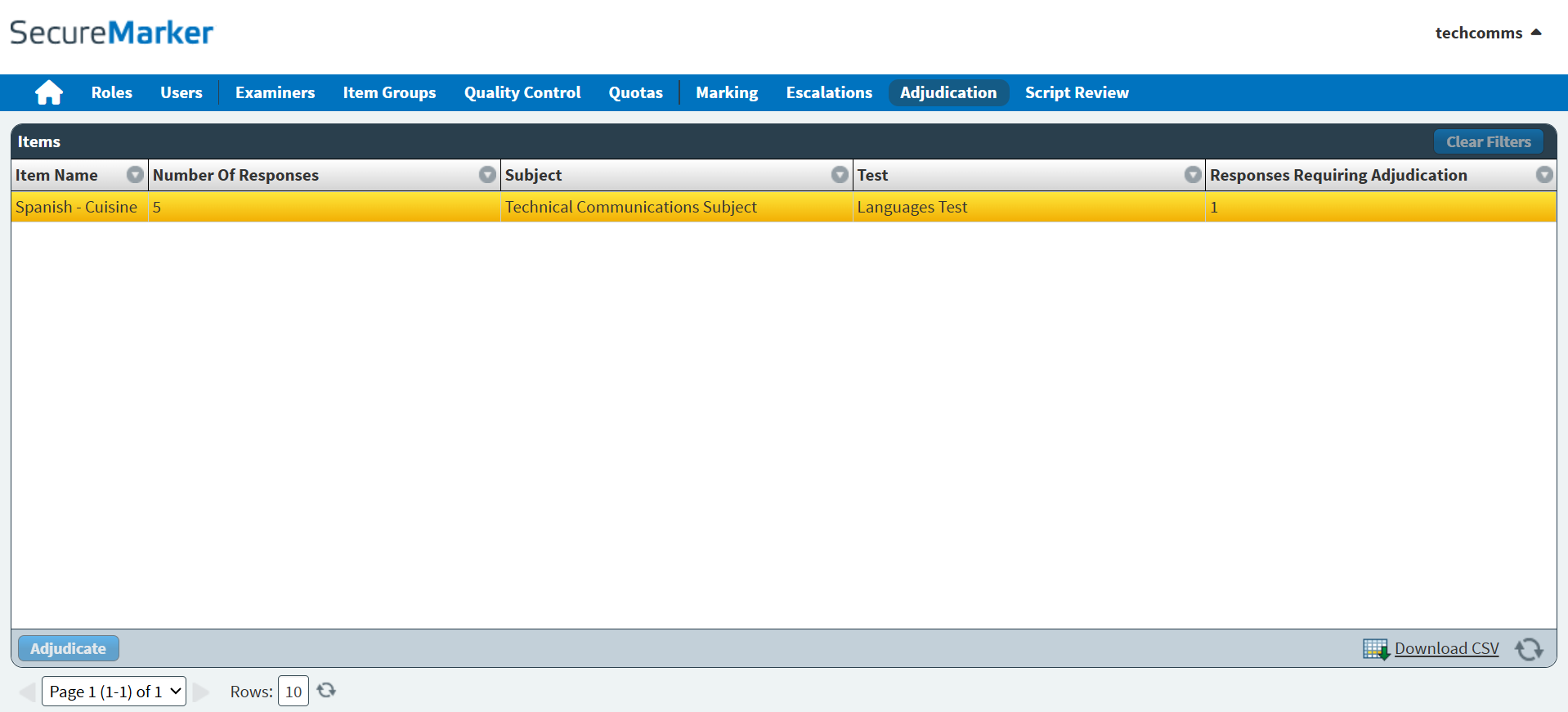
This article explains how to navigate the Adjudication screen in SecureMarker.
In This Article
Navigating to the Adjudication screen
To view the Adjudication screen, select Adjudication on the navigation bar.

About the Items grid
The Items grid lists all responses requiring adjudication in your SecureMarker instance.

Refer to the following table for information on each column. Each row represents one candidate.
| Column | Description |
|---|---|
| Item Name | Displays the name of the item or item group. |
| Number Of Responses | Displays the number of responses for the item or item group. |
| Subject | Displays the name of the subject. |
| Test | Displays the name of the test. |
| Responses Requiring Adjudication | Displays the number of responses for the item or item group that require adjudication. |
Finding adjudicated responses
By default, the Items grid is ordered by the most recent items with responses that require adjudication. Select the expander () on a column header to open a filter menu. Columns with filters applied are indicated by the filter icon: .
Actions on the Adjudication screen
Candidate responses can be adjudicated in the Adjudication screen.
Adjudicating a response
You can review responses requiring adjudication, including their original marks, comments, and annotations, unless you have only been assigned the Adjudication Blind role (for more information on adjudication roles, read Creating a role in SecureMarker).
To learn how to adjudicate responses in the Adjudication screen, read Adjudicating responses in SecureMarker.
Exporting data to a spreadsheet
Select Download CSV to export the Adjudication data to a spreadsheet.
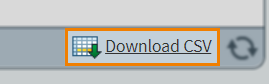
Further reading
Now you know how to navigate Adjudication, read the following articles to learn more: