Revoking control items in SecureMarker
Control items in SecureMarker are pre-marked items that have been approved by senior examiners and are used to test whether examiners are marking within accepted tolerances. You can revoke control items in the Quality Control screen to stop them from being presented to examiners. When a control item is revoked, any marks awarded to the response are saved.
This article explains how to revoke control items in the Quality Control screen of SecureMarker.
In this article
1. Go to the Quality Control screen
To view the Quality Control screen, select Quality Control on the top navigation bar.

2. Select a subject and test
Select the Subject/Test menu on the navigation bar.

3. Choose an item
Choose an item or item group in the Items grid.

4. Select Manage CIs
Select Manage CIs to open the Manage Control Items screen.

5. Choose a control item
Choose a control item in the Control Items grid of the Manage Control Items screen.

6. Select Revoke CI
Select Revoke CI to open the Revoke CI dialog.

7. Revoke the control item
In the Revoke CI dialog, select Revoke CI to confirm you want to stop the control item from being presented to examiners. Any marks assigned to the response are saved.
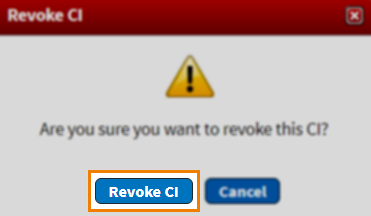
Further reading
To learn more about working in Quality Control, read the following articles:
