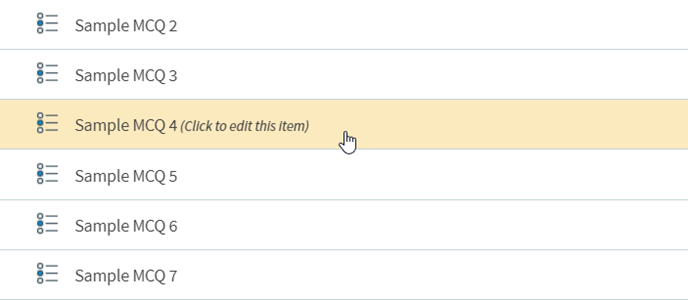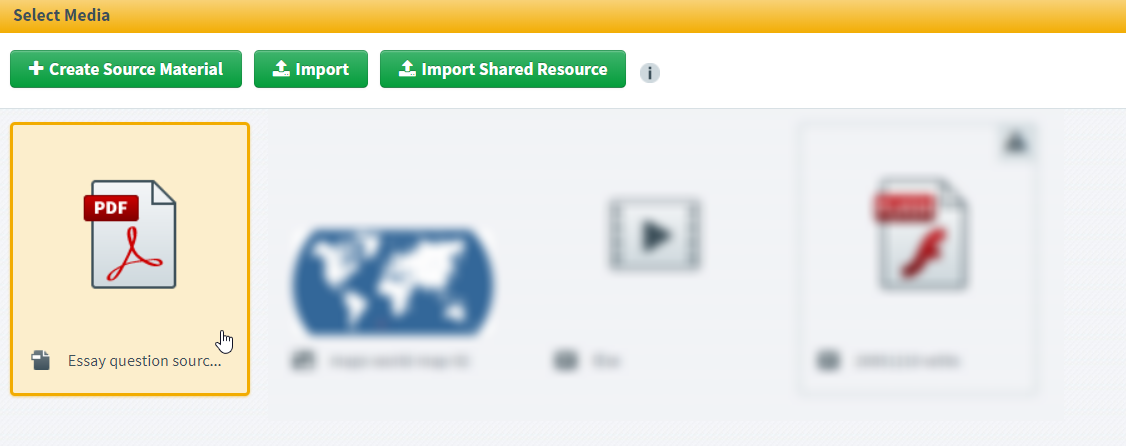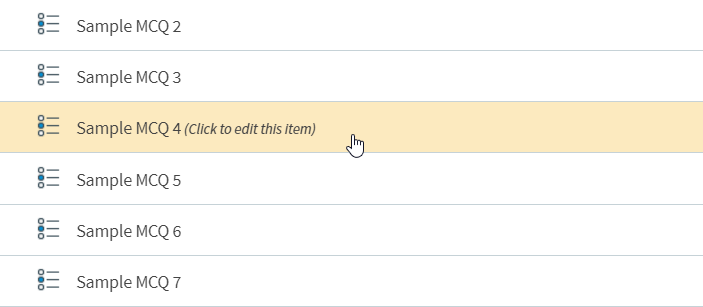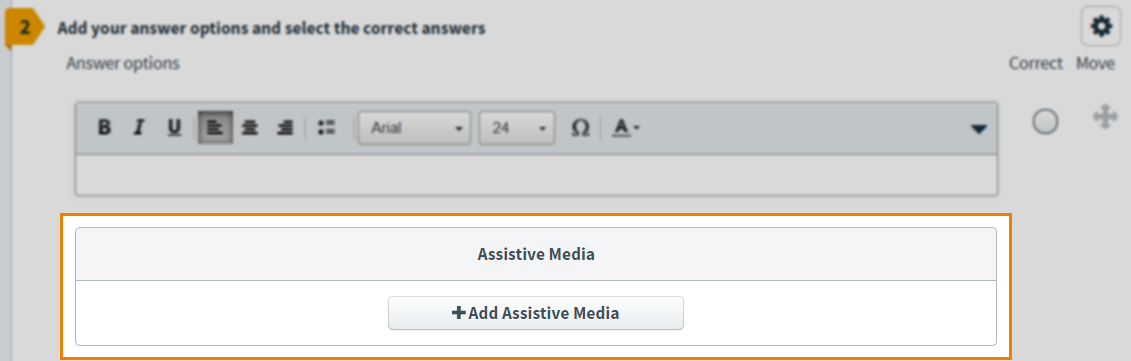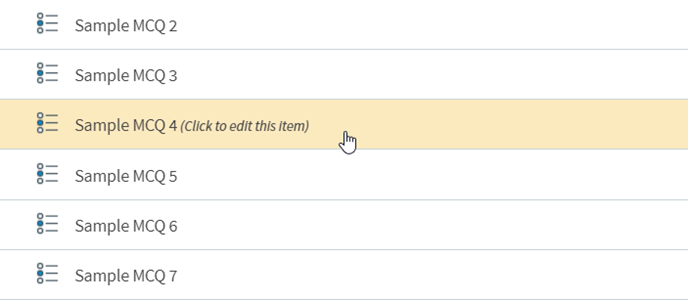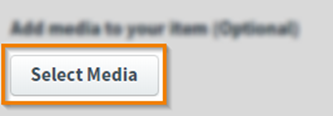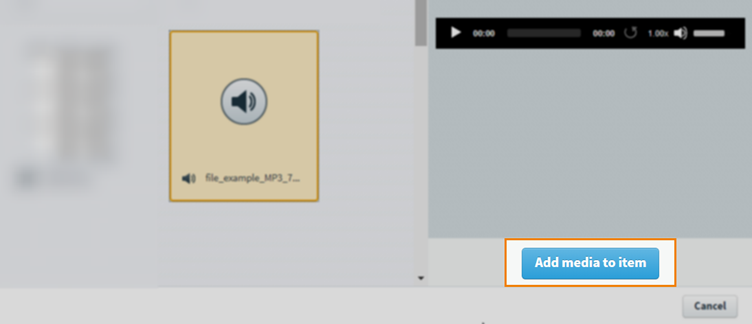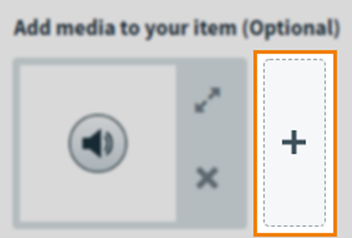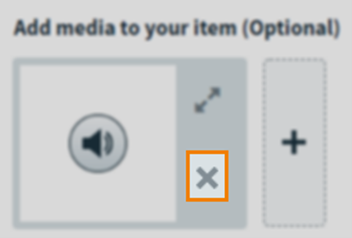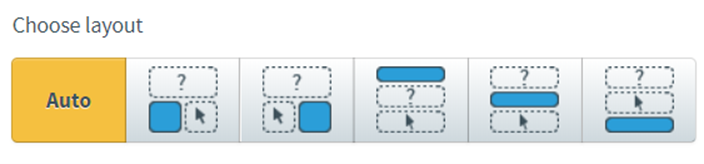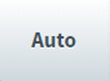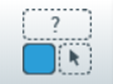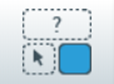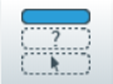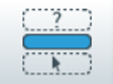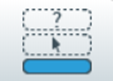Creating accessible content with audio
Audio can be included in a test to support question content and aid candidates with accessibility requirements , for example providing candidates with visual impairments audio of question content or any other important information.
For more information on how to listen to audio read Listening to audio in the test driver. If the audio has been added to the item as source material, for more information read Navigating source material with a keyboard in the test driver.
This article explains how to create accessible content with audio, including how to import audio into the media library and configure audio player options.
Table of Contents
Creating accessible audio items
When creating accessible audio items, please see the list below for some suggestions on how they may be made accessible. This is not an exhaustive list and more information can be found in W3C’s Making Audio and Video Media Accessible article.
Adding audio as source material
You can also add audio as source material. Source material are files that the candidate needs to refer to when answering a question. For more information, read Adding source material to an item.
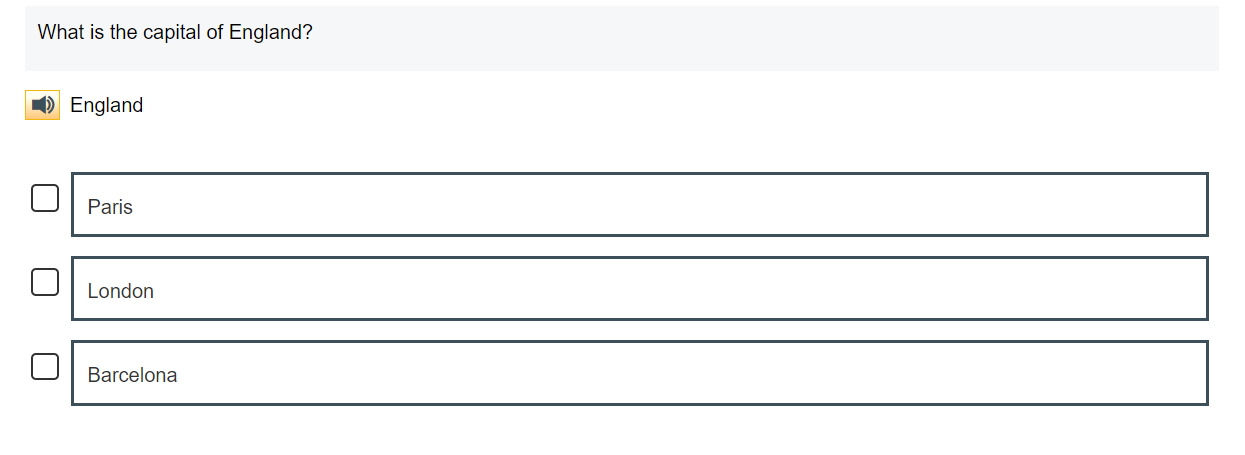
Adding audio as assistive media
Assistive media are small audio and video files that can be added to items so that candidates can hear content in a chosen language or watch a visual aid. For more information, read Adding assistive media to an item.
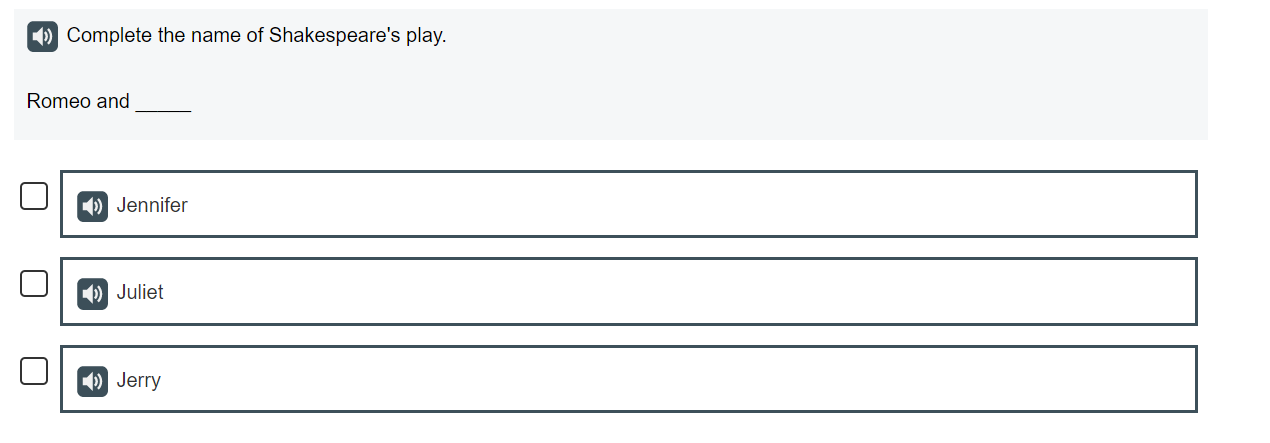
Adding audio as embedded media
You can add audio to items in Item Authoring. Audio can be used to support question content or to aid candidates with accessibility requirements.
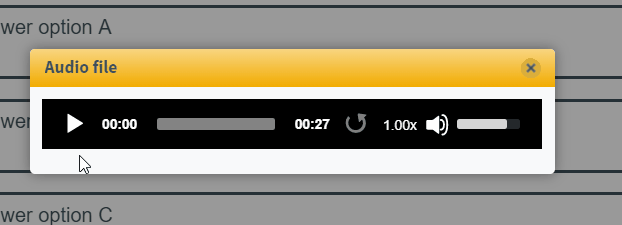
Further reading
- About the Surpass audio player
- Listening to audio in the test driver
- Importing files to the media library
- Navigating source material with a keyboard in the test driver
- Creating accessible content with the formatting toolbar
- Creating accessible content with video
- Creating an accessible test profile
- Adding alt text to images in the Surpass media library