Setting up the JAWS screen reader
The JAWS (Job Access With Speech) screen reader allows blind or visually impaired candidates to read the computer screen using either a text-to-speech output or a refreshable Braille display.
For information on how to install and use the JAWS screen reader, read Freedom Scientific’s Quick Start Guide.
IMPORTANT: Make sure that the candidate’s computer has an up-to-date, working copy of the JAWS screen reader installed and that it’s been configured for the candidate’s language.
TIP: Additional hardware such as headphones may be required to avoid distraction to other candidates or for the personal comfort of the candidate.
Table of Contents
Using the JAWS screen reader with SecureClient
IMPORTANT: The JAWS screen reader must be started before SecureClient is loaded.
Launching JAWS
Search for JAWS in the start menu search bar.
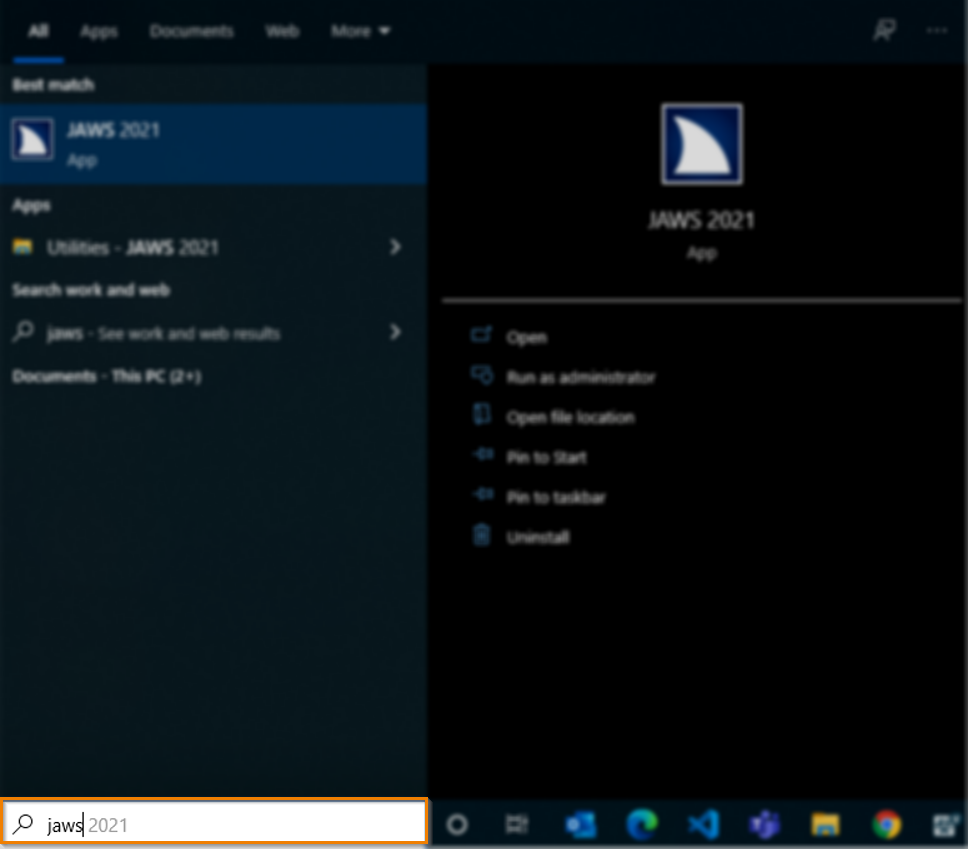
Select Open.
Launching SecureClient
Launch SecureClient as normal when taking a Surpass test. For more information on SecureClient and how to install it, read Installing SecureClient.
Using the JAWS screen reader with web delivery
The steps for using supported assistive technologies in Surpass web delivery are the same as when using SecureClient, except that it’s not necessary to launch the assistive technology software before the start of the test.
