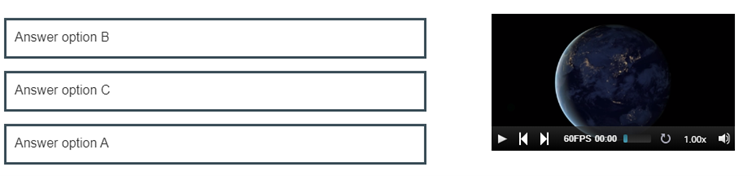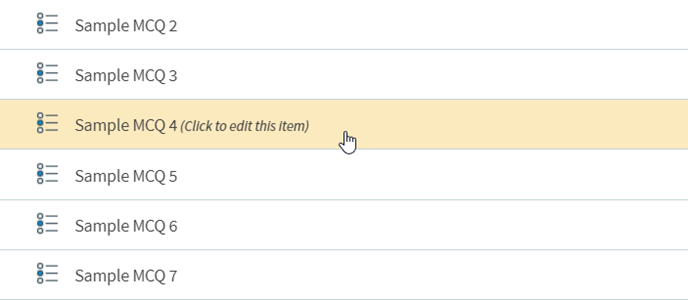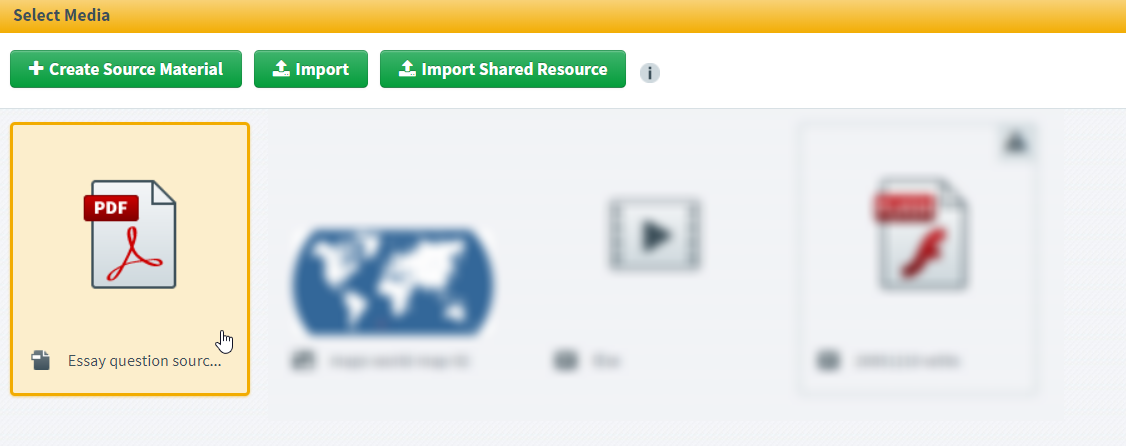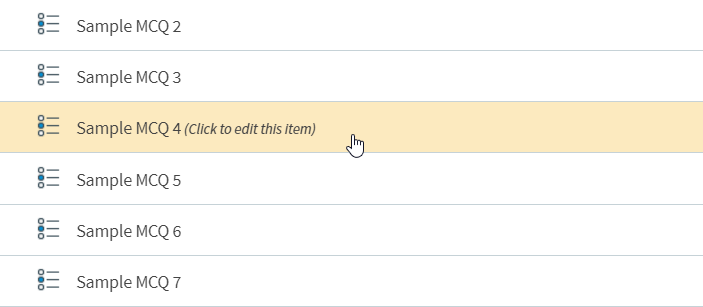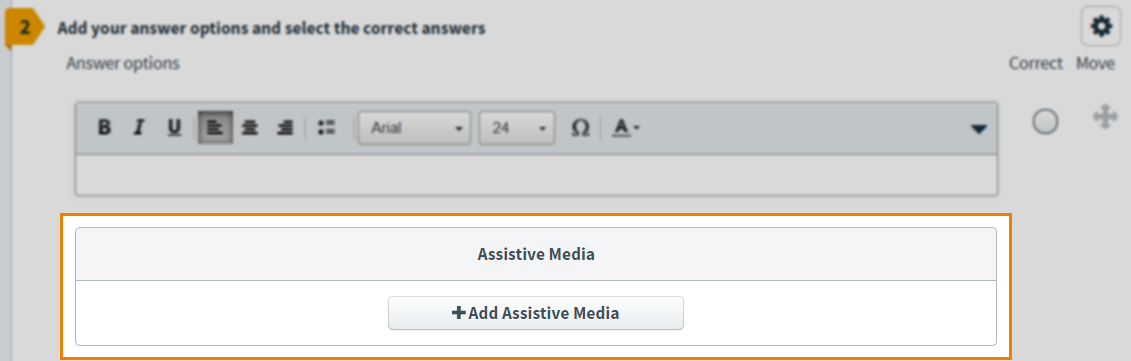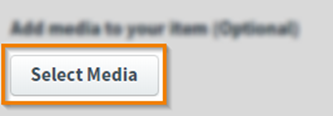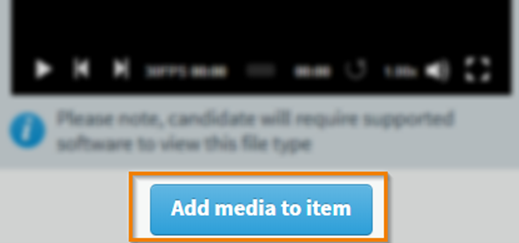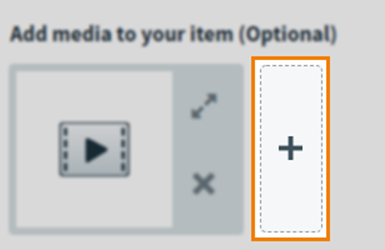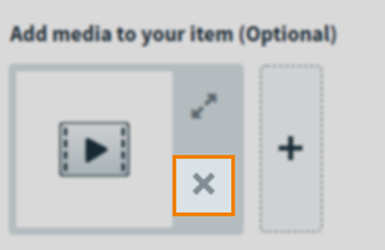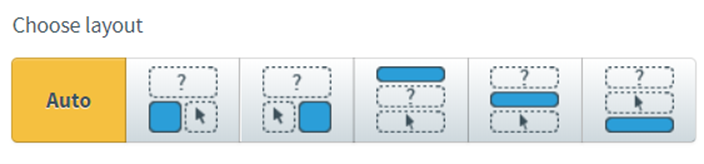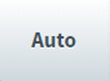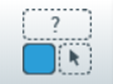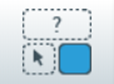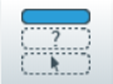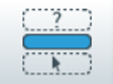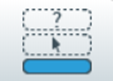Creating accessible content with video
Video content can be used in Item Authoring to create accessible content for candidates with accessibility requirements such as full or partial blindness. For more information on how to watch videos in a test, read About the Surpass video player. For more information if the video has been added to an item as source material, read Navigating source material with a keyboard in the test driver.
This article explains how to create accessible content with video, including how to import videos into the media library and configure video player options.
Table of Contents
Creating an accessible video
When creating accessible video items, see the list below for some suggestions on how they may be made accessible. This is not an exhaustive list and more information can be found in W3C’s Making Audio and Video Media Accessible article.
Adding video as source material
You can add video as source material. Source material are files that the candidate needs to refer to when answering a question. For more information, read Adding source material to an item.
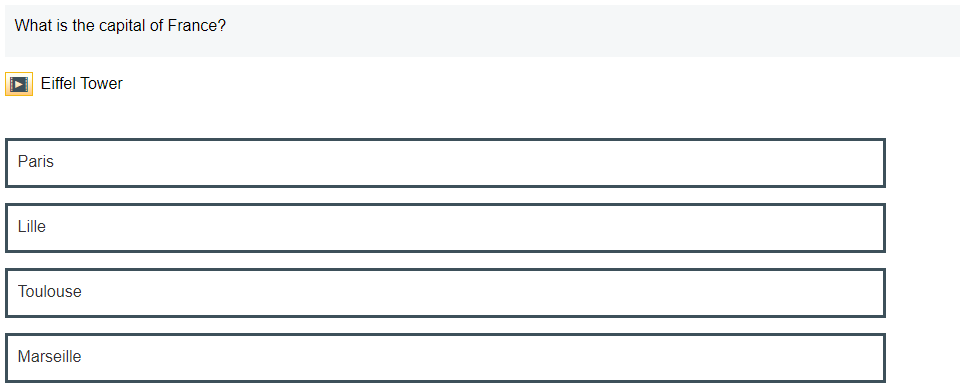
Adding video as assistive media
You can add video as assistive media. Assistive media are small audio and video files that can be added to items so that candidates can hear content in a chosen language or watch a visual aid. For more information, read Adding assistive media to an item.
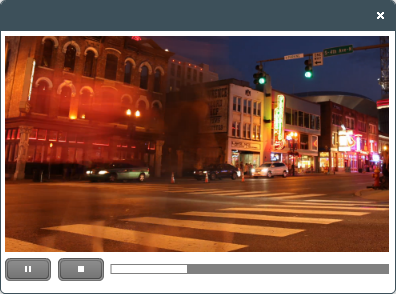
Adding video as embedded media
You can add video to items in Item Authoring. Videos can be used to support question content or as a visual aid for candidates.