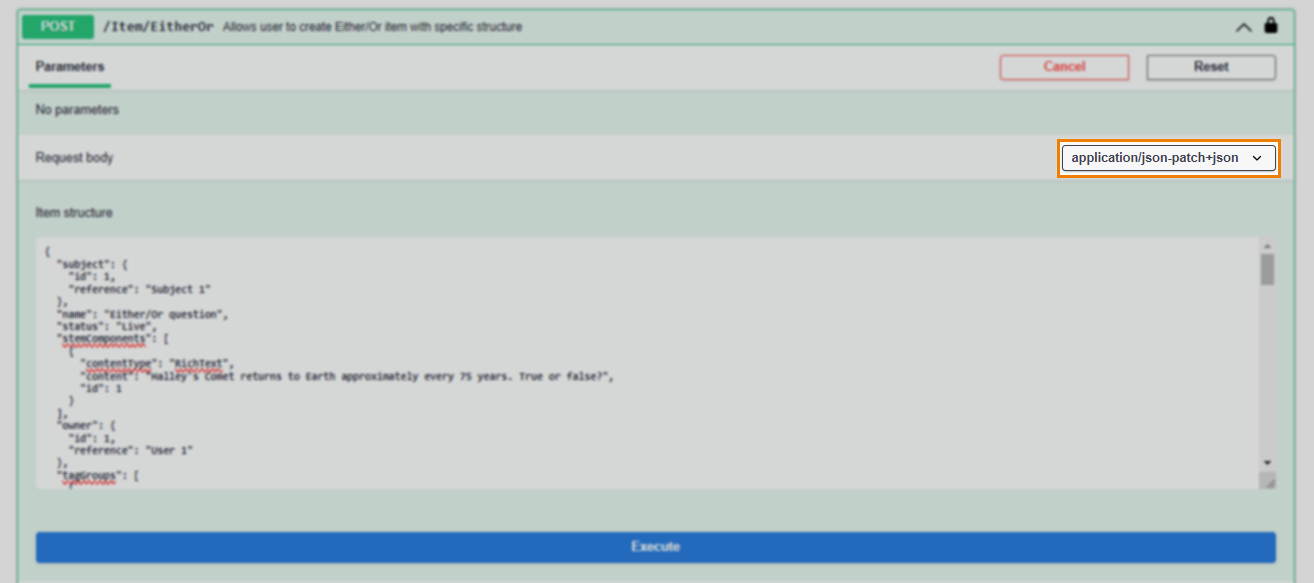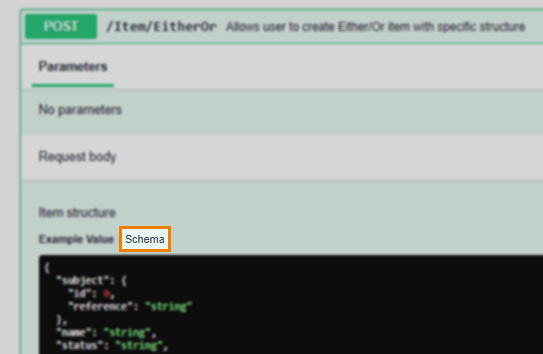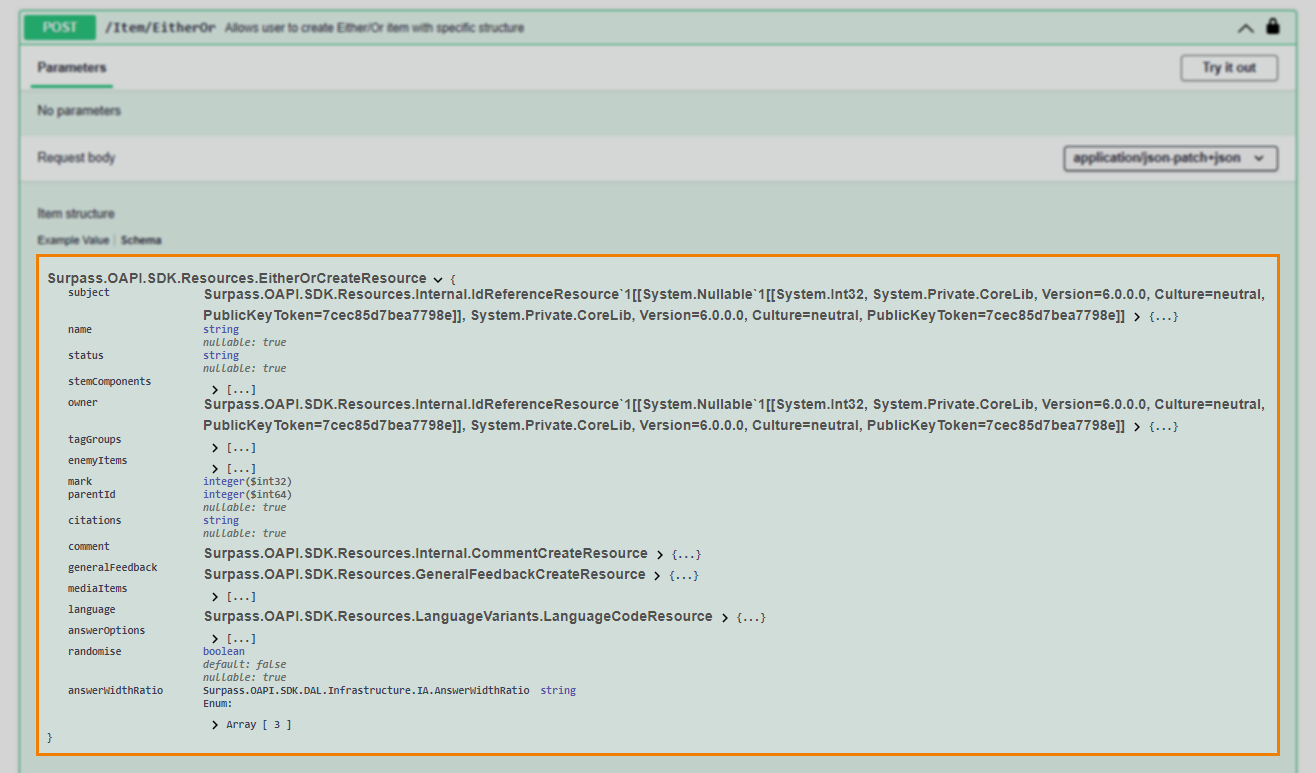Using the Surpass OAPI Swagger console
The Surpass OAPI adopts the OpenAPI (previously Swagger) specification, an open-source API standard used to describe API files. A working, testable API console can be generated from a Swagger specification. For more information about OpenAPI, visit https://www.openapis.org/about.
The Surpass OAPI Swagger console therefore lets you test the Surpass OAPI by directly sending a HTTPS request to any of the available endpoints for your instance of Surpass. It automatically generates the endpoint URL, header parameters, and request body, leaving you to complete/amend any parameters and properties as needed.
This article explains how to send a request using the Surpass OAPI Swagger console.
We recommend creating a dedicated integration user that can be used when calling the Surpass OAPI. This is a good idea even if you are only testing the OAPI as it enables you to work in the Surpass UI and OAPI simultaneously without being logged out of the UI after each request to the OAPI.
In this section
1. Navigate to your Swagger console
Each instance of Surpass has a Surpass OAPI Swagger console. To access it, add /oapi.index.html to your Surpass instance’s URL.
2. Enter authorisation details
Select Authorize to open the Available authorizations dialog to authorise your requests using either basic or JWT authentication. For more information on authentication and authorisation, read Connecting to the Surpass OAPI.
3. Choose an API
All of the available Surpass OAPI resources and their methods are listed on the Swagger console page.
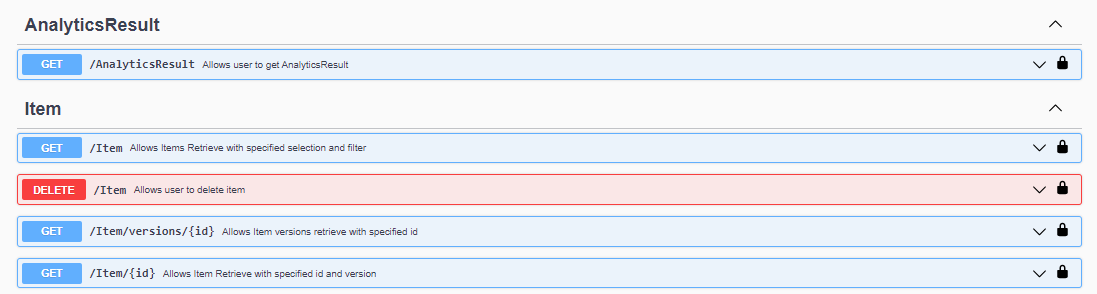
Expand the OAPI resource you wish to test.

The expanded section displays the available parameters, responses, and a request body where applicable.
Select Try it out to enable the parameters for editing.

4. Input path and query parameters
Any path or query parameters are listed in the Parameters tab.
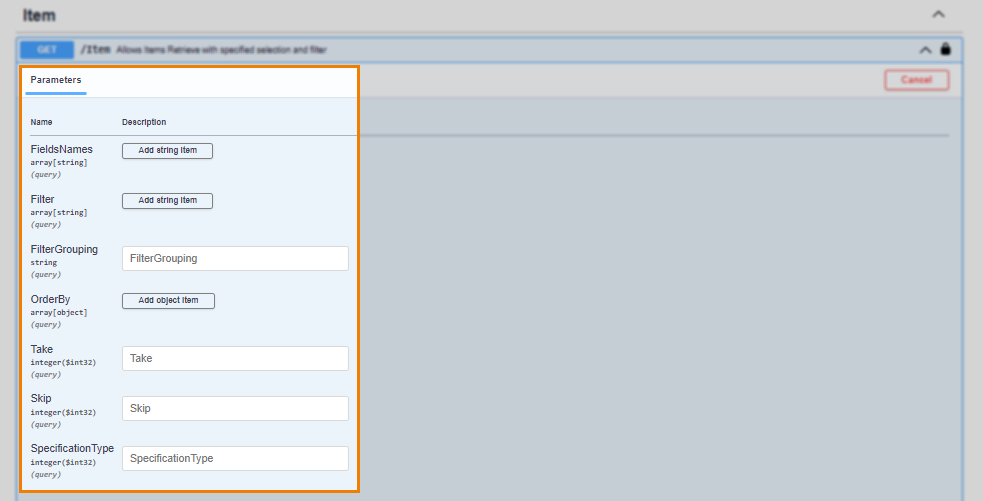
Mandatory path parameters are indicated with a * required flag.
5. Input request body
Request bodies are pre-populated with all the available properties for the specified API. In the Item structure section of Request body, amend the properties and their values as required.
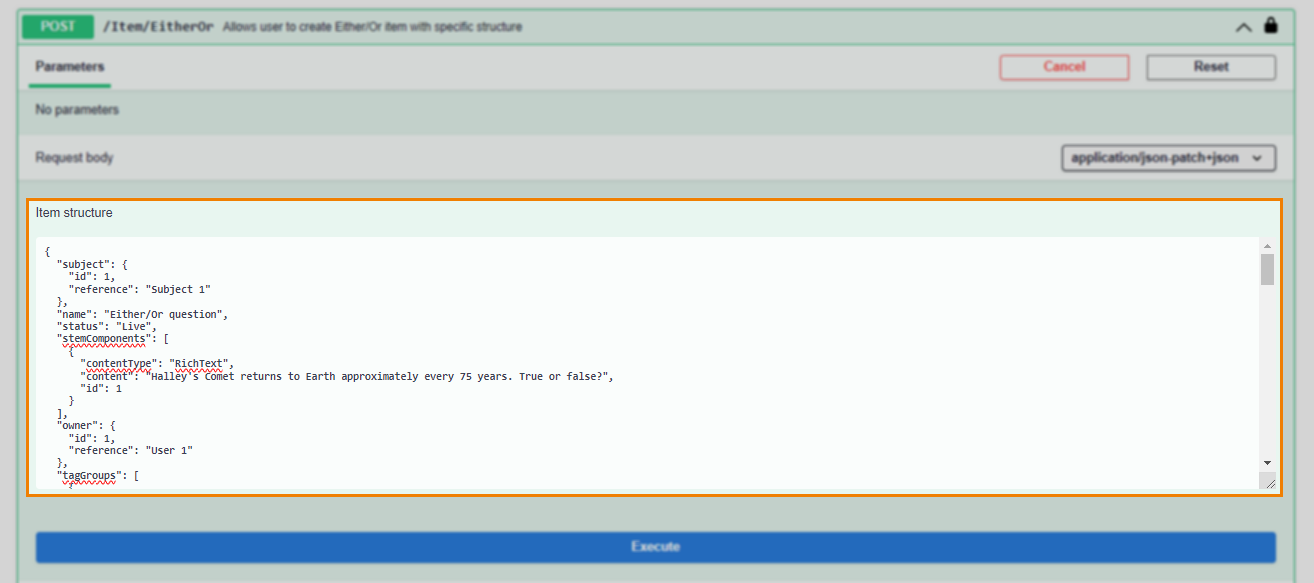
For information on the optional and mandatory request body properties of each OAPI, read the OAPI Reference documentation.
Changing the request body sample content type
You can change the format of the request body sample. This will automatically update the content-type header parameter.
Viewing the request body schema
Before selecting Try it out, you can view the request body’s schema.
6. Send request
Press Execute to send the request.
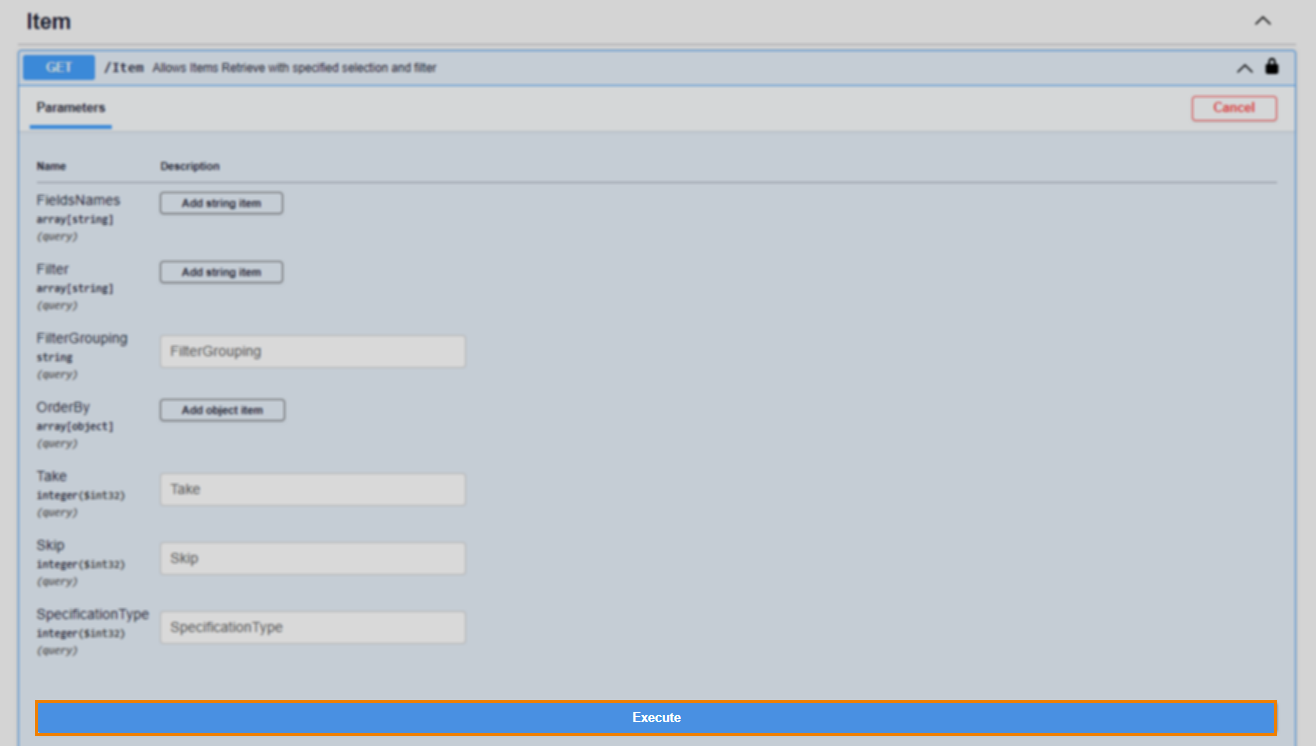
7. Read response
The response details its HTTP Code (a successful request returns a 200 code) and the returned Response body, Response headers, and Request duration.
A Curl of the request and the Request URL endpoint it was sent to is detailed firstly.

The Code column details the HTTP status code.
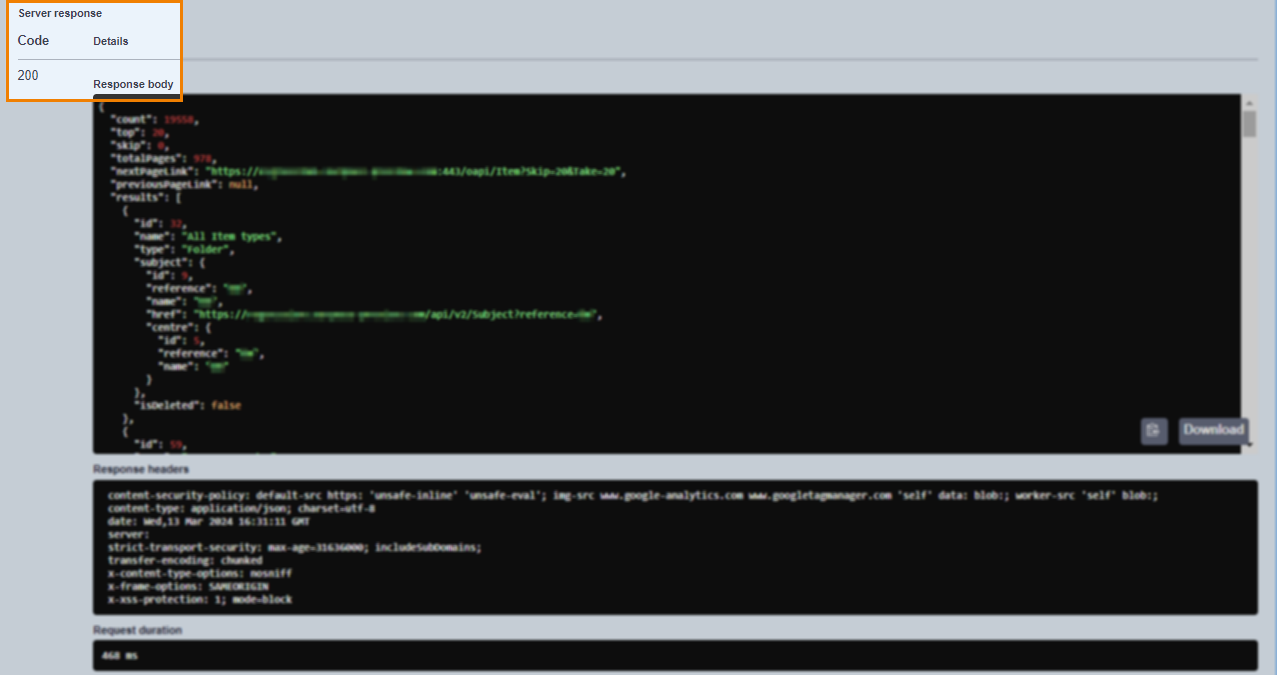
The Response body is returned. Select the clipboard icon to copy it or press Download to download a JSON file of the response.
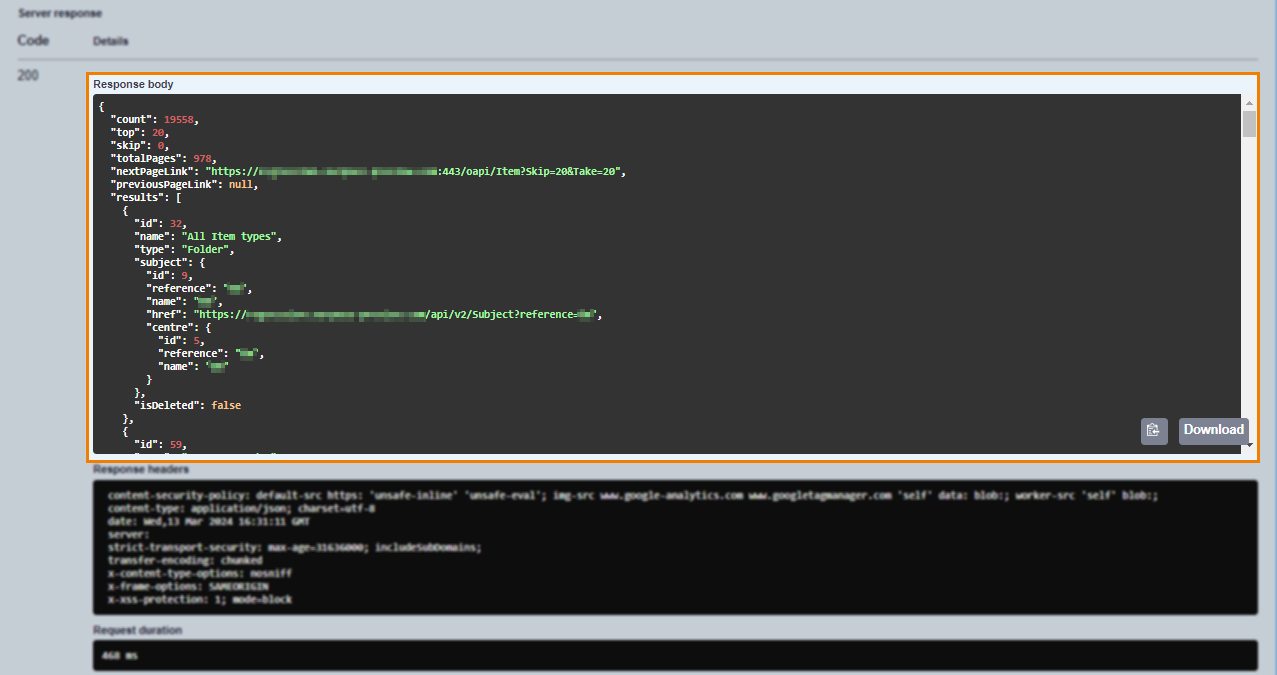
Returned Response headers can be found in the next section.
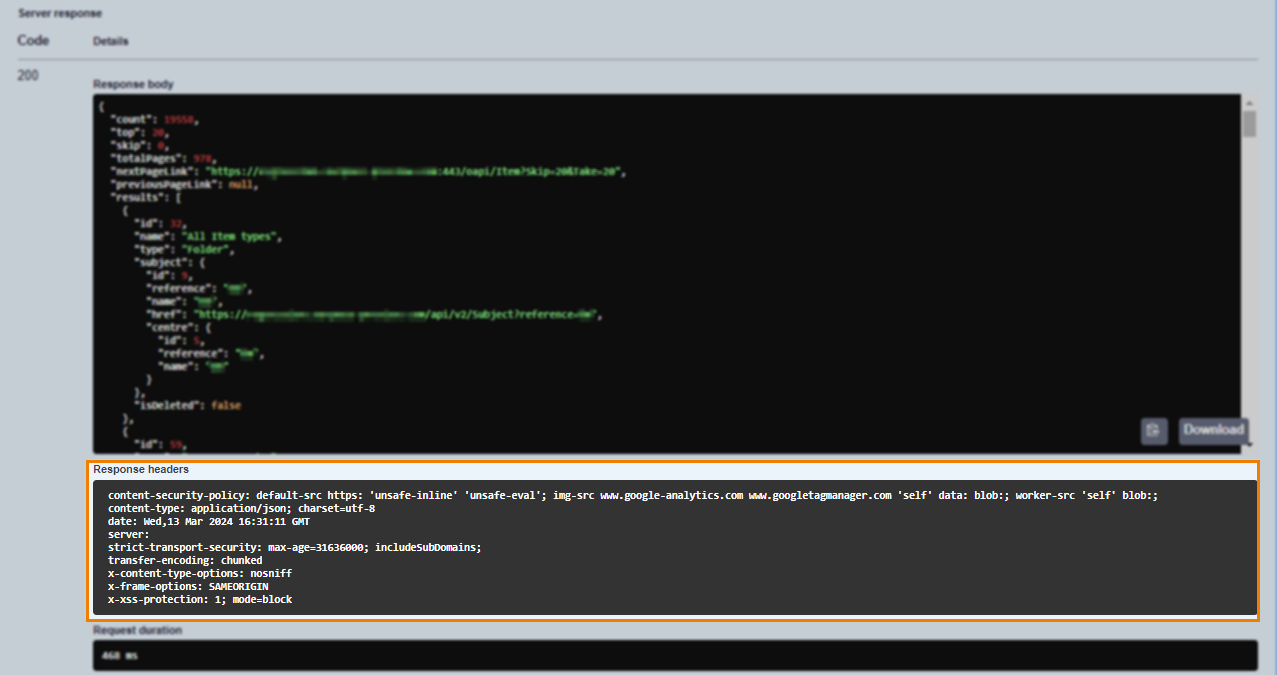
The time it took to send the request is detailed in milliseconds in the Request duration section.
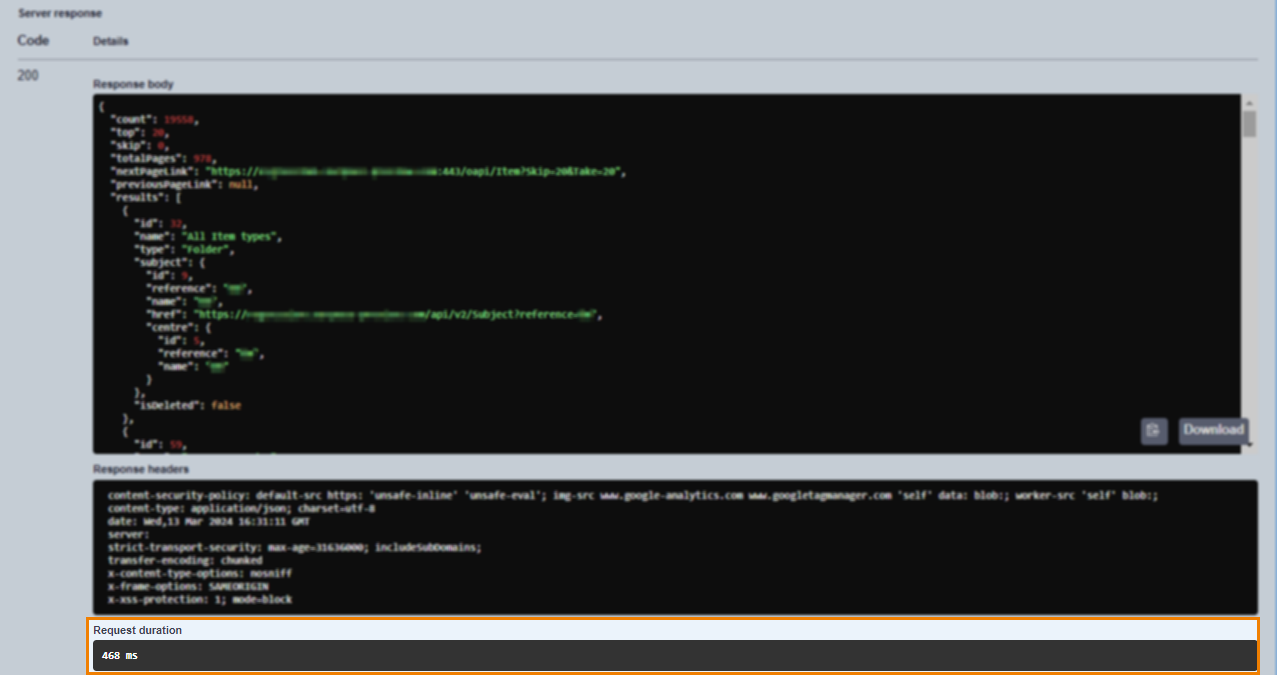
All the available responses, including possible error codes, are detailed at the bottom of the section complete with sample (Example Value) and Schema where applicable.
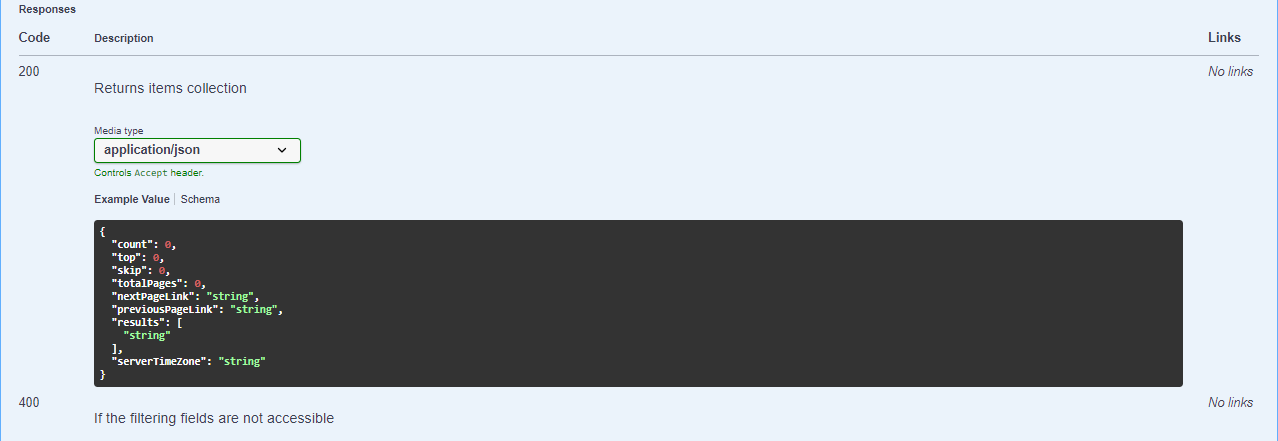
Once executed, you can clear the response using Clear.

Further reading
Now you know how to use the Surpass OAPI Swagger console, read the following articles to learn more: