Adding your Surpass instance to the SecureClient Admin Console
The Surpass SecureClient Admin Console must be connected to a Surpass instance before it can be used. Multiple Surpass instances can be added to a Surpass SecureClient’s Admin Console.
This article explains how to add your instance of Surpass to the SecureClient Admin Console.
In This Article
1. Navigate to the SecureClient Admin Console
To access the SecureClient Admin Console, open SecureClient from your device. For more information on how to install SecureClient, read Installing SecureClient.
Select Surpass, Powering Assessment in the Enter Keycode screen to open the SecureAssess dialog.

Select Admin in the About Surpass dialog to open the SecureClient Admin Console.
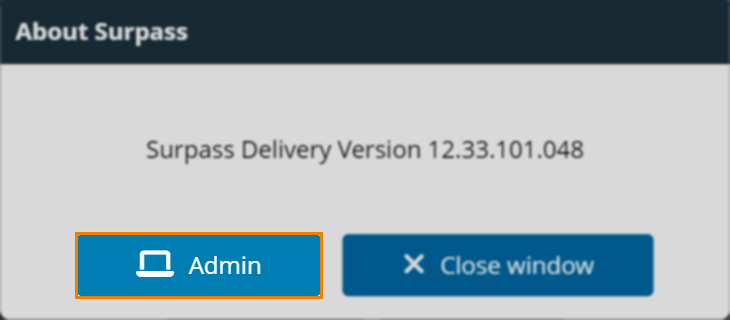
2. Select Add Instance
Select Add Instance in the SecureClient Admin Console to open the Add Instance dialog.
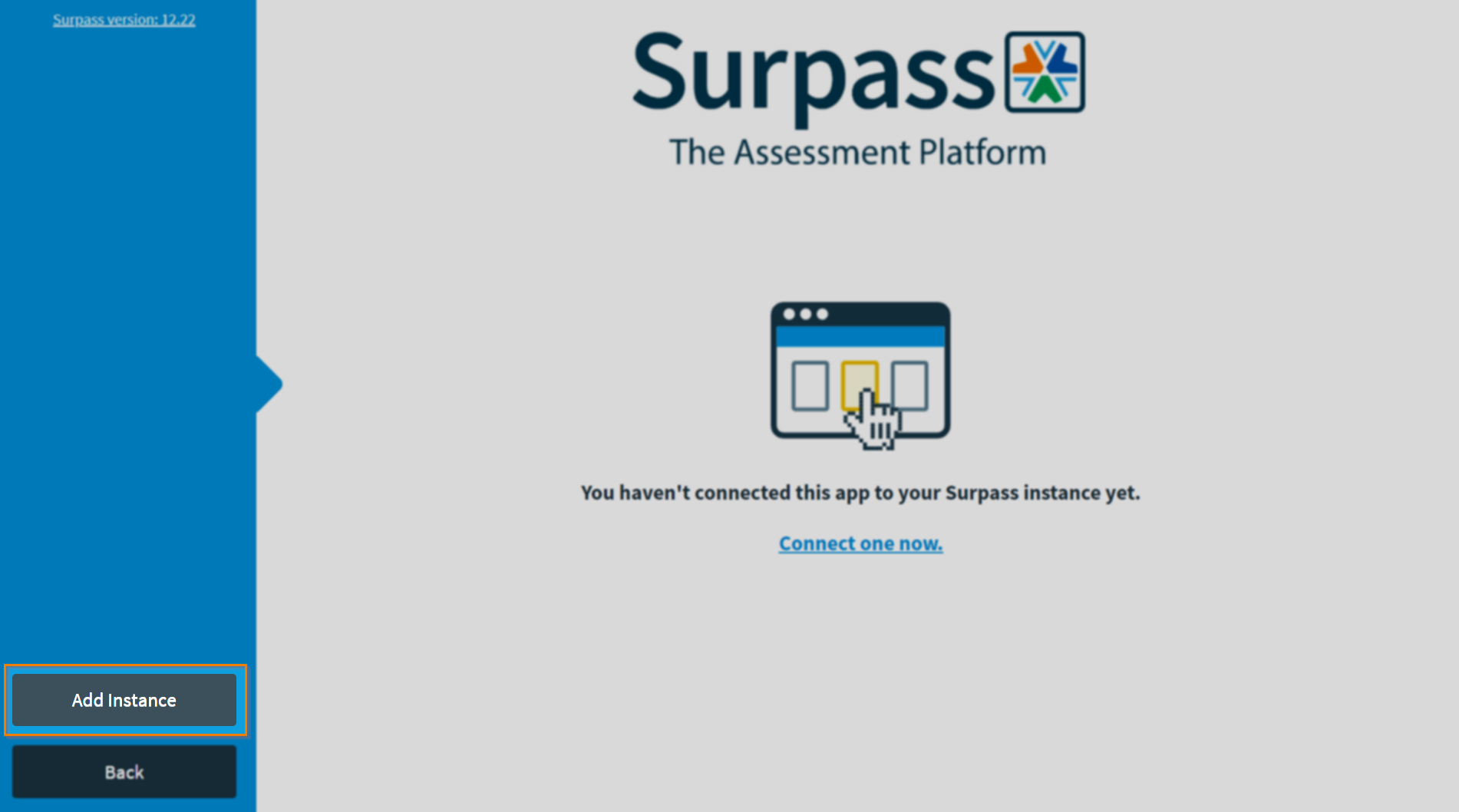
3. Enter your instance code and URL
Enter your unique two digit instance code and Surpass URL in the Code and Surpass Instance URL entry fields, respectively.
The format of your organisation’s Surpass Instance URL is {your Surpass instance}.surpass.com. An instance Code is made up of the last two digits of every keycode in your instance.
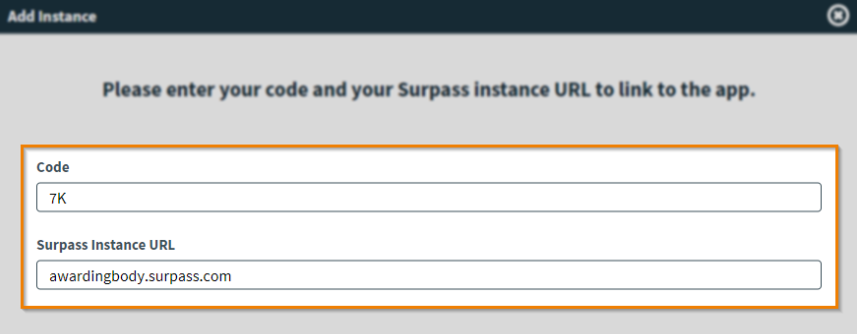
4. Select Add
Select Add to add your instance of Surpass to the SecureClient Admin Console.
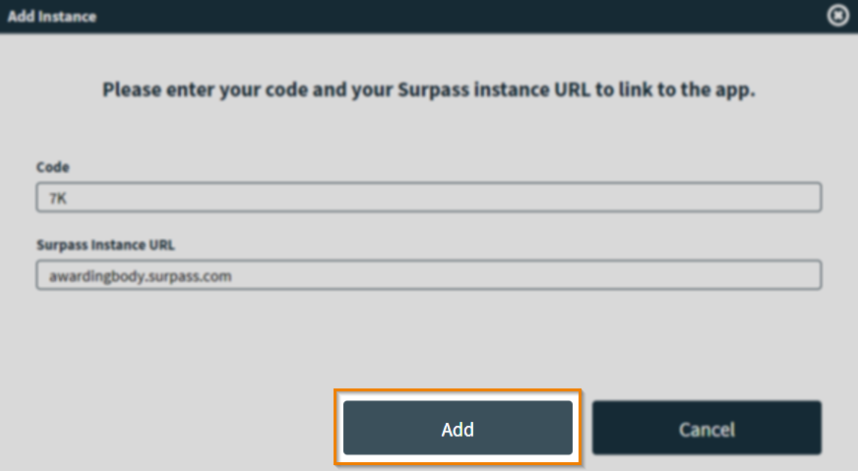
Further reading
To learn more about the SecureClient Admin Console, read the following articles:
