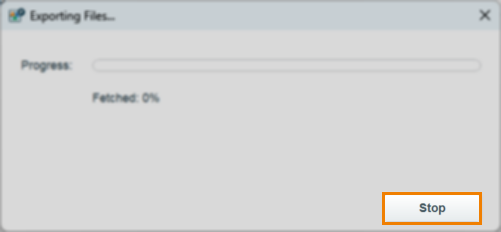Exporting candidate scripts in the Surpass Publisher
The Surpass Publisher can export candidates’ finished scripts, including candidate details, the correct answer and the candidate’s score for each question, using candidate keycodes. Scripts are exported as a ‘Test Result Overview’ HTML file.
This article explains how to export candidate scripts using the Surpass Publisher.
In this section
1. Navigate to Export Scripts
Select Export Scripts from the Surpass Publisher menu.
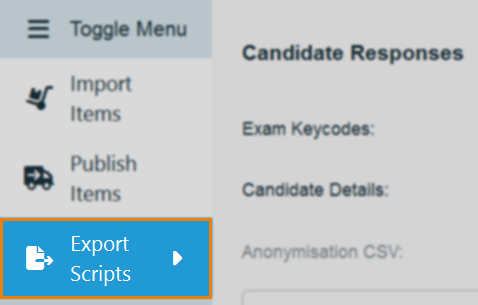
2. Find and enter keycodes
Find and enter the keycodes of the finished test scripts you want to export.
For one or a small number of keycodes, select Keycode from the Keycode / Exam Session toggle. Select Exam Session to filter by exam session for multiple keycodes.
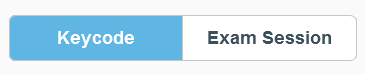
Entering keycodes
Enter finished test keycodes in the Exam Keycodes entry field. Separate multiple keycodes by commas or spaces.
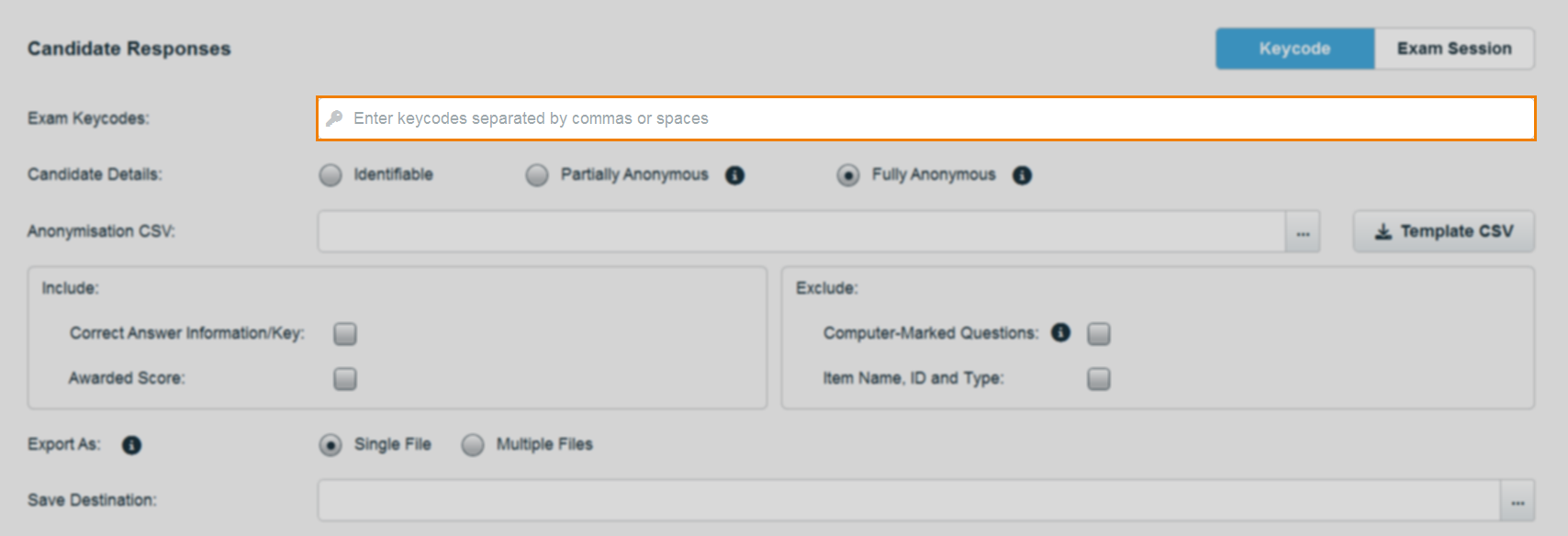
Filtering by exam session
To filter by exam session, choose a Date Range, Centre, Subject, Test, and Test Form. Scripts for all matching keycodes for tests taken during your selected date range and according to your selected criteria are exported.
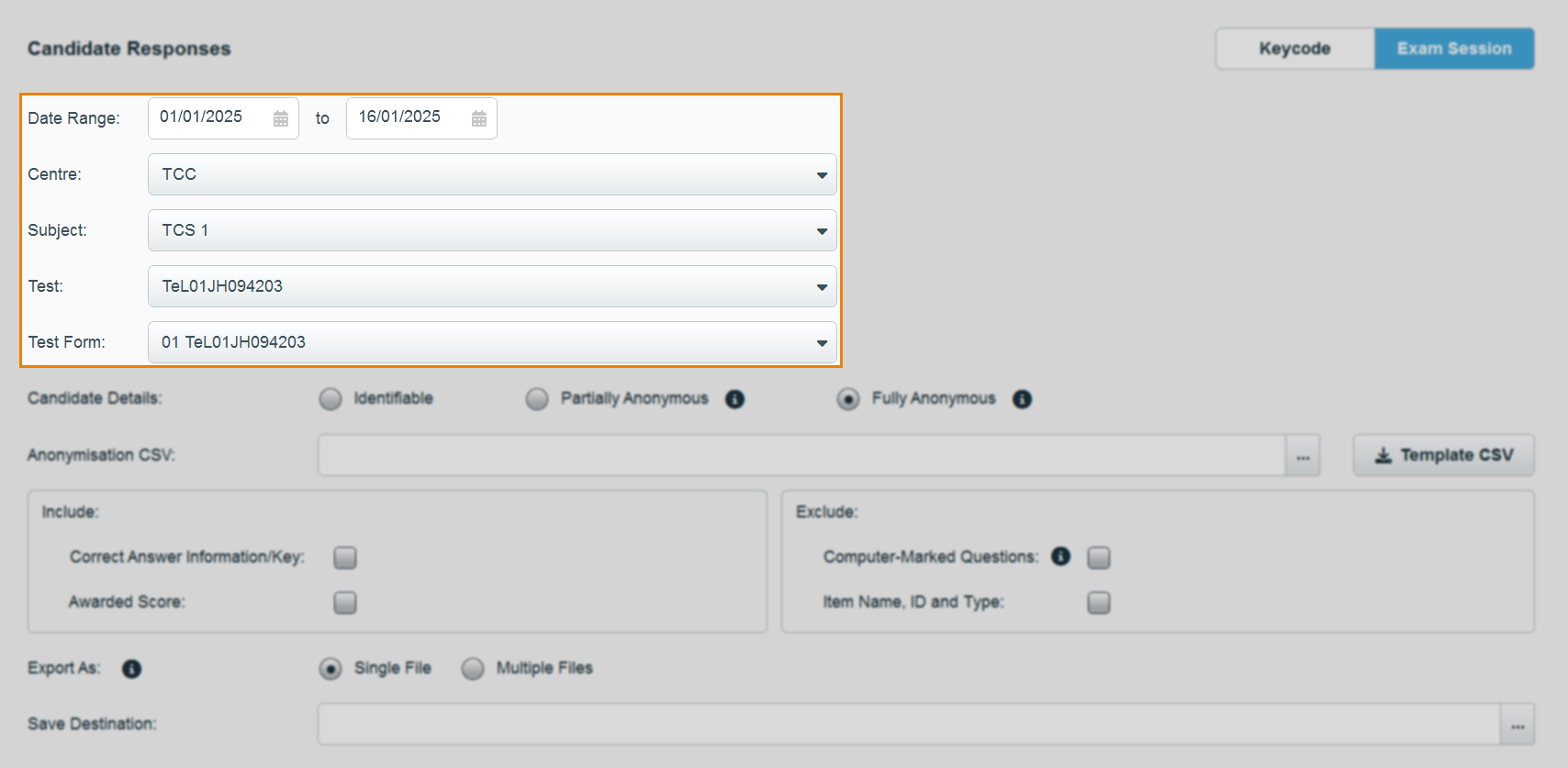
3. Configure exporting options
Use the available settings and options to configure the contents of your exported file(s).
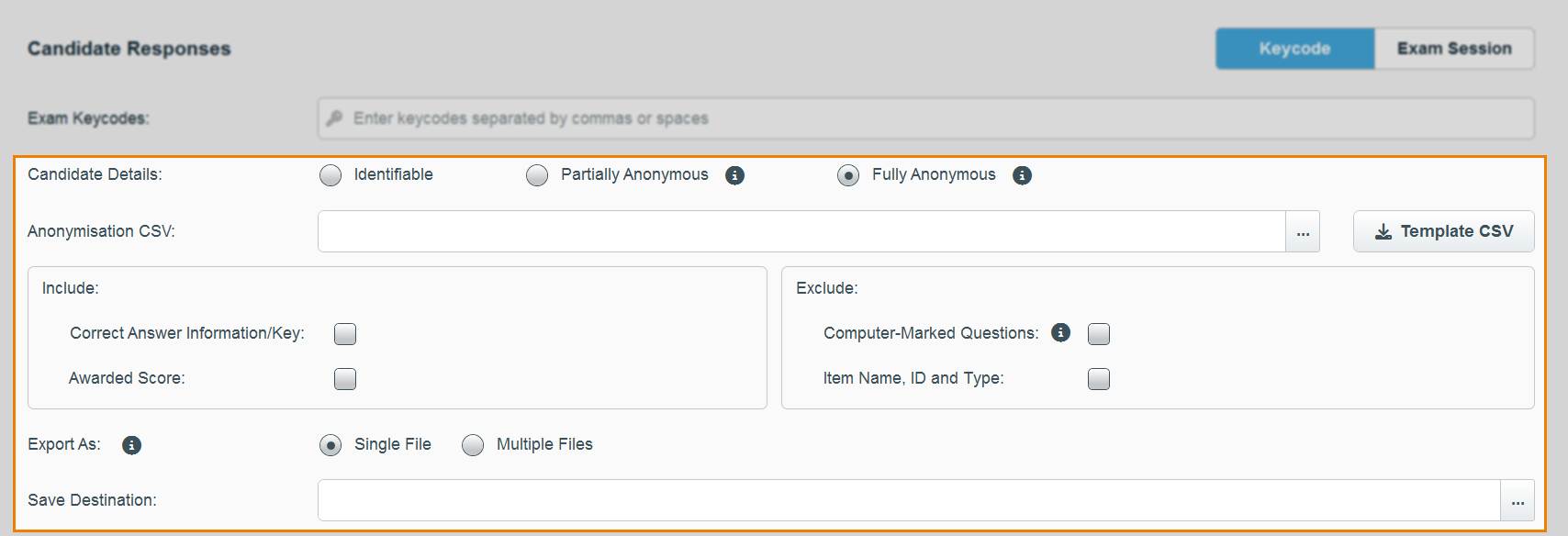
Refer to the following table for information on each setting and option:
| Setting | Description |
|---|---|
|
Candidate Details |
Choose between candidate details being:
|
|
Anonymisation CSV |
If exporting scripts with Candidate Details set to Fully Anonymous, you must upload a CSV containing an anonymisation code for each candidate. Select Template CSV to download a template Anonymisation CSV to complete and reupload. A copy of this file is included with the final export.
NOTE: Candidate anonymisation codes also replace keycodes visible in File Attach question file names.
|
|
Include: – Correct Answer Information/Key – Awarded Score |
Choose whether to include the correct answers/keys and/or awarded scores using the corresponding checkboxes.
NOTE: Candidates' selected answers are marked with an *. If Correct Answer Information/Key is selected, correct answers are marked in bold. If Awarded Score is unselected, the available score for each question is displayed instead.
|
|
Exclude: |
Choose whether to exclude computer-marked questions (and basic pages and survey items) and/or item names, IDs, and item types using the corresponding checkboxes. |
|
Export As |
Choose whether to export all scripts in one file (Single File) or export each script in a separate file (Multiple Files). |
|
Save Destination |
Select […] to choose a save destination for your exported scripts. You must give the HTML file a name. |
4. Export scripts
Select Export to generate the ‘Test Result Overview’ HTML file, which is titled index and is included in a ZIP file along with an Exam_session_summary CSV file for reference.
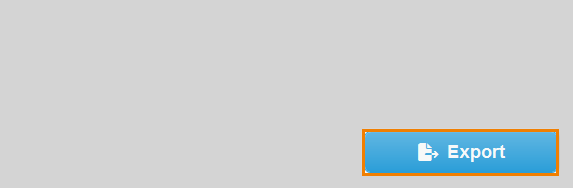
Once Export has been selected, you can view the progress of the exporting process. You can also choose to Stop exporting if required.