Starting invigilated tests
If your test is set up for invigilation, you must wait for instructions from an invigilator before you can start the test. Invigilated tests lock candidates after entering their keycodes, preventing anyone from starting the test early.
This article explains how to start an invigilated test. For more information on invigilated tests, read Setting up a test for invigilation and Unlocking an invigilated test.
In This Article
1. Enter your keycode and confirm details
Enter your unique alphanumeric keycode and confirm your details in the Enter Keycode screen. For more information, read Entering your keycode and confirming your details.
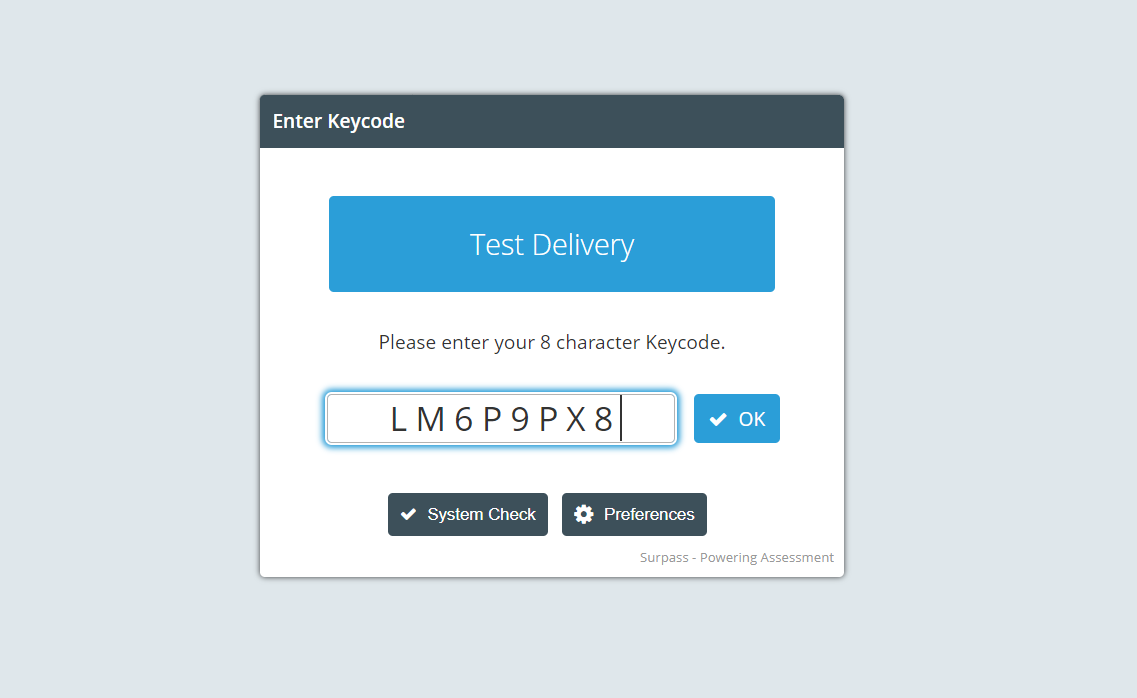
2. Unlock your test
An invigilated test can be locked in two ways:
- A test locked by a PIN requires an invigilator to provide the session-specific PIN codes to candidates after all in the cohort have entered their keycode.
- A test locked without a PIN requires an invigilator to go to the Surpass Invigilate screen and manually unlock each candidate.
Unlocking your test with a PIN
If your test is locked by a PIN, you must enter the session-specific passcode provided by the invigilator. A PIN is an optional six-character alphabetical password that can be used as a security gate to ensure that candidates access the test at the same time.
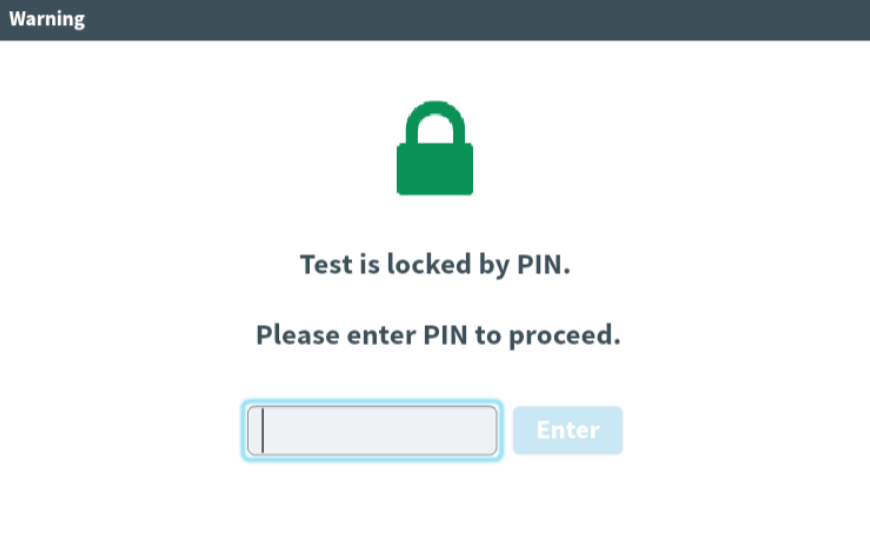
Unlocking your test without a PIN
If your test is locked without a PIN, you must wait for the invigilator to manually unlock the test before you can proceed. When your test is unlocked, you can start the test.
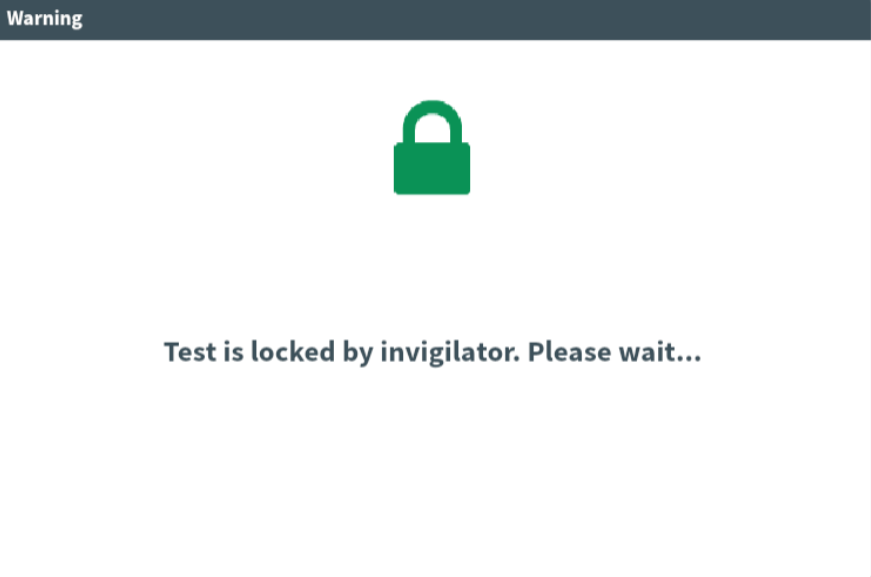
Further reading
To learn more about navigating the Surpass test driver, read the following artices:
