Viewing candidate feedback in the test driver
Candidates can access feedback during a test if an item author has added it. Candidate feedback can help candidates during low-stakes and formative assessments.
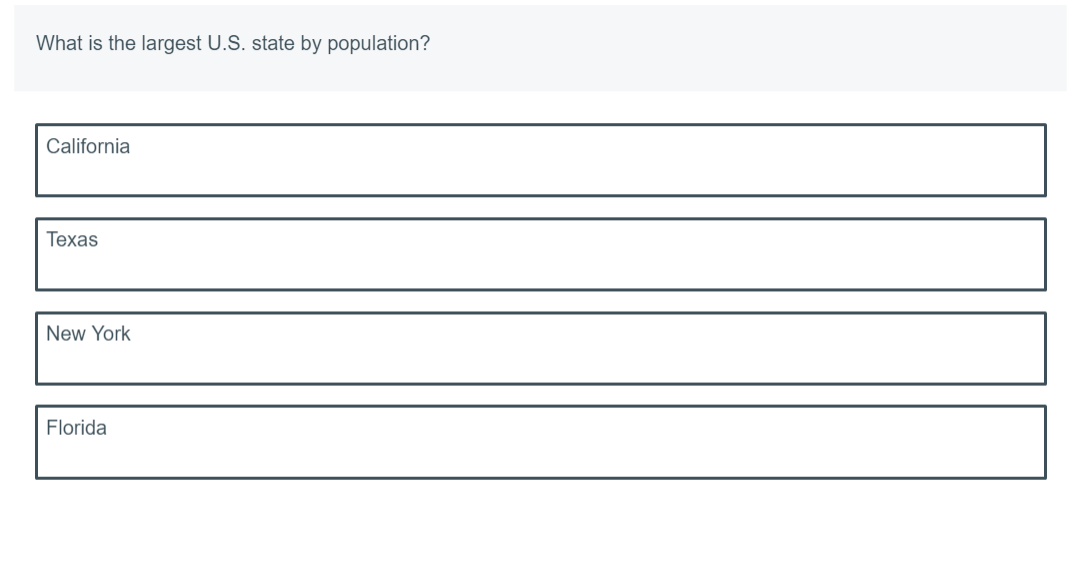
This article explains how to access feedback during a test as a candidate, including the differences between General and Correct/Incorrect feedback, and how to hide candidate feedback. For information about adding candidate feedback to items as an item author, read Adding candidate feedback to items.
In this article
Viewing feedback
Select View Feedback to view candidate feedback that is attached to an item.

Candidate feedback has two modes – General feedback and Correct/Incorrect feedback. These modes display differently when you select View Feedback .
General feedback
General feedback displays the same message to all candidates.
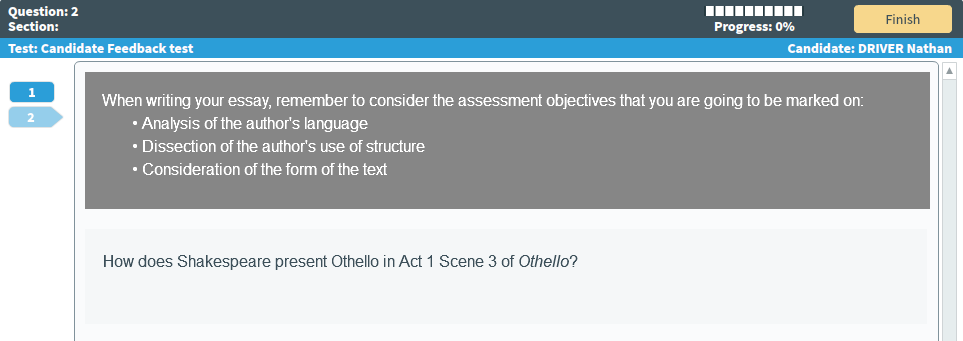
Correct/Incorrect feedback
Correct/Incorrect feedback shows different messages depending on your choice of answer.
If you select the correct answer, the test driver displays the Correct feedback.
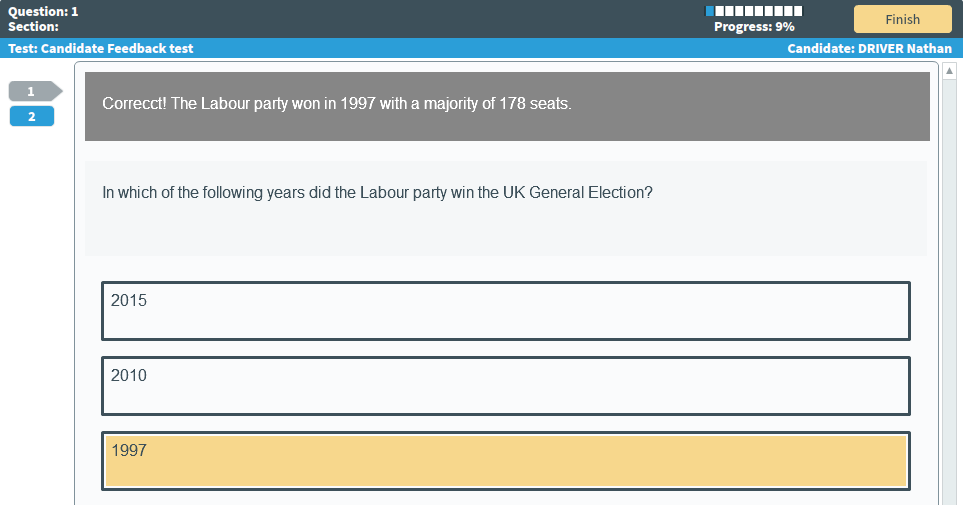
If you select the incorrect answer, the test driver displays the Incorrect feedback.
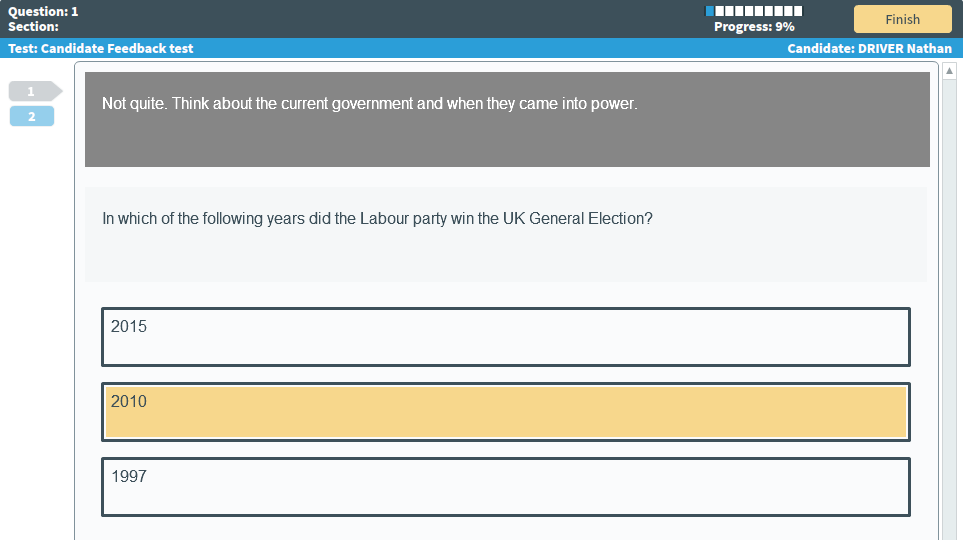
Hiding feedback
You can hide feedback if you no longer need it.
Select Hide Feedback to hide candidate feedback.

Further reading
For more information on other functions of the Surpass test driver, read the following articles:
