Using assistive media in the test driver
Assistive media are small audio and video files that can be displayed to candidates in the Surpass test driver. This type of media is designed to help candidates hear content in a chosen language or watch a visual aid. For more information, read Adding assistive media to an item.
This article explains how to use assistive media in the test driver.
In this article
Using assistive media
Question stems and answer options that contain assistive video are indicated by the following icon: . Assistive audio is indicated by the following icons, depending on whether it is being delivered in the standard or legacy test driver: or respectively.
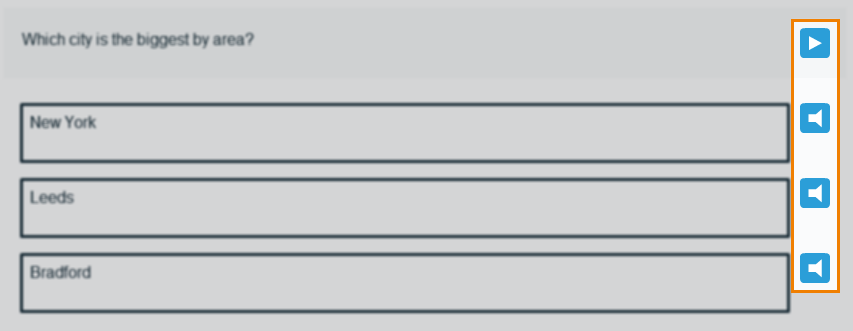
Video as assistive media
Select Play assistive video to open the assistive video player and play the video.
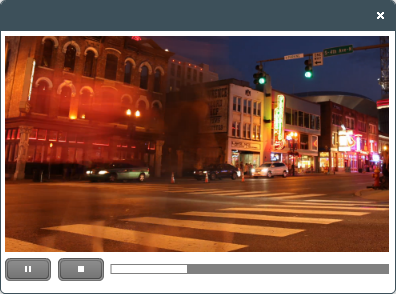
Use the progress bar to forward and rewind the assistive video.
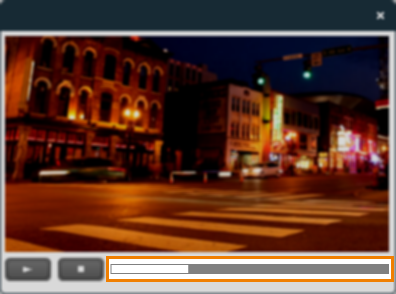
Select Pause to pause the video. The video resumes from the point that you paused it when you select Play .
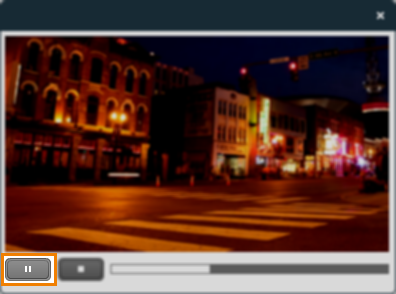
Select Stop to stop the video. The video starts again from the beginning when you select Play .
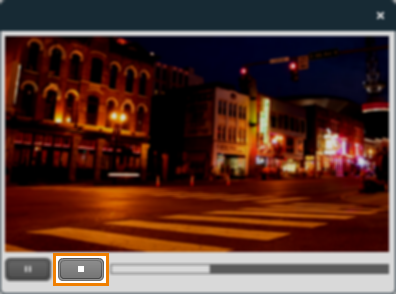
Select Close to close the assistive video player.
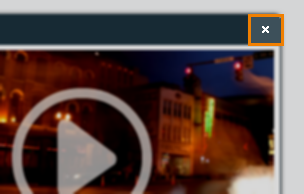
Audio as assistive media (Mixed subjects)
Select Play assistive audio to play assistive audio. Select Stop to stop assistive audio.
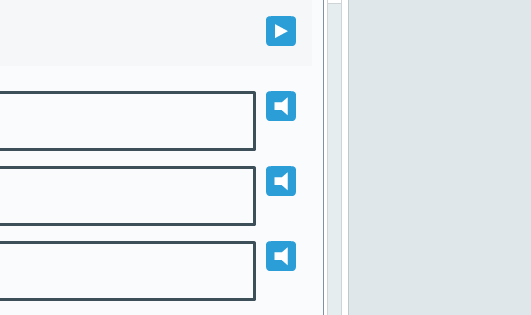
Audio as assistive media (HTML subjects)
Select Play assistive audio to play assistive audio.
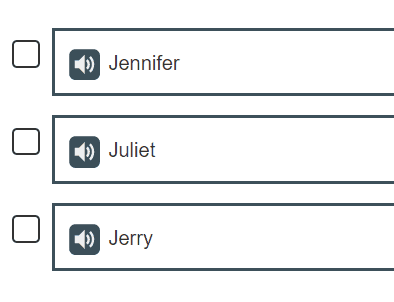
Further reading
Now that you understand how to use assistive media in the test driver, read the following articles to learn more:
