Flagging items in the test driver
During a test, you can flag items to mark them for an action at a later time. This might be useful if you want to return to a specific item later in your test.
This article explains how to flag items in the Surpass test driver, including how to view your flagged items in the Section Review panel.
In This Article
Flagging items
Select Flag when answering an item to mark it for a later action.
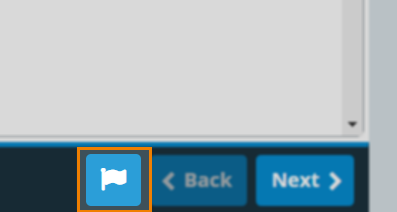
Flagged items are indicated by a flag () in the item navigation panel.
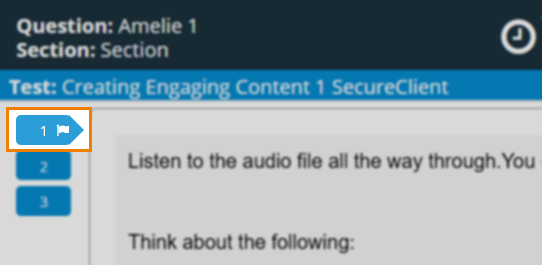
Reviewing flagged items in Section Review
You can use the Section Review panel to view detailed information on the status of items in a section. This includes reviewing flagged items. Select Section Review to open the Section Review panel.
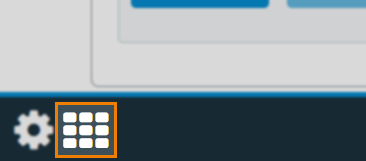
Use the Flagged filter to find your flagged items. Select an item number to navigate to that item. For more information, read ‘Using Section Review’ in Navigating a test in the Surpass driver.
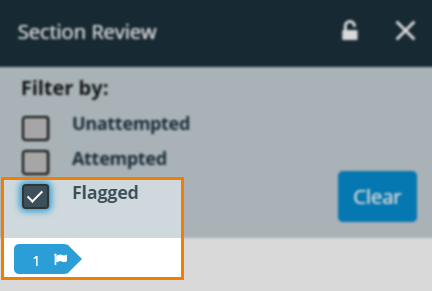
Removing flags
To remove a flag, select Flag on the flagged item. The flag () disappears from the item in the item navigation panel.
Further reading
Now you know how to flag items in the Surpass test driver, read the following articles to learn more:
