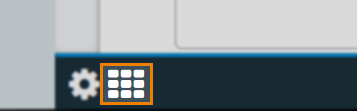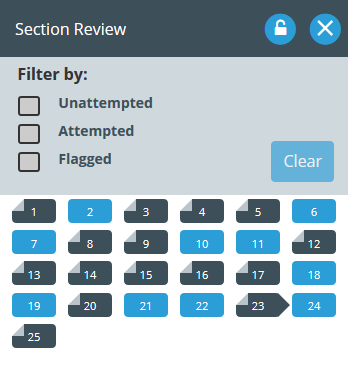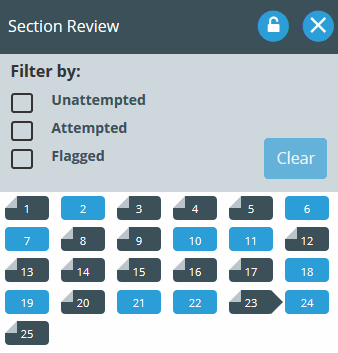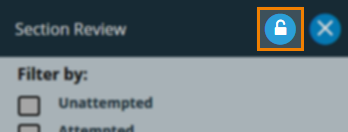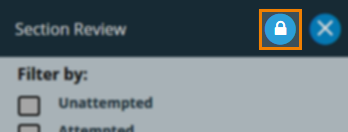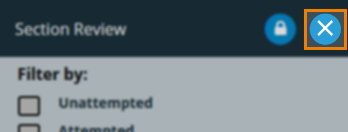Navigating a test in the Surpass test driver
You have several ways of navigating through a test in the Surpass test driver.
This article explains how to navigate through a test, including how to use section tabs, the item breadcrumb, Section Review, and forward only tests and sections.
In this article
About Introduction pages
If the test creator adds an Introduction page, you begin the test on that Introduction page.
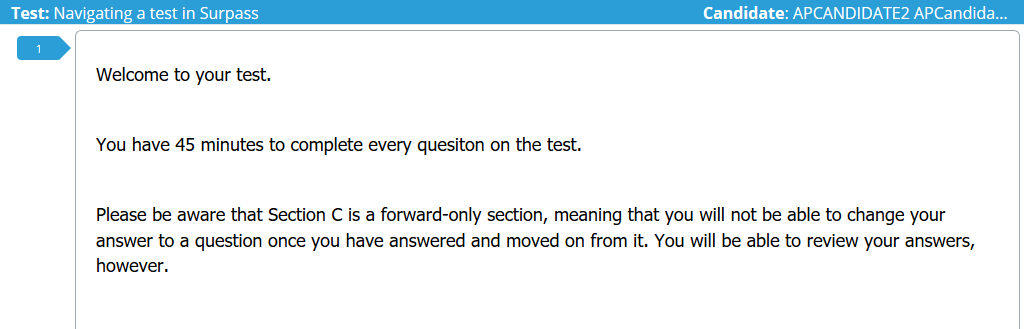
The test timer does not start until you select Start the Test .
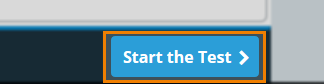
Navigating between sections
A section is an item container. If a test form contains more than one section, you need to navigate between them to complete the test.
Sections are represented by section tabs. Navigate to a specific section by selecting its section tab.
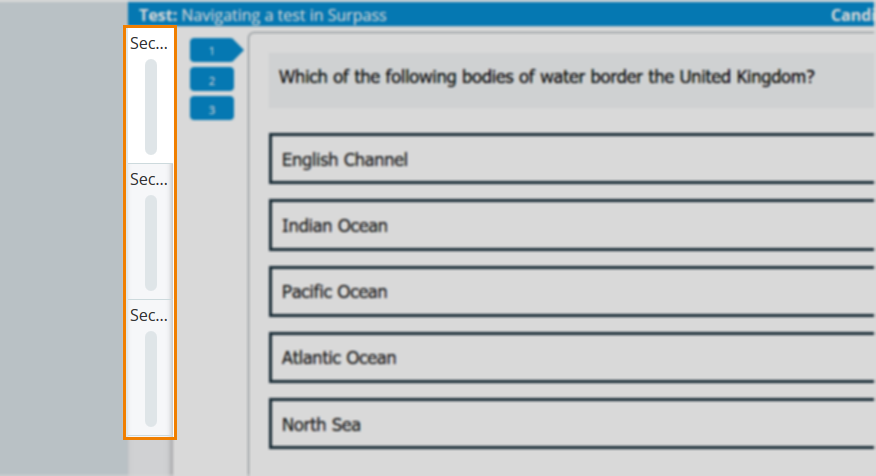
As you complete items in a section, the progress bar in that section tab fills.
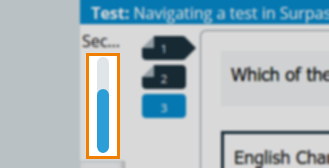
Navigating between items
Tests are made up of items. If a test contains more than one item, you need to navigate between the items to complete the test.
There are several ways to navigate between items.
Using item breadcrumbs
You can see the items in a section in the item breadcrumbs.
Questions are represented by numbers in the breadcrumb.
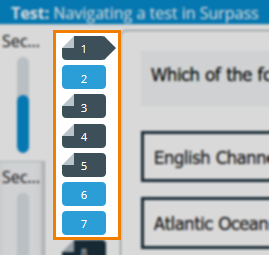
Information pages are represented by an information icon in the breadcrumb.
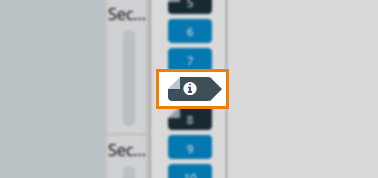
Navigate to an item by selecting an item breadcrumb.
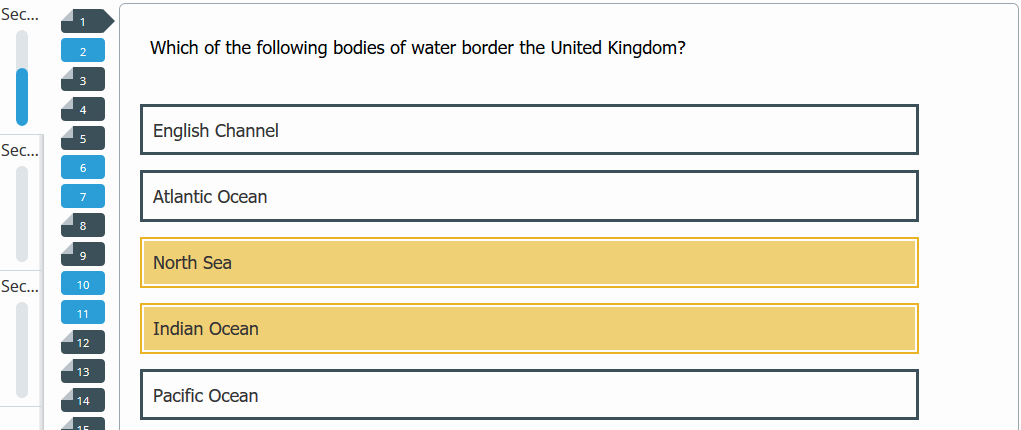
Using Back and Next
You can navigate one item at a time with Back and Next .
Select Back to move to the previous item. Select Next to move to the next item.
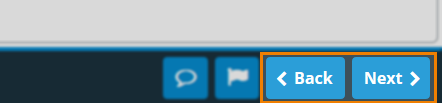
Using Section Review
You can navigate through items and see an overview of the items in the current section in the Section Review panel.
Navigating forward only tests and sections
If a test creator has applied a forward only test profile to the test, or if a test creator has enabled Forward only section, you can only navigate to the next section. For more information, read ‘Edit section properties’ in Adding sections to a test form. To enforce forward only navigation, some navigation controls are disabled.

In forward only tests and sections, the item breadcrumb, section tabs, Section Review panel, and Back are hidden.
The only way to navigate through forward only tests and sections is Next .
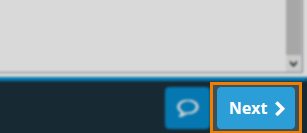
Items require response
If a test creator has enabled Items require response, you cannot navigate to the next item until you have answered the current item.
If you attempt to navigate to the next question without providing an answer, you are prevented by the Question Requires Response dialog.
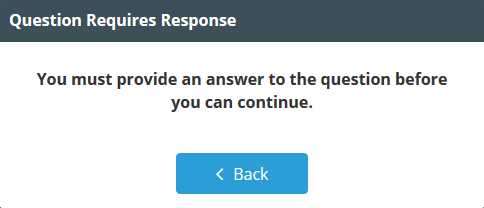
Select Back to return to the item and enter a response.
Re-visiting an Introduction page
You can navigate back to the Introduction page at any point during the test.
Select Introduction to return to the Introduction page.
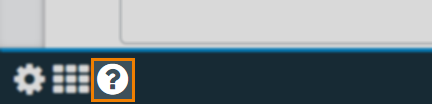
Further reading
For more information on how to enable some of the functions outlined in this article, read the following articles: