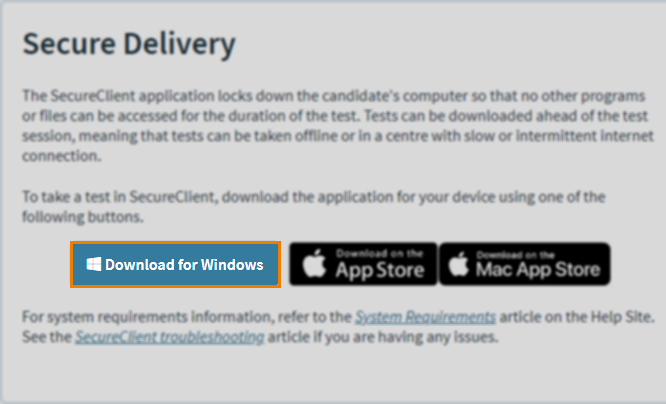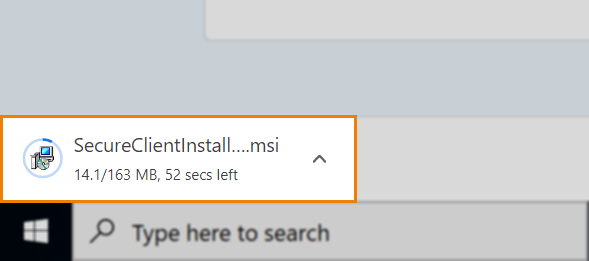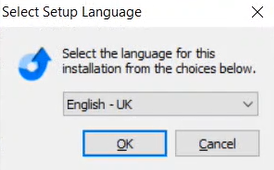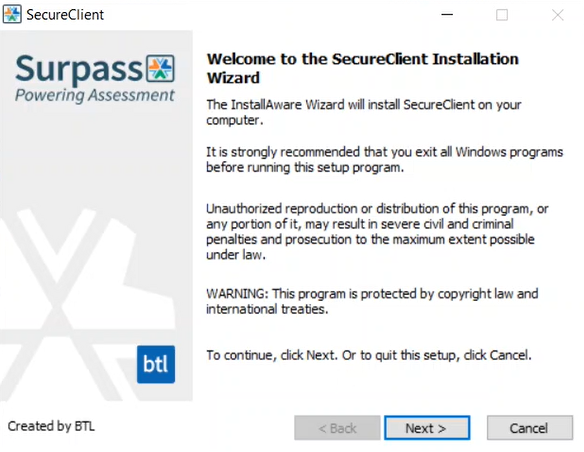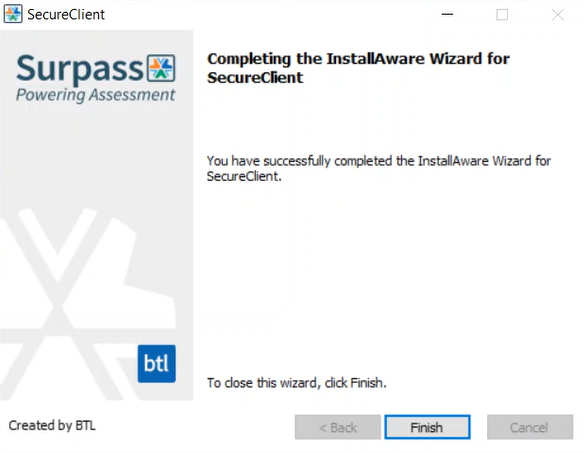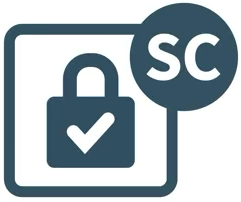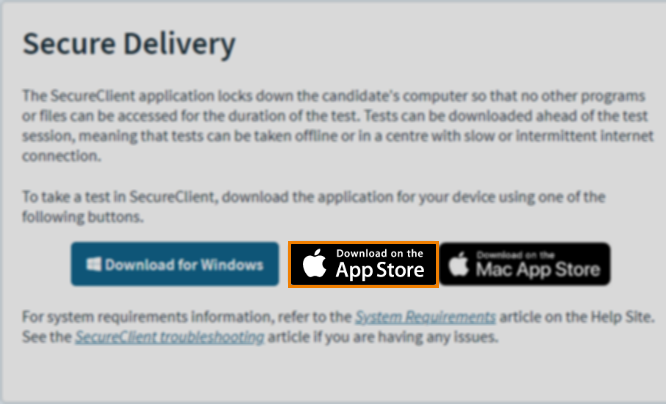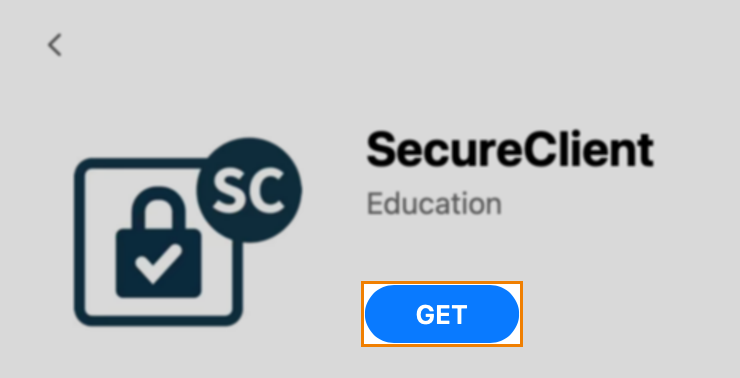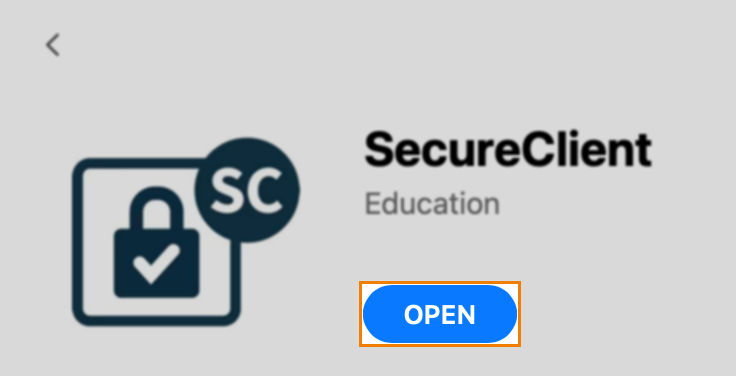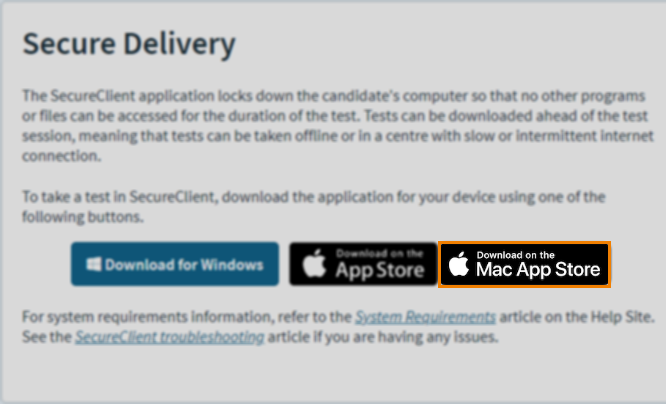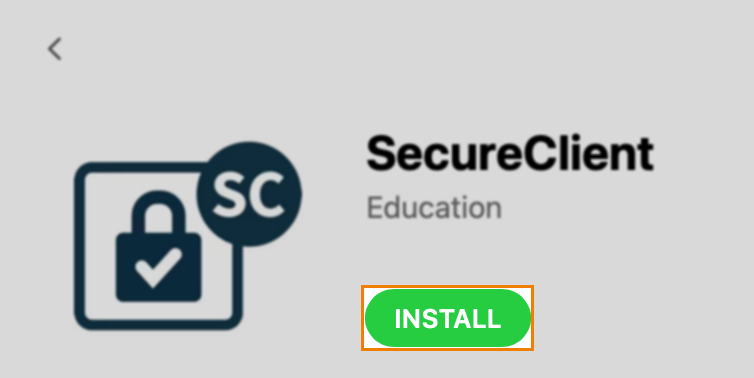Installing SecureClient
SecureClient is a desktop delivery app with offline test support and built-in protections against internet and device failure. SecureClient features lockdown capabilities that prevent candidates from leaving the test session. You can install SecureClient from the Launch Test screen in Surpass.
This article explains how to install SecureClient on your device.
In This Article
1. Navigate to the Surpass home screen
To view the Surpass home screen, select Home. Surpass automatically directs you to the home screen when you log in to Surpass. For more information, read About the Surpass home screen.

2. Select Deliver Test
Select Deliver Test to open the Launch Test screen.

3. Select Secure Delivery
Select Secure Delivery on the Launch Test screen. For more information on each delivery option, read About Surpass test delivery options.

4. Download and install SecureClient
The download and installation process differs depending on your device.
Installing SecureClient for Windows
Expand the following section for instructions on the installation process for Windows devices.
Installing SecureClient for iPad
Expand the following section for instructions on the installation process for iPadOS devices.
Installing SecureClient for Mac
Expand the following section for instructions on the installation process for MacOS devices.
Further reading
Now you know how to install SecureClient, read the following articles to learn more: