Printing test forms in Test Creation
You can generate printable versions of test forms in Test Creation. To be printed, a test form must contain either Multiple Choice items or paper-based content imported from ContentProducer.
You can also generate mark schemes and source material booklets for printed test papers.
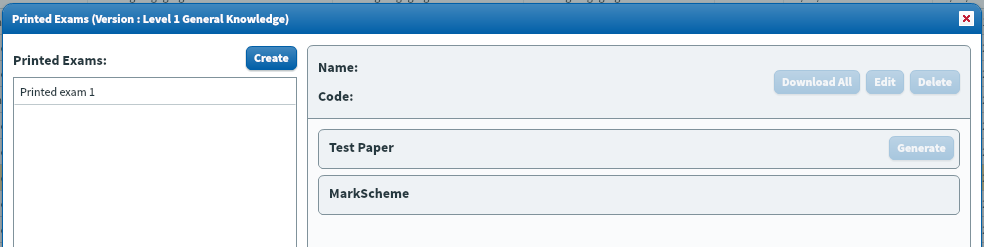
This article explains how to print test forms in the Test Creation section of Surpass.
In this article
1. Go to the Test Forms screen
To view the Test Forms screen, go to Test Creation > Test Forms.

2. Select Printed Test
Choose a test form in the Test Forms grid, then select Printed Test.

3. Create a printed test
Select Create to create a printable version of the test form.
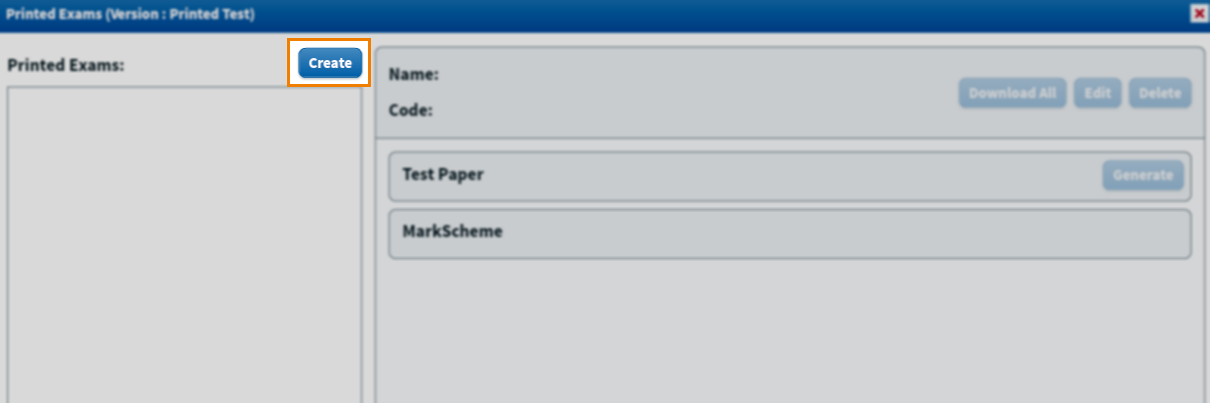
Fill out the Create Printed Exam dialog.
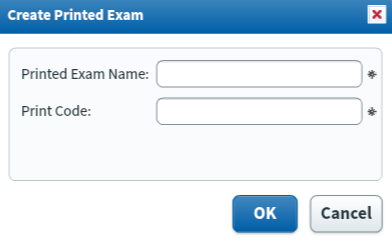
| Field | Description |
|---|---|
| Printed Exam Name | The name of the printable test paper. |
| Print Code | The test paper’s reference code. |
Select OK to create a printed test.
4. Generate test paper
To create a test paper, choose a test form in Printed Exams and select Generate.
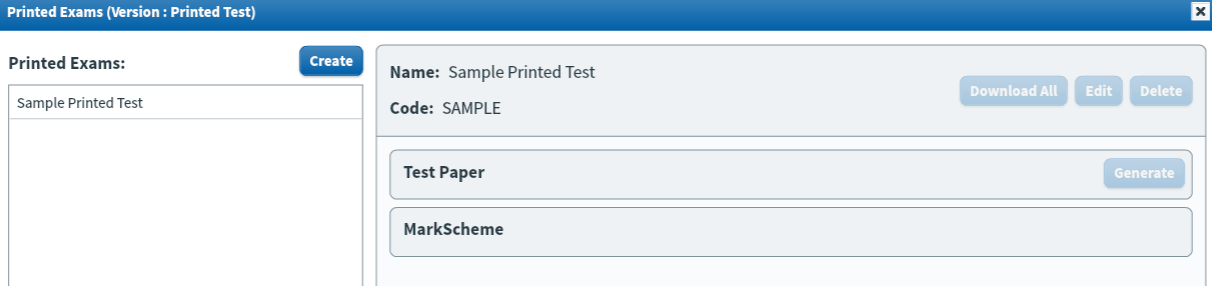
The Generate (Test Paper) dialog displays a summary of all items in the test form and whether each items is Printable or Unprintable . If the test form has been edited since the printed test was created, select Refresh Items to update the list of items.
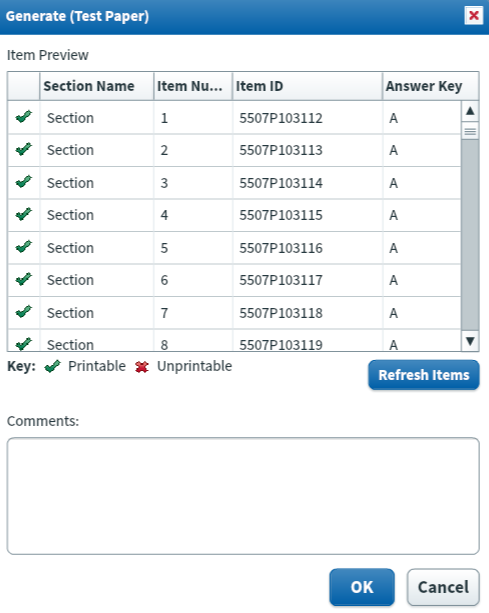
Leave a comment in the Comments field if necessary and select OK to generate the test paper. A corresponding mark scheme is automatically created.
5. Download test paper
Select Download under Test Paper and MarkScheme to download the generated test paper and mark scheme, respectively. Select Download All to download all documents associated with the printed test.
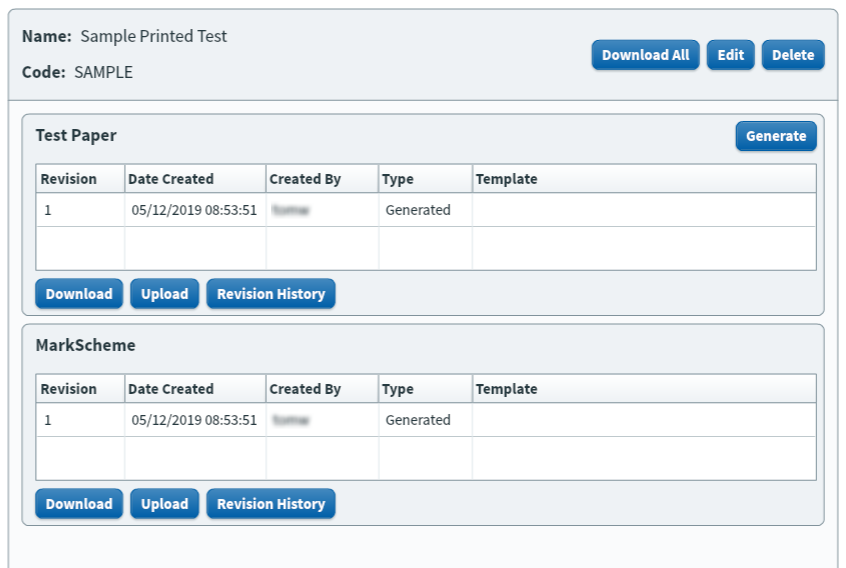
Further reading
To find out more about test forms, read the following articles:
