Checking test forms in and out
In order to work on a test form, you must first check it out. Only one user can work on a test form at a time. A test form can only be edited by the user that checked it out. Other users can view checked out test forms in a read-only state.
You can allow other users to work on the test form by checking it in. When checking a test form in, you can leave a comment on it.
Test forms are checked in and out on the Test Forms screen in Test Creation.

You can check whether a test form is checked in or out in the Checked-in/out Status column of the Test Forms grid. The user that worked on the test form last is also displayed here.
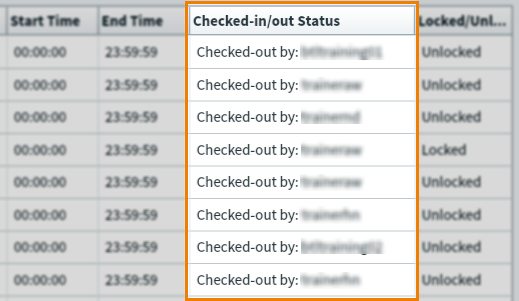
This article explains how to check test forms in and out, including leaving comments on test forms and undoing check-outs.
In this article
Checking a test form out
To make changes to a test form, you must check it out.
Select the test form you want to check out in the Test Forms grid.

Select Check-out to check the test form out.

When you have checked a test form out you can edit it. With the test form selected, select Edit Test Form to open the Edit Test Form window. For more information on editing test forms, read Creating test forms.
Checking a test form in
Check in a test form to allow other users to work on it.
Select the test form you want to check in in the Test Forms grid.

Select Check-in to check the test form in.

You can add a comment in the Check-in dialog.
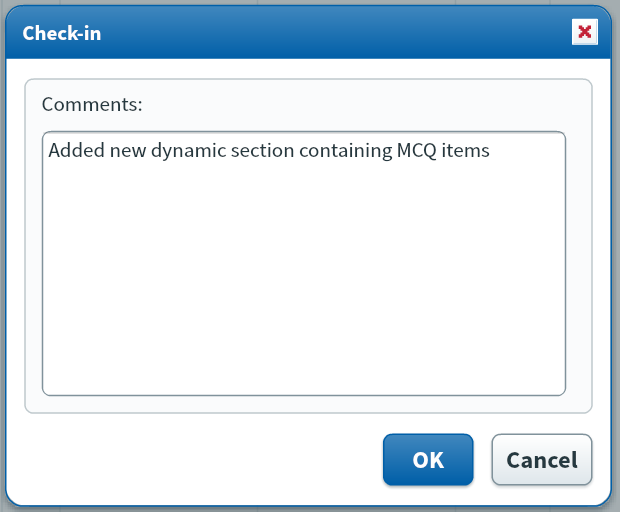
Select OK to check the test form in. Checking in a test form saves all changes.
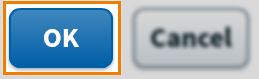
Viewing test form comments
You can see a detailed history of test form check-ins and check-outs along with any relevant comments in the Test Form Comments tab of the Edit Test Form window.
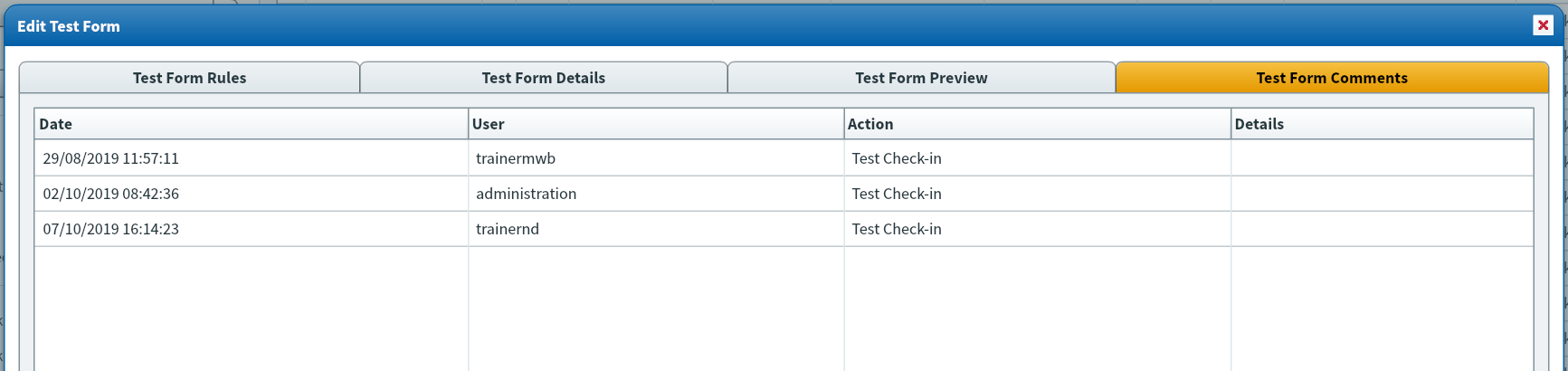
Undoing a check-out
To reverse all changes made to a test form since it was last checked out, select Undo Check-out. You can only undo check-outs for test forms you have checked out. You cannot undo other users’ check-outs unless you have the Site Administrator permission.

Further reading
For more information on managing test forms, read the following articles:
