Moderating a script in the Moderate screen
In Surpass, the Moderate screen is where you can moderate scripts after they have been marked. Moderators can adjust results, view mark schemes, and flag items for further review.
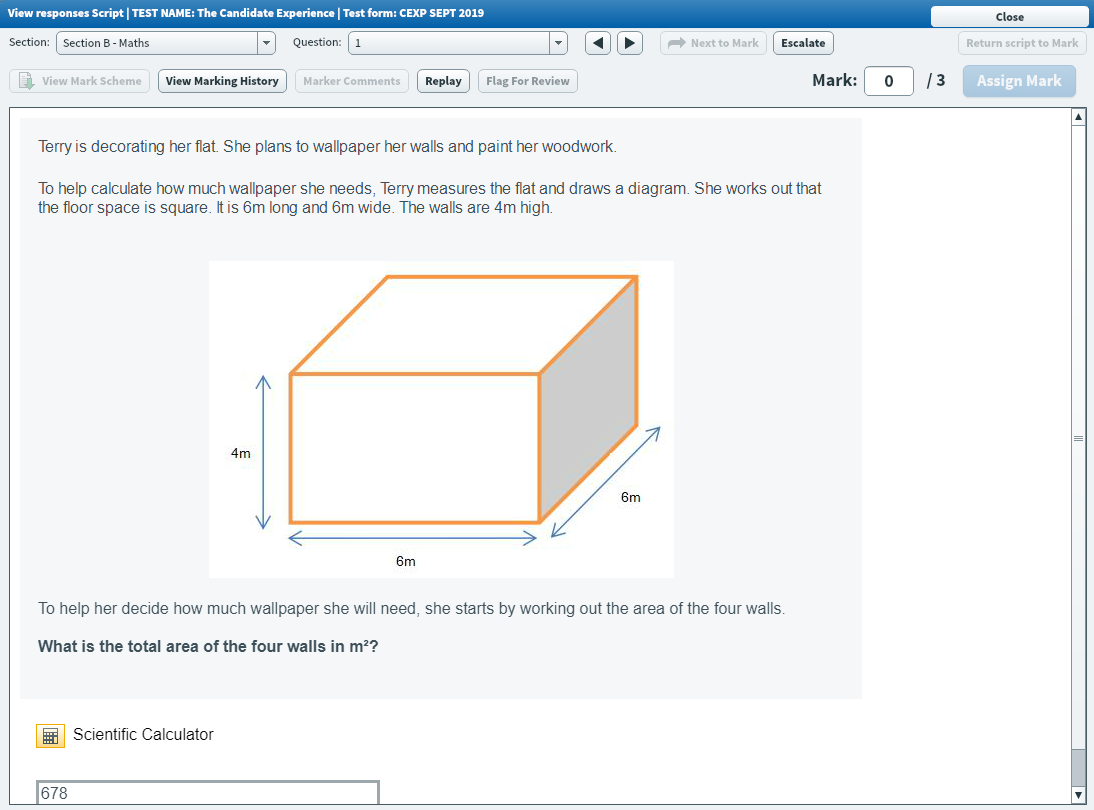
This article explains how to moderate a script in the Moderate screen, including how to release scripts to the Results screen.
In This Article
1. Go to the Moderate screen
To moderate a script, navigate to the Moderate screen in Test Administration.

2. Choose a script
Select the relevant script in the Moderate grid.

Select View Responses to open the View Responses Script dialog.

3. Moderate the script
In the View Responses Script dialog, you can view candidates’ responses, view marking history, and escalate scripts. For full instructions on how to work in this dialog, follow step 3 in Marking a script in the Mark screen.
Select Flag for Review to flag an item for further investigation.
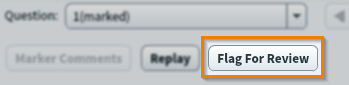
Before you can flag an item for review, you must provide a reason.
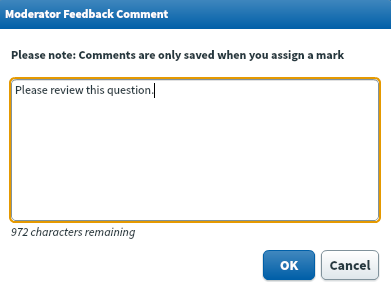
Select Return script to Mark to send the script back to Mark.
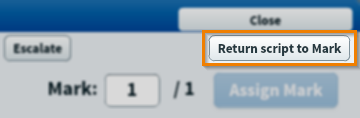
You can select Unflag For Review to clear the item for further investigation.
4. Release the script
Select Release to release a moderated script to Results. Select Release All to release all scripts associated with the test form to the Results screen. For more information, read About the Results screen.

Select Yes in the Moderator Warning dialog to confirm you want to release the script. Select No to return to the Moderate screen.
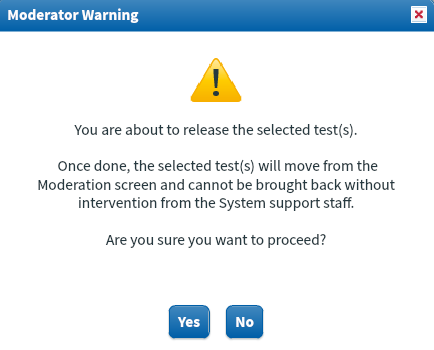
Further reading
Now you know how to moderate a script in the Moderate screen, read the following articles to learn more:
