Flagging a script for re-marking in the Audit screen
WARNING: This article refers to an area of Surpass that uses Flash, which is no longer supported by web browsers. Use the Surpass Viewer to view this area of Surpass. For more information, read Installing the Surpass Viewer.
When a script is in the audit warehouse in the Audit screen, you can send it for re-marking if necessary. Re-marking a script can include re-assigning marks, adding comments, and viewing the marking history of items.
This article explains how to flag a script for re-marking in the Audit screen.
In this article
1. Go to the Audit screen
To view the Audit screen, go to Test Administration > Audit.

TIP: For more information about Audit, read About the Audit screen.
2. Choose a script
Select the script you want to view in the Audit grid.

3. Flag for re-marking
Select Flag For Re-Mark to send the selected script to the Re-mark screen for re-marking.

The script’s Re-mark Status changes to Requested to indicate that the script is awaiting re-marking.
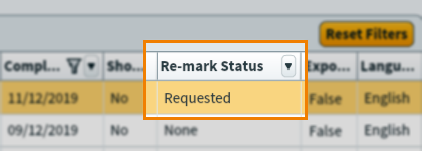
TIP: You can reverse flagging for re-marking by selecting Cancel Re-Mark.
For more information about re-marking a script, read Re-marking a script.
Further reading
For more information about working in the Audit screen, read:
