Creating a General task
A General task requires an assignee to complete an action and log their progress in Surpass. As a manager, you can create a General task and set another user as an assignee to complete it. You can monitor the assignee’s progress on the Tasks screen.
This article explains how to create and assign General tasks.
In this article
1. Check task prerequisites
To create a General task, your intended assignee must have the General Assignee permission at the level of the required parent subject. To learn more, read Preparing for tasks.
2. Choose your task type
To create a task, select Create task on the Tasks screen.

Select General in the Create Task dialog.
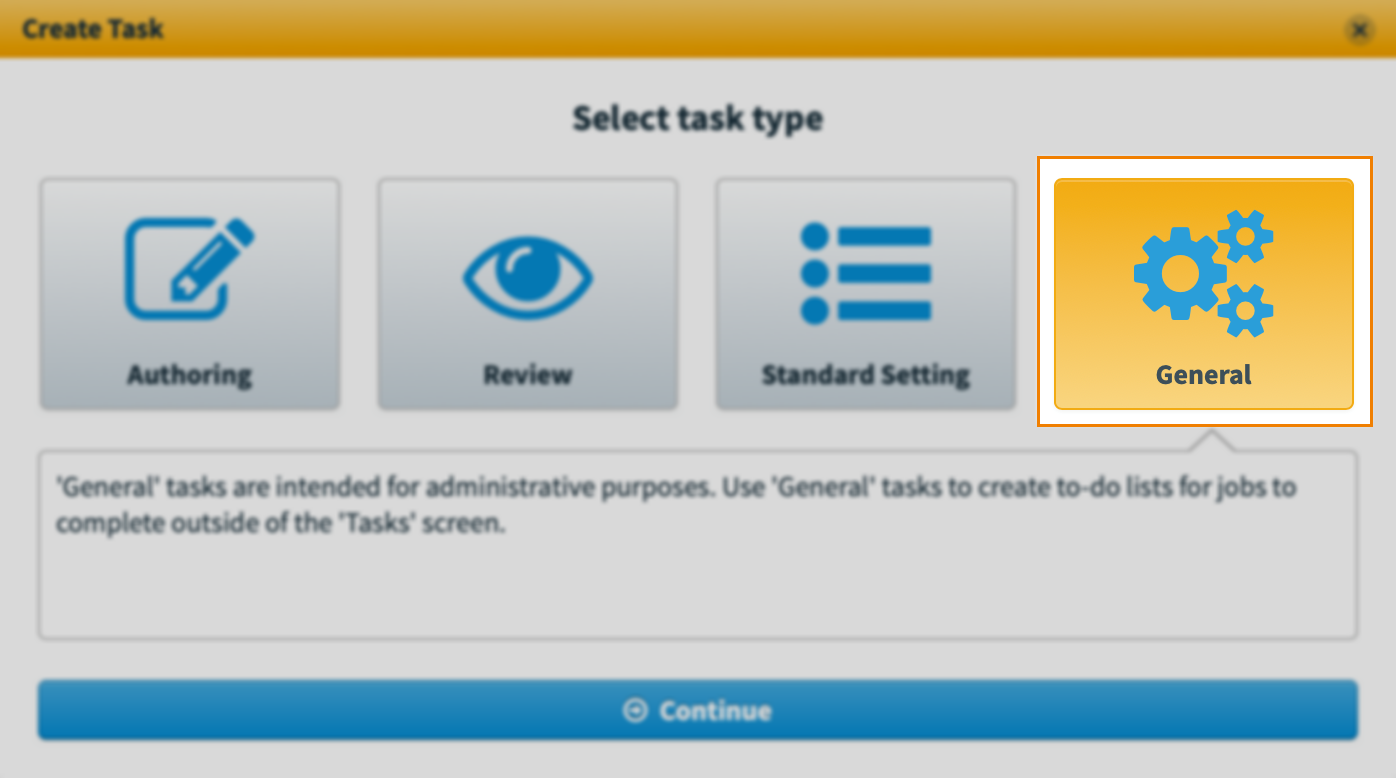
3. Set task details
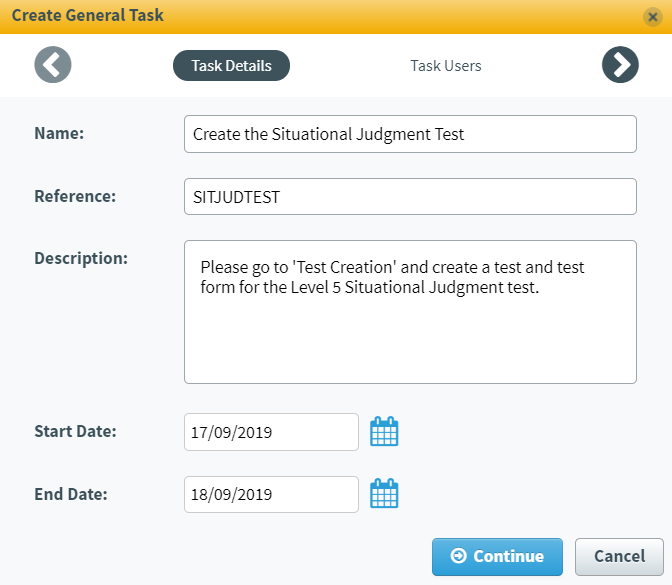
Fill in the following fields in the Task Details tab.
| Setting | Description |
|---|---|
| Name* | The name of the task. |
| Reference* | An alphanumeric reference code used to identify your task. This must be unique. |
| Description | Information about the task. The Description field accepts a maximum of 4,000 characters. |
| Start Date* | The day that the task begins. This cannot be in the past. |
| End Date* | The day that the task finishes. You can extend this later if necessary. For more information, read Editing tasks. |
Select Continue to confirm these details.
4. Choose your task assignee
Select the Parent Subject that the General task belongs to. This determines which users can be assigned to the task.

Select a user in the Assigned to menu to assign them to this task.
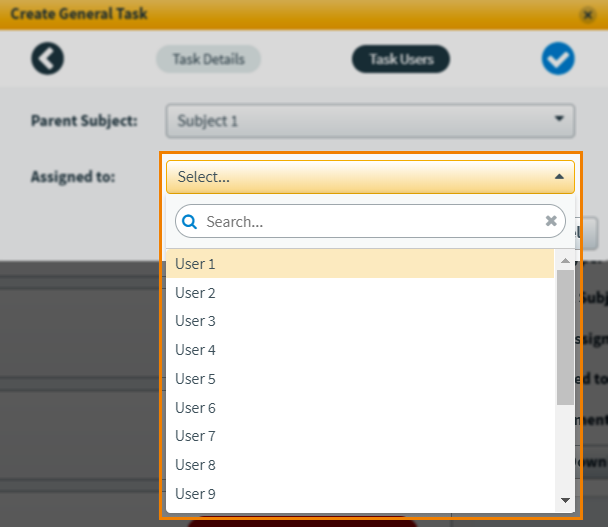
5. Create the task
Select Create Task to finish creating the General task.

The assignee can access the task on the Tasks screen after the start date set in Task Details.
Further reading
For more information on General tasks, or Tasks as a whole, read the following articles:
