About the Centres screen
In Surpass, a “centre” is a virtual space in which tests are created by users and delivered to candidates. All items, users, candidates, subjects, tests, and test forms are associated with a particular parent centre. A Surpass centre may be linked to a physical location like a school or workplace or it can be a purely digital environment.
Centres are created and managed in the Centres screen in the Setup section of Surpass.
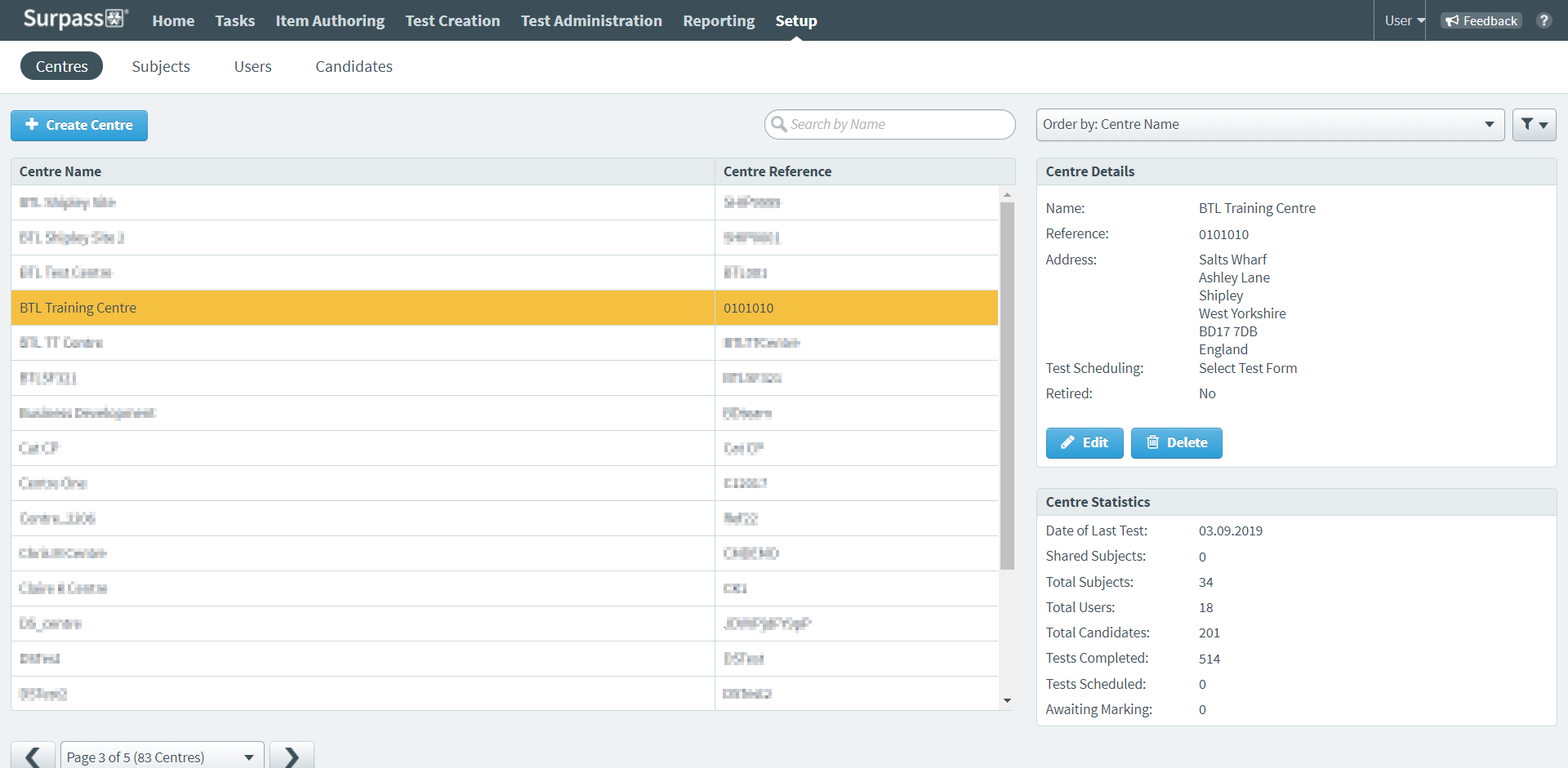
This article explains how to navigate the Centres screen in Setup and use its features.
In this article
Navigating to the Centres screen
To view the Centres screen, go to Setup > Centres.

About the Centres list
The Centres list displays all centres in your instance that you have access to, along with their reference codes.
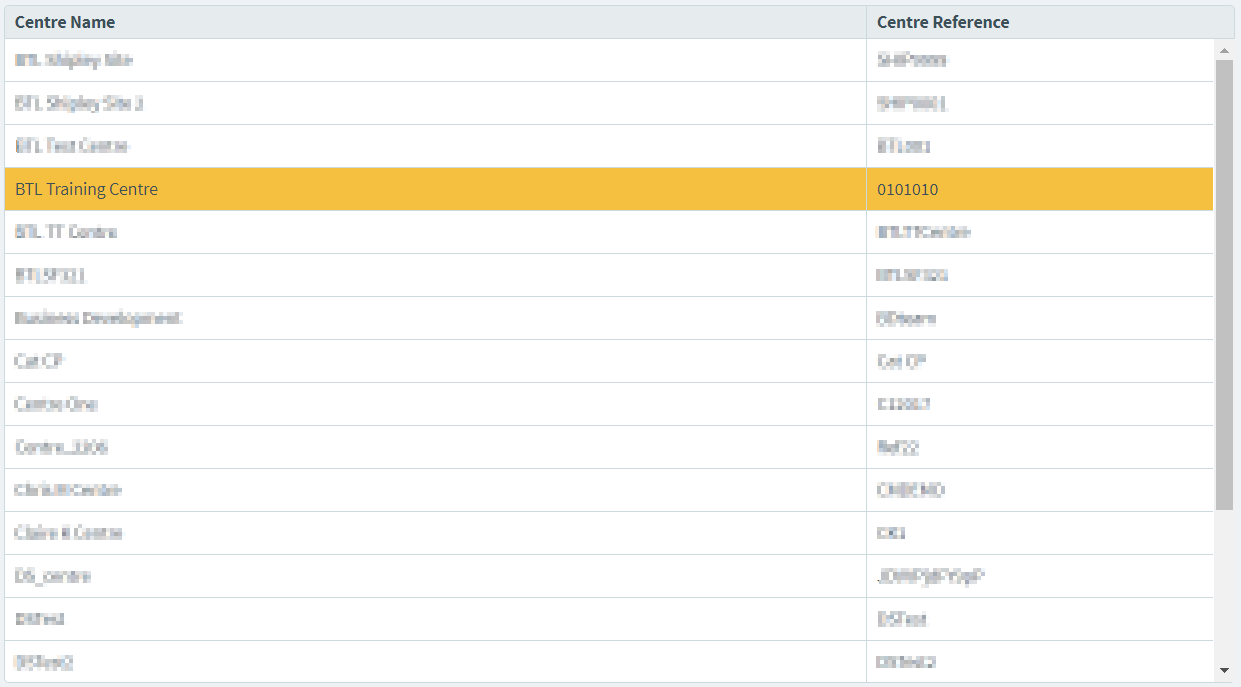
Select a centre in the list to see more information in the Centre Details and Centre Statistics panels.
About the Centre Details panel
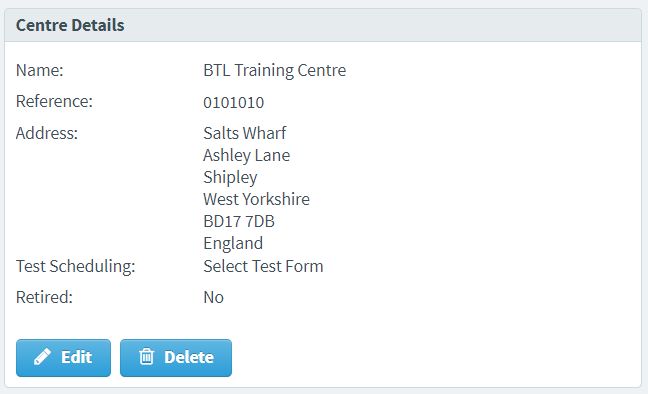
The Centre Details panel lists basic information about the selected centre, including the centre’s Name, Reference, Address, chosen Test Scheduling setting, and whether the centre is Retired.
To edit the selected centre, select Edit . For more information, read Editing a centre.
To delete the selected centre, select Delete . For more information, read Deleting a centre.
About the Centre Statistics panel
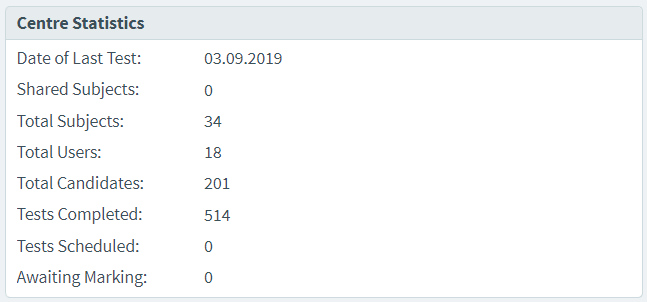
The Centre Statistics panel shows detailed information about the selected centre. Refer to the following table to learn more.
| Information | Description |
|---|---|
| Date of Last Test | Displays the date on which a test was last delivered to a candidate in this centre. |
| Shared Subjects | Indicates how many subjects are shared with the centre. |
| Total Subjects | Indicates how many subjects the centre contains. |
| Total Users | Indicates the number of users associated with the centre. |
| Total Candidates | Indicates the number of candidates associated with the centre. |
| Tests Completed | Indicates how many tests have been successfully submitted by candidates at this centre. |
| Tests Scheduled | Indicates how many tests are currently scheduled at this centre. |
| Awaiting Marking | Indicates how many finished candidate scripts are still to be marked at this centre. |
Finding a centre
By default, the Centres list is ordered alphabetically by centre name. To find a specific centre, you can search, order, and filter the Centres list.
Searching for centres
Type in the search bar to filter the Centres list in real time. Surpass looks up your search string in centres’ Name fields.

Re-ordering centres
Use the Order by menu to re-order the Centres list by the centres’ names in alphabetical order (Centre Name), the most recently updated first (Update date), or their statuses (Status).

Filtering centres
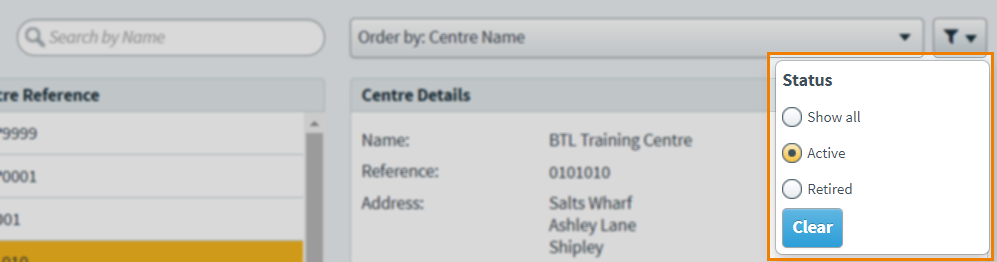
Use the Filter menu to display only centres at a certain statuses. The following table explains the available options.
| Filter | Description |
|---|---|
| Show all | Displays all centres at all statuses. |
| Active | Displays only centres at the Active status. |
| Retired | Displays only centres at the Retired status. |
Creating a centre
To create a new centre, select Create Centre and fill out the dialog. For more information on creating centres, read Creating a centre.
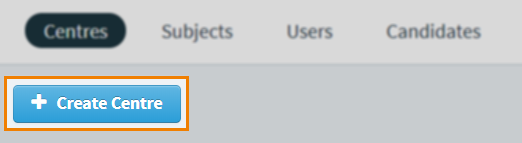
Further reading
To learn more about working in the Centres screen, read the following articles:
